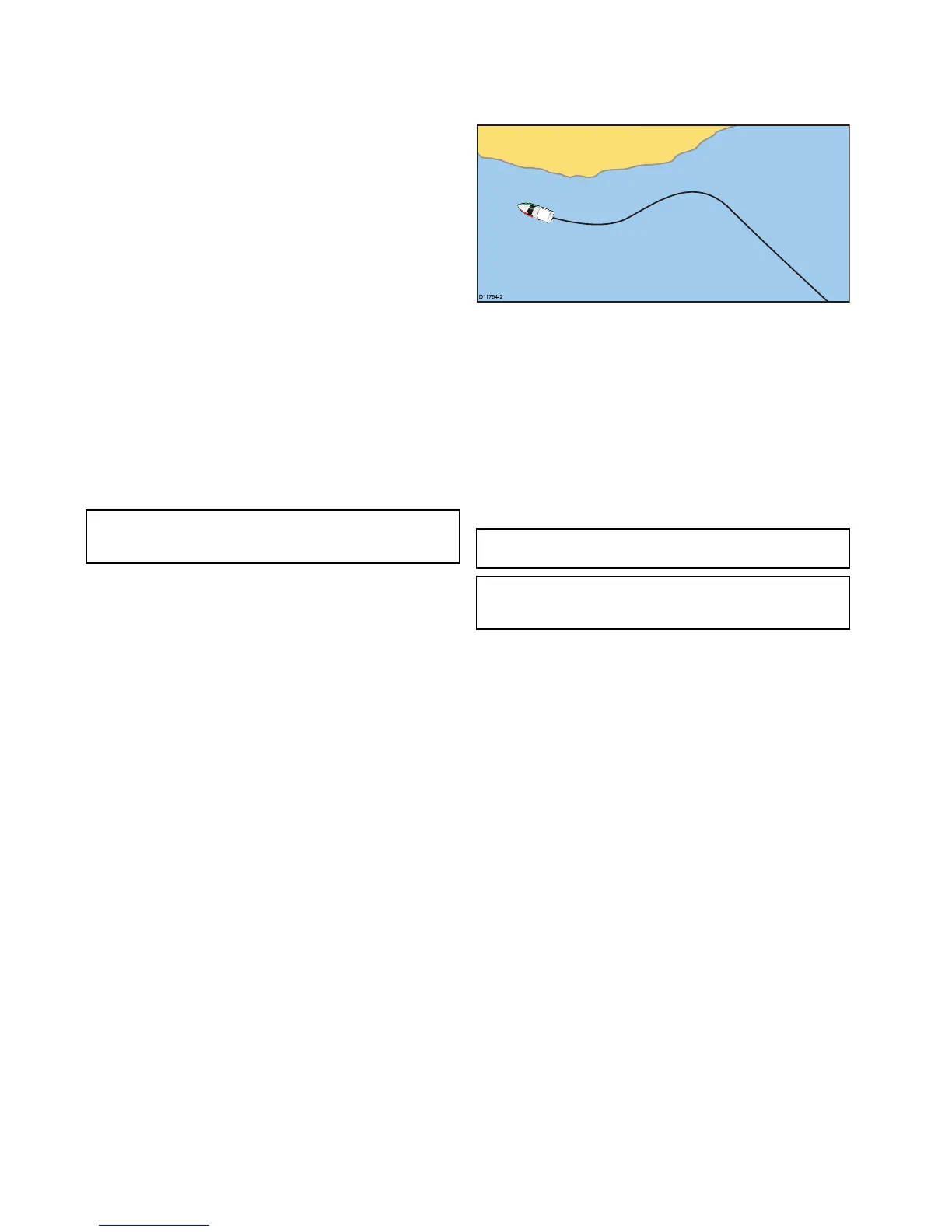Movingawaypointwithinaroute
Fromthechartapplication:
1.Positionthecursoroverthewaypointyouwanttomove.
Thewaypointcontextmenuisdisplayed.
2.SelectMoveWaypoint.
3.Selectthenewlocationforthewaypoint.
Erasingroutes
Erasingadisplayedroute
Fromthechartapplication:
1.Selecttheroute.
TheRoutecontextmenuisdisplayed.
2.SelectEraseRoute.
Theeraseroutepopupmessageisdisplayed.
3.SelectYestoconrm,orNotocanceltheaction.
Erasingarouteusingtheroutelist
Fromthechartapplicationmenuorthehomescreen:
1.SelectMyData.
2.SelectRouteList.
Theroutelistisdisplayed.
3.Selecttherouteyouwanttoerase.
4.SelectEraseroute.
Theeraseroutepopupmessageisdisplayed.
5.SelectYestoconrm,orNotocanceltheaction.
Note:Youcandeleteanyroute,exceptfortheonethatyou
arecurrentlyfollowing.Whenyouerasearoute,onlythose
waypointsassociatedwiththatroutearedeleted.
Erasingallroutes
Fromthehomescreen:
1.SelectMyData.
2.SelectEraseDataFromSystem.
3.SelectEraseRoutesFromSystem.
Theeraseroutesfromsystemdialogisdisplayed.
4.SelectEraseAll.
Theconrmdeletepopupmessageisdisplayed.
5.SelectYestoconrm,orNotocanceltheaction.
14.3Tracks
Atrackisanon-screentrailthatshowsthepassageyouhave
taken.Thistrailismadeupofaseriesoftrackpointswhich
arecreatedautomatically.Youcansavethetracktocreatea
permanentrecordofwhereyouhavebeen
Withtracksyoucan:
•Reviewwhereyouhavebeen.
•Createaroutefromatrack.
Creatingatrack
Fromthechartapplicationmenu:
1.SelectNavigate.
2.SelectStartTrack.
Thestarttrackpopupmessageisdisplayed.
3.SelectOk.
Asyounavigateyourvessel,yourjourneyisautomatically
recordedasatrack.
Note:Ifthepowerfailswhilstatrackisbeingrecordedorthe
positionxislost,abreakwilloccurinthetrack.
Note:Ifthemaximumnumberoftrackingpointsisreached,
youwillbewarned.Thetrackwillcontinuetoberecordedwith
theearliertrackingpointsbeingoverwritten.
4.T ocompleteyourtrackselectStopTrackfromtheNavigate
menu:Menu>Navigate>StopTrack.
Thetrackstoppedpopupmessageisdisplayed.
5.SelectSave,EraseorCancel.
•Save—WillsavethetrackandopentheEdittrack
Propertiesdialogwhereyoucannamethetrackand
chooseacolorforthetrackline.
•Erase—Willerasethetrack.
•Cancel—WillcanceltheStopTrackaction.
Trackinterval
Thetrackintervalspeciesthetimeperiodordistancebetween
thepointsinatrack.
Youcanadjusttheintervalbetweenpointswhichcanhelp
ensurebestuseoftheavailablestorage.
ThesettingsareavailablefromtheMyDatamenu:
•RecordTrackBy—speciestheintervaltype(Auto/Time/
Distance).
•TrackInterval—speciestheintervalvalue(e.g.15minutes).
Forexamplewhencreatingatrackforalongjourney,aninterval
settoAutocouldresultinrapiduseofallofthestorageavailable
fortrackpoints.Inthiscaseselectingahighervalueforthe
TrackIntervalwouldprovidecapacityforalongertrack.
Settingthetrackinterval
Fromthechartapplication:
1.SelectMenu.
2.SelectMyData.
3.SelectTrackSet-up.
4.SelectRecordTrackByandsettotheappropriatevalue:
•Auto—Thetrackintervalisautomaticallyset(Autowill
minimizetrackpointswhilstmaintainingcorrelation
betweenthetrackandtheactualpathfollowed).
136NewaSeries/NewcSeries/NeweSeries
