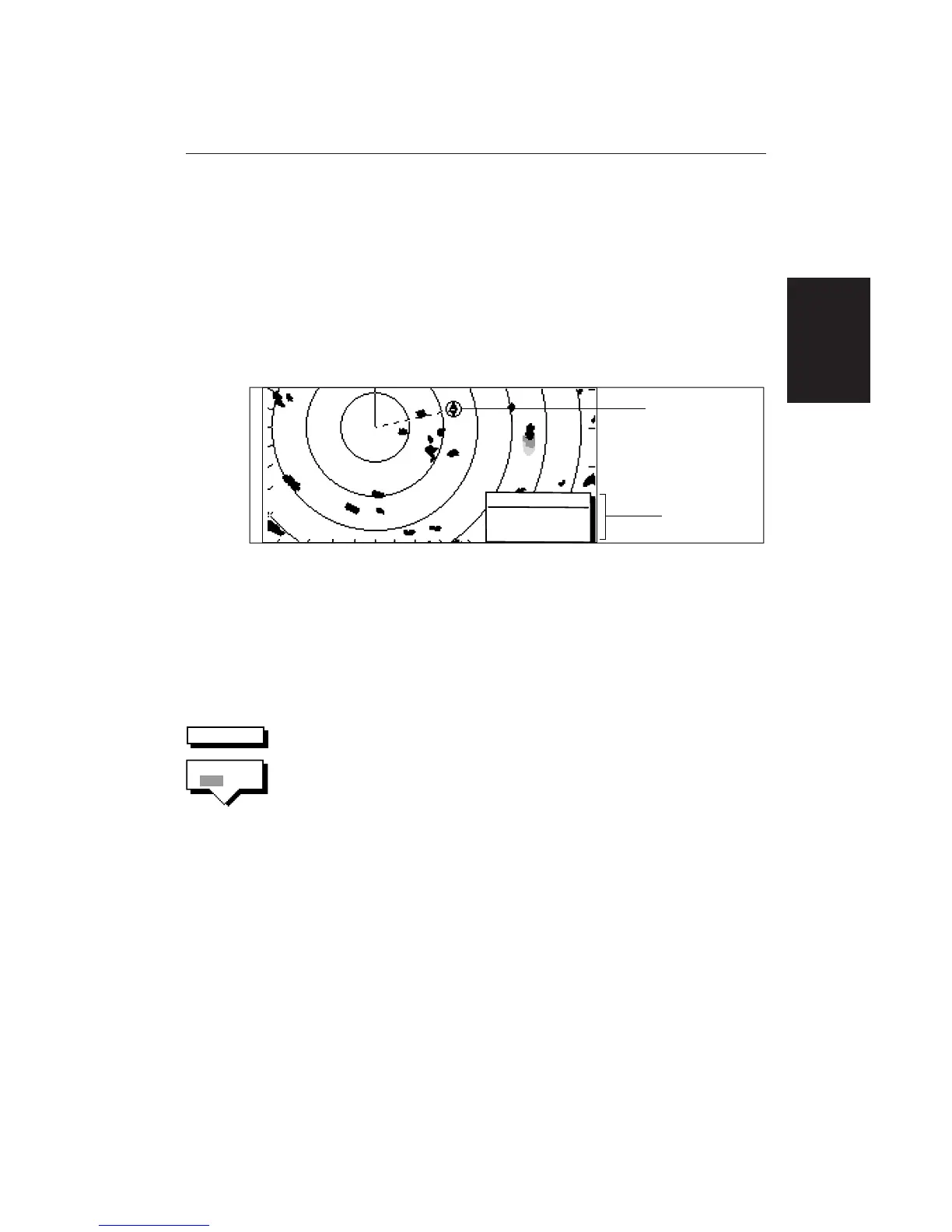Chapter 2: Getting Started 33
To return to the default soft key display, press
ENTERENTER
ENTERENTER
ENTER.
The standard radar picture is displayed again, with the active waypoint
displayed as a lollipop symbol, joined to your vessel’s position by a dotted line.
If the waypoint is off-screen, the dotted line is extended to the edge of the radar
picture.
A waypoint data box is also displayed, showing either the waypoint position or
its range, bearing and time to go (TTG), depending on your set up selection (see
Chapter 7).
WPT
203°
T
1.20nm
01h:30m
D3989-1
Active waypoint
Waypoint data box
Custom Options - Chart mode
When chart details have been customised in the Chart Set Up menu (as
described in Section 7.4) the SCREEN soft key can be used to switch the custom
chart options off or on:
When set to ON, all chart options set to CUSTOM in the Customise Chart menu
are displayed; when set to OFF, options set to CUSTOM are not shown.
The factory default for custom chart options is ON.
➤ To switch the customised options on or off:
1. Press the SCREEN default soft key.
2. Press the CUSTOM soft key to toggle the setting from OFF to ON or from ON
to OFF.
To return to the default soft key display, press ENTER.
CUSTOM
OFF ON
SCREEN
the Scr
Customising the
Screen Presentation
Options
