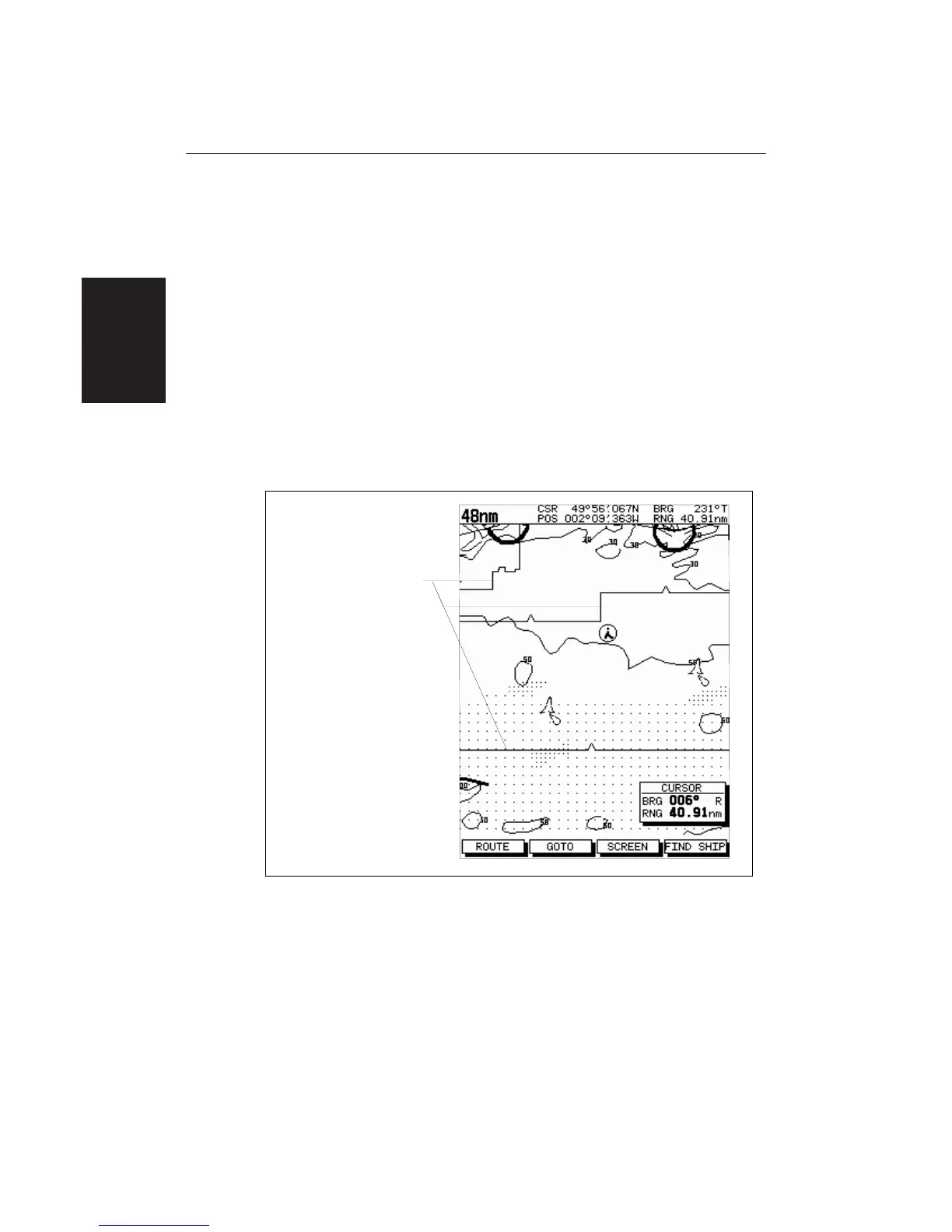40
HSB Series LCD Display
➤ To zoom in to a larger-scale (more detailed) chart:
1. Use the trackpad to position the cursor in the area you wish to see in more
detail.
2. Press the lower part of the RANGE key to zoom into the area.
The section of the chart around the cursor is enlarged to fill the screen with
a larger-scale chart showing more detail. The cursor is now positioned in
the centre of the screen.
The distance indicated at the top left of the screen is updated.
3. If further chart enlargement is available using the current chart card you can
press the bottom of the RANGE key to zoom in again, re-positioning the
cursor first if required.
An area of further chart detail is indicated by a box around the area as
shown in the following illustration.
Chart Boundary -
indicates further
detail is available inside
D4279-1
4. When no further chart detail is available, as you press the bottom of the
RANGE key, the effect depends on whether Plotter Mode is on or off as
follows:
• If Plotter Mode is Off, the chart scale remains unchanged, indicating the
smallest chart scale is displayed.
• If Plotter Mode is On, the scale is decreased and the message NO CHART
DATA is displayed. The vessel, waypoints, routes and tracklines are
displayed without cartography.
Chart Display -
Changing the
Chart Scale
