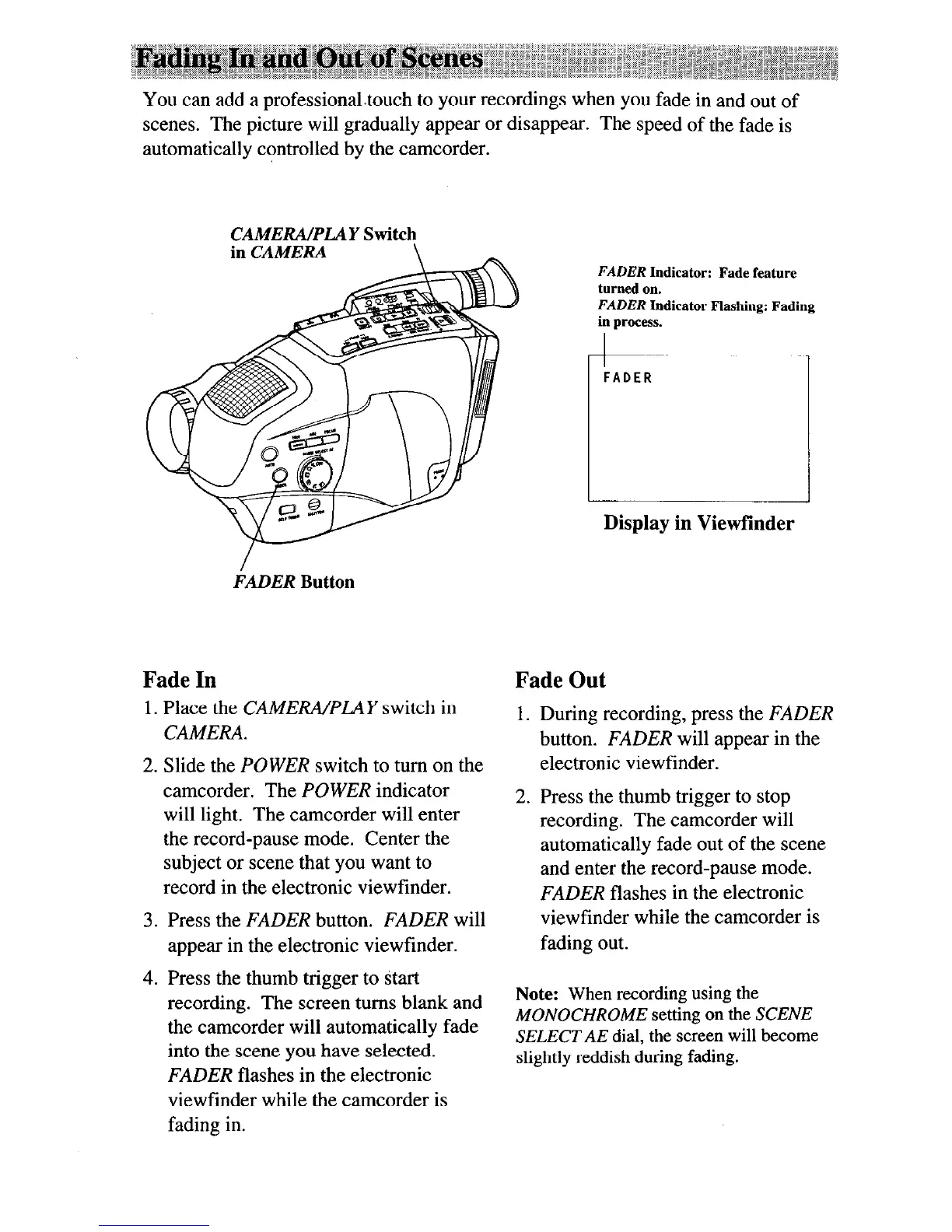You can add a professionaltouch to your recordings when you fade in and out of
scenes. The picture will gradually appear or disappear. The speed of the fade
is
automatically controlled by the camcorder.
CAMERA/PLAY Switch
Fade In
1. Place the CAMERA/PLAY switch in
CAMERA.
2. Slide the POWER switch to turn on the
camcorder. The POWER indicator
will light. The camcorder will enter
the record-pause mode. Center the
subject or scene that you want to
record in the electronic viewfinder.
3. Press the FADER button. FADER will
appear in the electronic viewfinder.
4. Press the thumb trigger to start
recording. The screen turns blank and
the camcorder will automatically fade
into the scene you have selected.
FADER flashes in the electronic
viewfinder while the camcorder is
fading in.
FADER Indicator: Fade feature
turned on.
FADER Indicator Flashing: Fading
in process.
FADER
1
Display in Viewfinder
FADER Button
Fade Out
1. During recording, press the FADER
button. FADER will appear in the
electronic viewfinder.
2. Press the thumb trigger to stop
recording. The camcorder will
automatically fade out of the scene
and enter the record-pause mode.
FADER flashes in the electronic
viewfinder while the camcorder is
fading out.
Note: When recording using the
MONOCHROME setting on the
SCENE
SELECT AE dial, the screen will become
slightly reddish during fading.