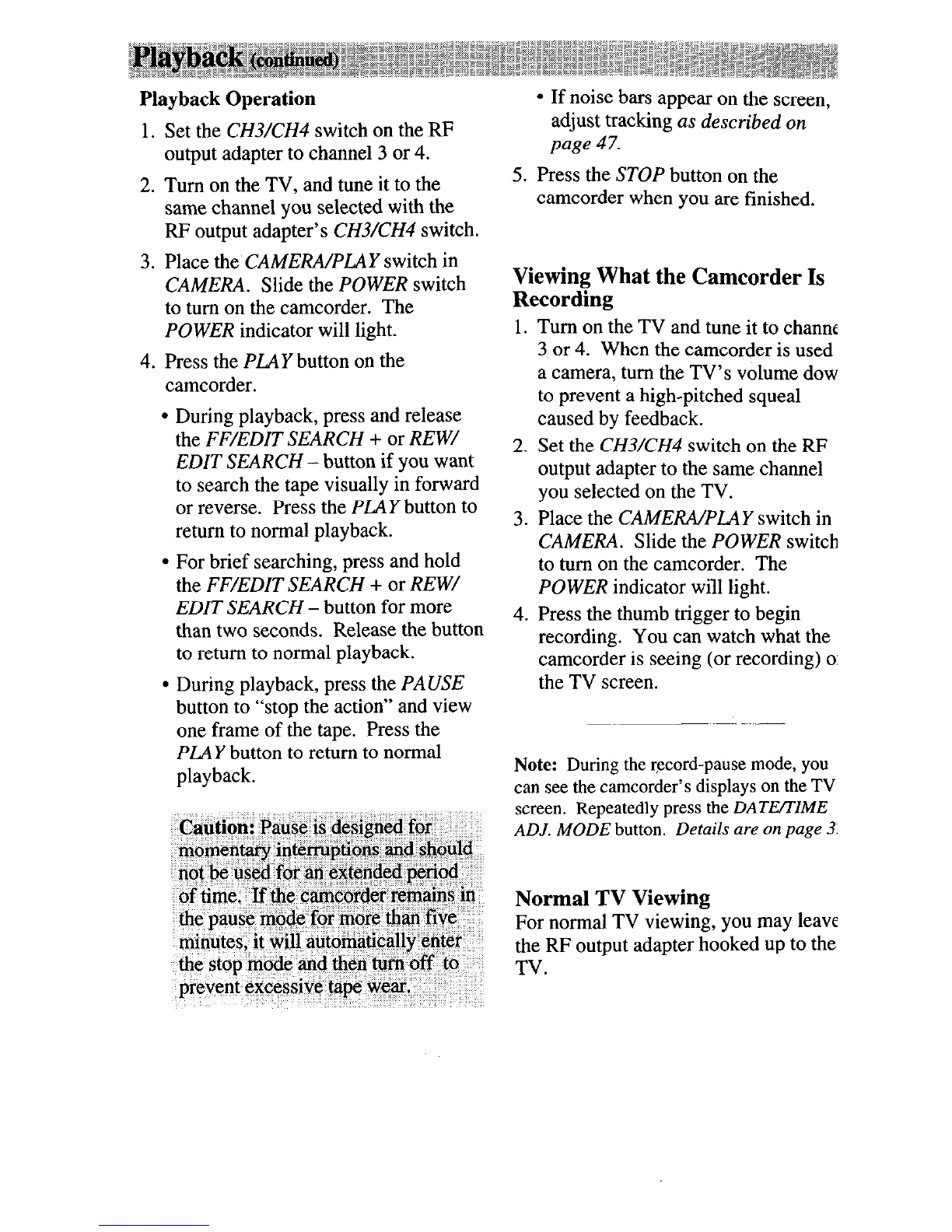Playback Operation
Set the CH3/CH4 switch on the RF
output adapter to channel 3 or 4.
Turn on the TV, and tune it to the
same channel you selected with the
RF output adapter’s CH3KH4 switch.
Place the CAMERA/PLAY switch in
CAMERA. Slide the POWER switch
to turn on the camcorder. The
POWER indicator will light.
Press the PLAY button on the
camcorder.
l
During playback, press and release
the FF/EDIT SEARCH + or REW/
EDIT SEARCH - button if you want
to search the tape visually in forward
or reverse. Press the PLAY button to
return to normal playback.
l
For brief searching, press and hold
the FF/EDIT SEARCH + or REW/
EDIT SEARCH - button for more
than two seconds. Release the button
to return to normal playback.
l
During playback, press the PAUSE
button to “stop the action” and view
one frame of the tape. Press the
PLAY button to return to normal
playback.
Caution:
Pause is designed
for
momentary interruptions r&d should
not be used for an extended period
of time. If the camcorder remains in
the pause mode for more than five
minutes, it will automatically enter
the stop mode and then turn off to
prevent excessive tape wear.
l
If noise bars appear on the screen,
adjust tracking as described on
page 47.
5. Press the STOP button on the
camcorder when you are finished.
Viewing What the Camcorder Is
Recording
Turn on the TV and tune it to