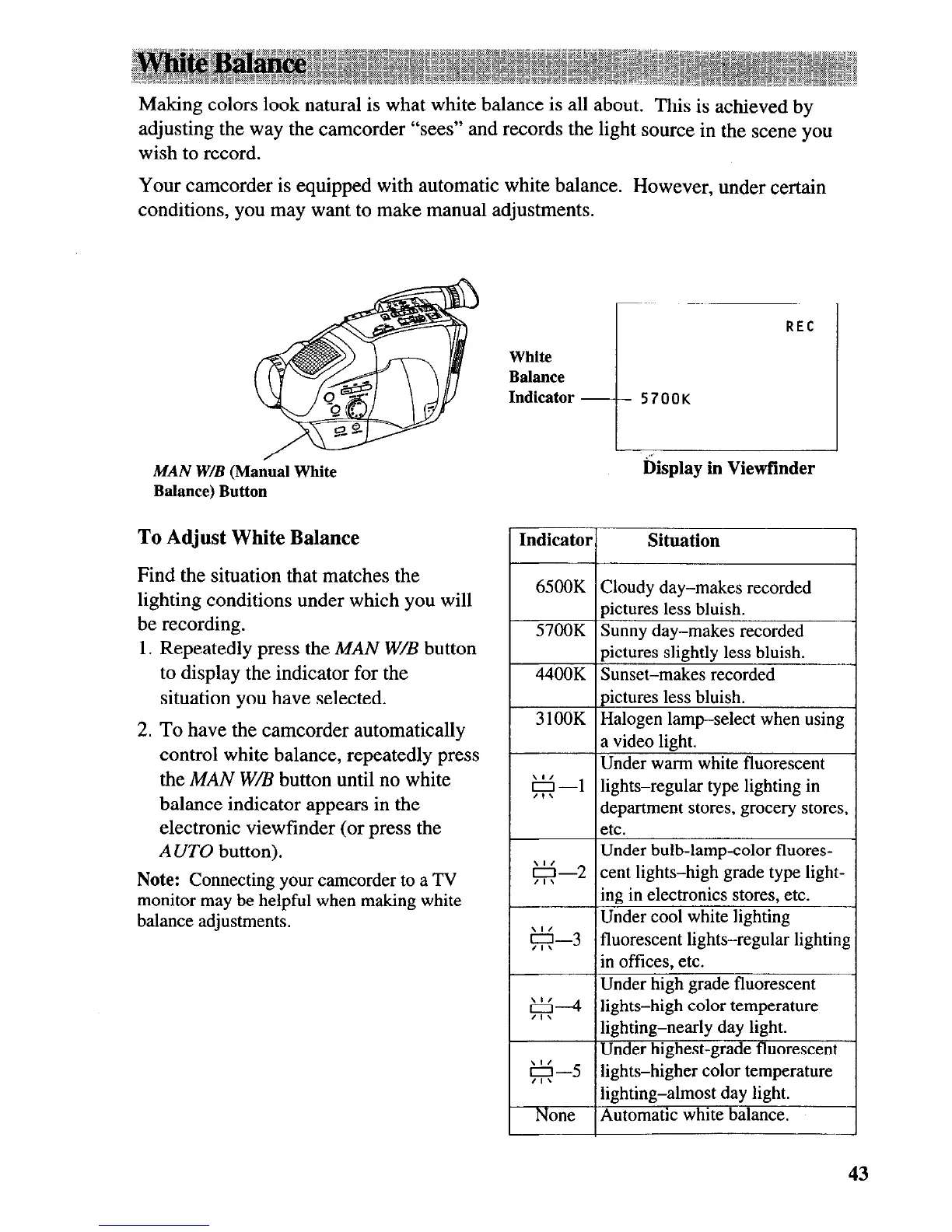Making colors look natural is what white balance is all about. This is achieved by
adjusting the way the camcorder “sees” and records the light source in the scene you
wish to record.
Your camcorder is equipped with automatic white balance. However, under certain
conditions, you may want to make manual adjustments.
MAN W/B (Manual White
Balance) Button
To Adjust White Balance Indicator
Find the situation that matches the
lighting conditions under which you will
be recording.
1. Repeatedly press the MAN W/B button
to display the indicator for the
situation you have selected.
2. To have the camcorder automatically
control white balance, repeatedly press
the MAN W/B button until no white
balance indicator appears in the
electronic viewfinder (or press the
A UT0 button).
65OOK Cloudy day-makes recorded
pictures less bluish.
57OOK Sunny day-makes recorded
pictures slightly less bluish.
44OOK Sunset-makes recorded
pictures less bluish.
3 1OOK
Halogen lamp-select when using
a video light.
1 Under warm white fluorescent
Note: Connecting your camcorder to a TV
monitor may be helpful when making white
balance adjustments.
g -1
lights-regular type lighting in
department stores, grocery stores,
etc.
Under bulb-lamp-color fluores-
g-2 cent lights-high grade type light-
ing in electronics stores, etc.
g---3
Under cool white lighting
fluorescent lights-regular
lightin;
in offices, etc.
Under high grade fluorescent
g-4 lights-high color temperature
lighting-nearly day light.
Under highest-grade fluorescent
g-5 lights-higher color temperature
lighting-almost day light.
None
Automatic white balance.
White
Balance
Indicator -
REC
r-7
5700K
L
I
.-
Display in Viewfinder
Situation