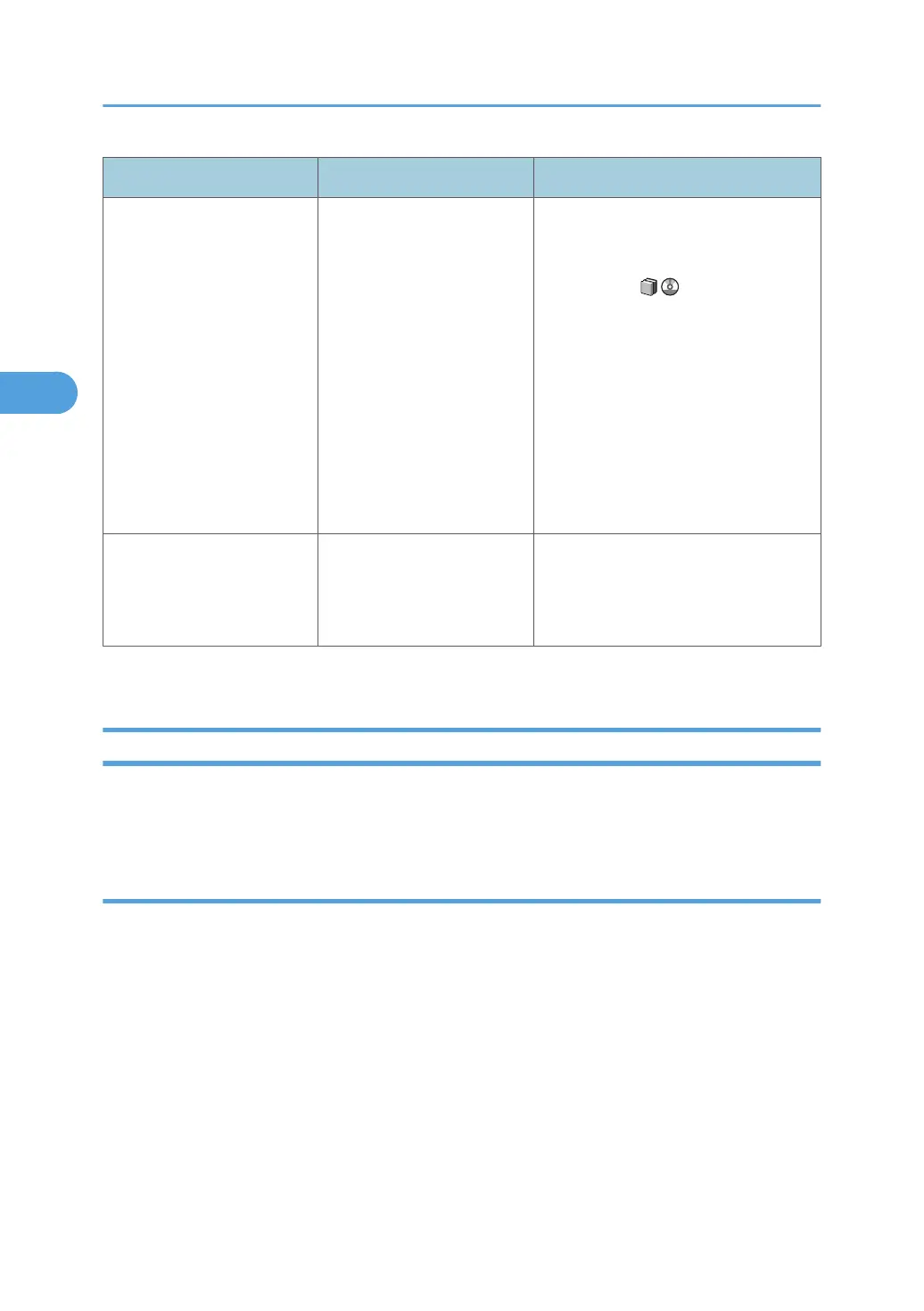Problem Causes Solutions
Printing does not start when
using the extended wireless
LAN in Ad-hoc mode.
The correct Communication
mode is not set.
• Turn off the main power switch, and
then back on again. See "Turning
On/Off the Power", About This
Machine .
• In [System Settings], under
[Interface Settings], select
[Wireless LAN], and then set
[Communication Mode] to
[802.11 Ad-hoc Mode] and
[Security Method] to [Off]. Then at
the other side, set [SSID Setting]
and [Ad-hoc Channel] to the same
values.
The status indicator of the
printer is lit.
The cause is displayed on the
display of the control panel.
Check the error message on the display
panel, and then take required action.
See p.41 "Messages Displayed When
Using the Printer Function".
If printing does not start, consult your service representative.
When the Data In Indicator Does Not Light Up or Flash
When the Data In indicator does not light up or flash after starting a print job, data is not being sent to the
machine.
When the machine is connected to the computer using the interface cable
This section describes how to check the print port when the Data In indicator does not light up or blink.
Check if the print port setting is correct.
For Windows 2000
1. Click the [Start] button, point to [Settings], and then click [Printers].
2.
Click the icon of the machine. On the [File] menu, click [Properties].
3. Click the [Ports] tab.
4. In the [Print to the following port(s)] list, confirm the correct port is selected.
For Windows XP Professional or Windows Server 2003/2003 R2
1. Click the [start] button, and then click [Printers and Faxes].
3. Troubleshooting When Using the Printer Function
52
