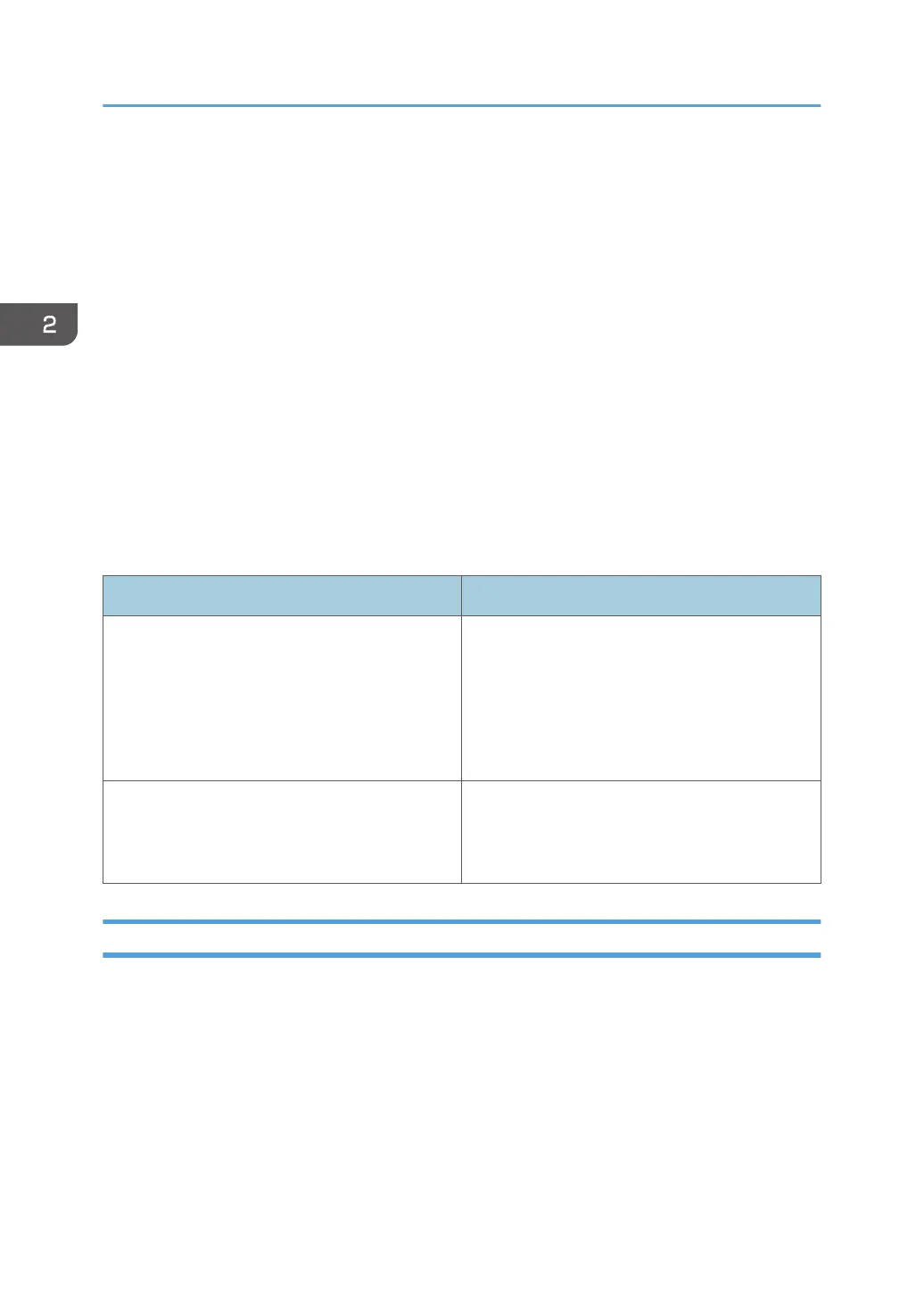How to Use Each Application
You can open the function screens by pressing icons such as [Copy], [Fax], or [Scanner] on the [Home]
screen.
Standard Application Screen
Functions and settings that are used frequently are shown on the top screen. Flick the screen up or
down to select a setting item. When you select an item, the pull-down menu appears, or the setting
item pops up. For details about operations on this screen, see "Possible Operations on the
Standard Application Screen", Getting Started. For details about how to use the screen, see
page 38 "[Copy] Screen", page 41 "[Fax] Screen", and page 46 "[Scanner] Screen".
Quick Application Screen
You can easily set the basic operations, such as duplex copying or sending scanned documents by
e-mail. For details about how to use this screen, see page 51 "[Quick Copy] screen", page 52
"[Quick Fax] screen", and page 52 "[Quick Scanner] screen".
Functions usable on each screen
Screen Functions usable
Standard Application Screen • Copy
• Fax
• Scanner
• Printer (Quick Print Release)
• Print/Scan (Memory Storage Device)
Quick Application Screen • Copy
• Fax
• Scanner
[Copy] Screen
You can switch Screens 1 and 2 described in this section by flicking the screen up or down.
2. Getting Started
38
