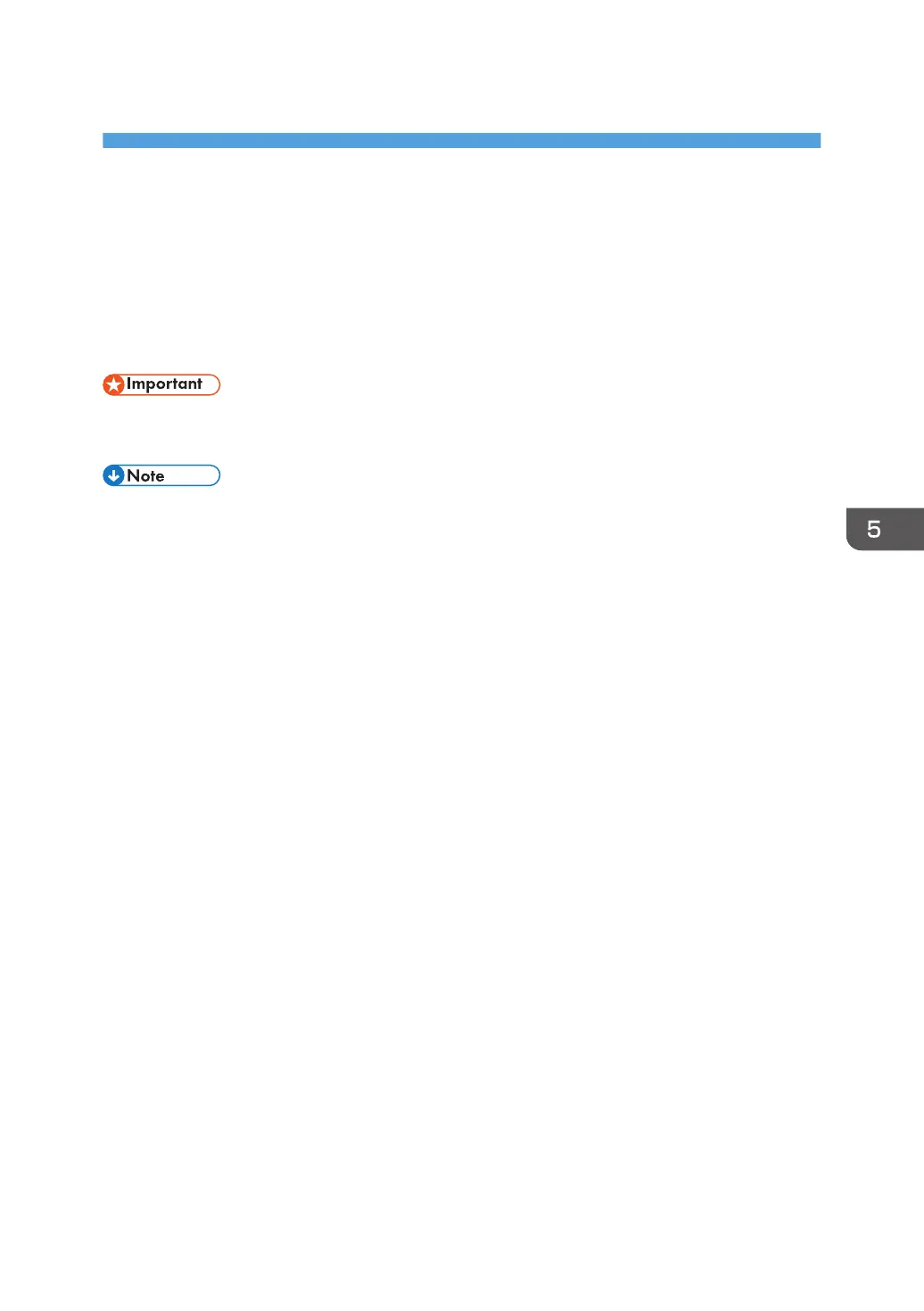5. Print
This chapter describes frequently used printer functions and operations. For information not included in
this chapter, see Print available on our website.
Quick Install
You can install the printer drivers easily from the CD-ROM provided with this machine.
• Manage Printers permission is required to install the drivers. Log on as an Administrators group
member.
• If the [User Account Control] dialog box appears during the driver installation procedure, click
[Yes] or [Continue].
• If the [Windows Security] dialog box appears during the driver installation procedure, click [Install
this driver software anyway].
• A message appears if there is a newer version of the printer driver already installed. If there is, you
cannot install the printer driver using Auto Run. If you still want to install the printer driver, use [Add
Printer]. see "Messages Displayed When Installing the Printer Drive", Driver Installation Guide.
• The [AutoPlay] dialog box is displayed only for a few seconds under Windows 8/8.1/10 and
Windows Server 2012/2012 R2. If the [AutoPlay] dialog box disappears, use the following
procedure to replay the CD-ROM:
• Windows 8, Windows Server 2012
1. On the Charm Bar, click [Search], and then click [Computer].
2. Double-click the CD-ROM drive in which the provided CD-ROM is set, and then click
"Setup.exe".
• Windows 8.1, Windows Server 2012 R2
1. On the desktop, right-click the [Start] button, and then click [File Explorer].
2. Double-click the CD-ROM drive in which the provided CD-ROM is set, and then click
"Setup.exe".
• Windows 10
1. On the desktop, right-click the [Start] button, and then click [File Explorer].
2. Double-click the CD-ROM drive in which the provided CD-ROM is set, and then double-
click "Setup.exe".
89
