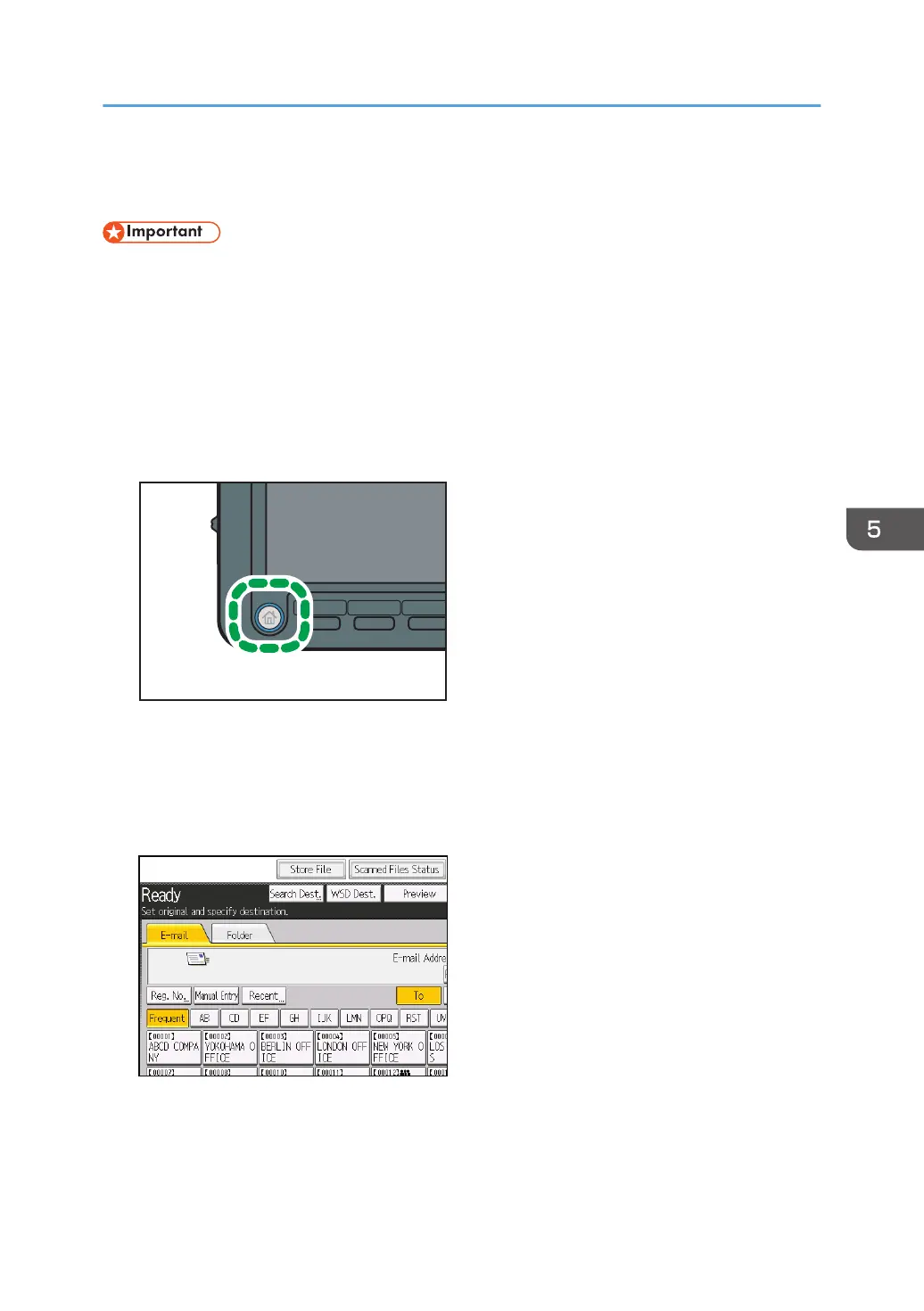Basic Procedure for Storing Scan Files
• You can specify a password for each stored file. Files that are not password-protected can be
accessed by other users on the same local area network using DeskTopBinder. We recommend
that you protect stored files from unauthorized access by specifying passwords.
• Scan file stored in the machine may be lost if some kind of failure occurs. We advise against using
the hard disk to store important files. The supplier shall not be responsible for any damage that may
result from the loss of files.
1. Press the [Home] key on the lower left of the control panel, and press the [Scanner] icon
on the [Home] screen.
2. Make sure that no previous settings remain.
If a previous setting remains, press the [Reset] key.
3. Place originals.
4. Press [Store File].
5. Press [Store to HDD].
6. If necessary, specify the stored file's information, such as [User Name], [File Name],
[Password], and [Select Folder].
• User Name
Basic Procedure for Storing Scan Files
93
