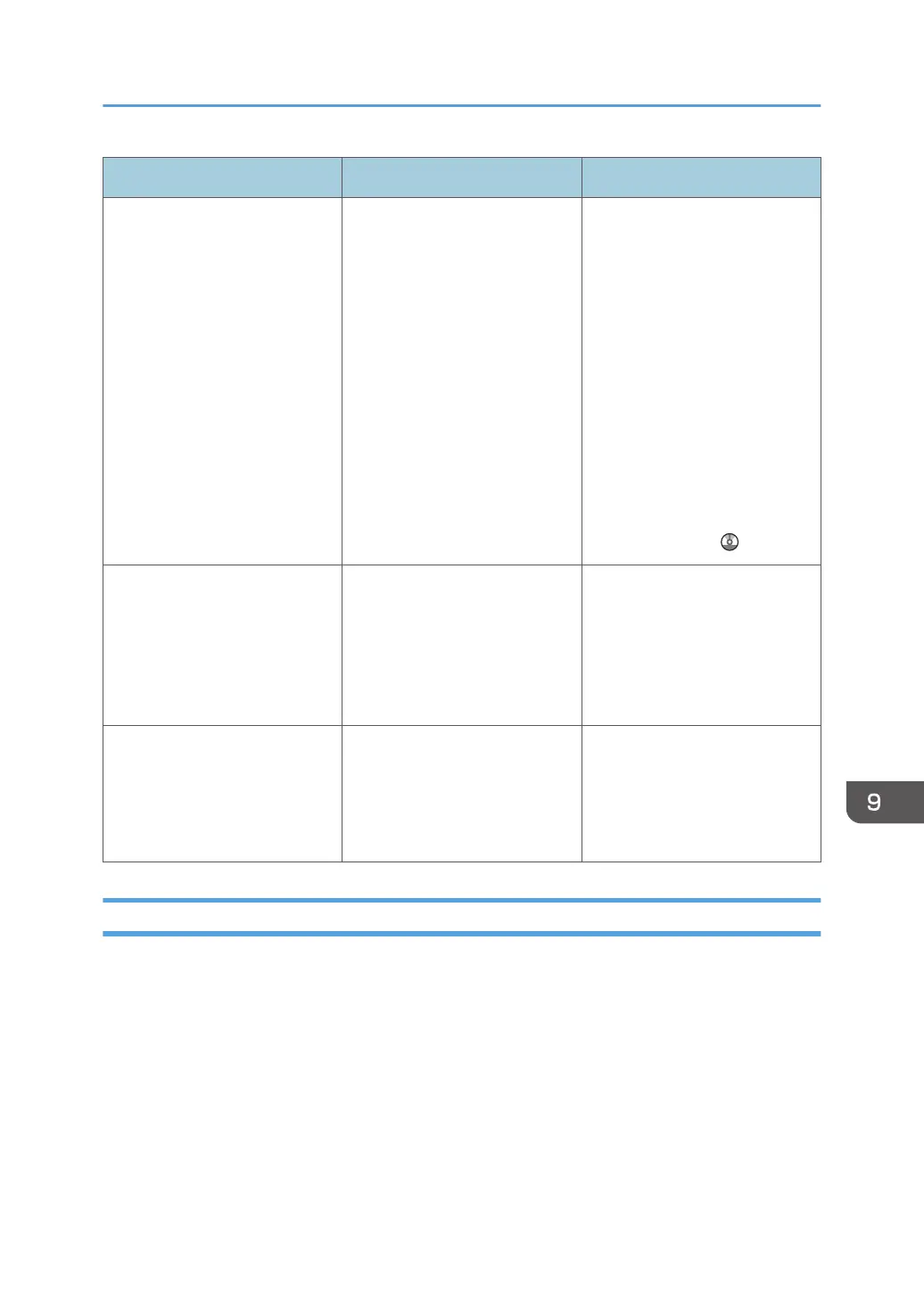Messages Causes Solutions
"Cannot write on the memory
storage device. Check the
memory storage device and
machine settings."
The memory storage device is
faulty, or the file name contains
a character that cannot be used.
• Check to see if the memory
storage device is defective.
• Check the memory storage
device. It might be
unformatted, or its format
might be incompatible with
this machine.
• Check the file name set at
the time of scanning. For
details about the
characters that can be
used in file names, see
"Specifying the File
Name", Scan .
"Exceeded max. page capacity
per file. Press [Write] to write
the scanned data to the memory
storage device, or press
[Cancel] to delete."
The scan could not be
completed because the
maximum number of pages that
can be scanned by this machine
was exceeded during writing to
the memory storage device.
Reduce the number of
documents to be written to the
memory storage device, and
then try again.
"Memory is full. Press [Write] to
write the current scanned data
to the memory storage device,
or press [Cancel] to delete."
The scan could not be
completed because there was
insufficient hard disk memory at
the time of saving to the memory
storage device.
Select whether or not to save
the scanned document to the
memory storage device.
Messages Displayed on the Client Computer
This section describes likely causes of and possible solutions for the main error messages displayed on
the client computer when using the TWAIN driver. If a message not described here appears, act
according to the message.
Messages Displayed When Using the Scanner Function
209
