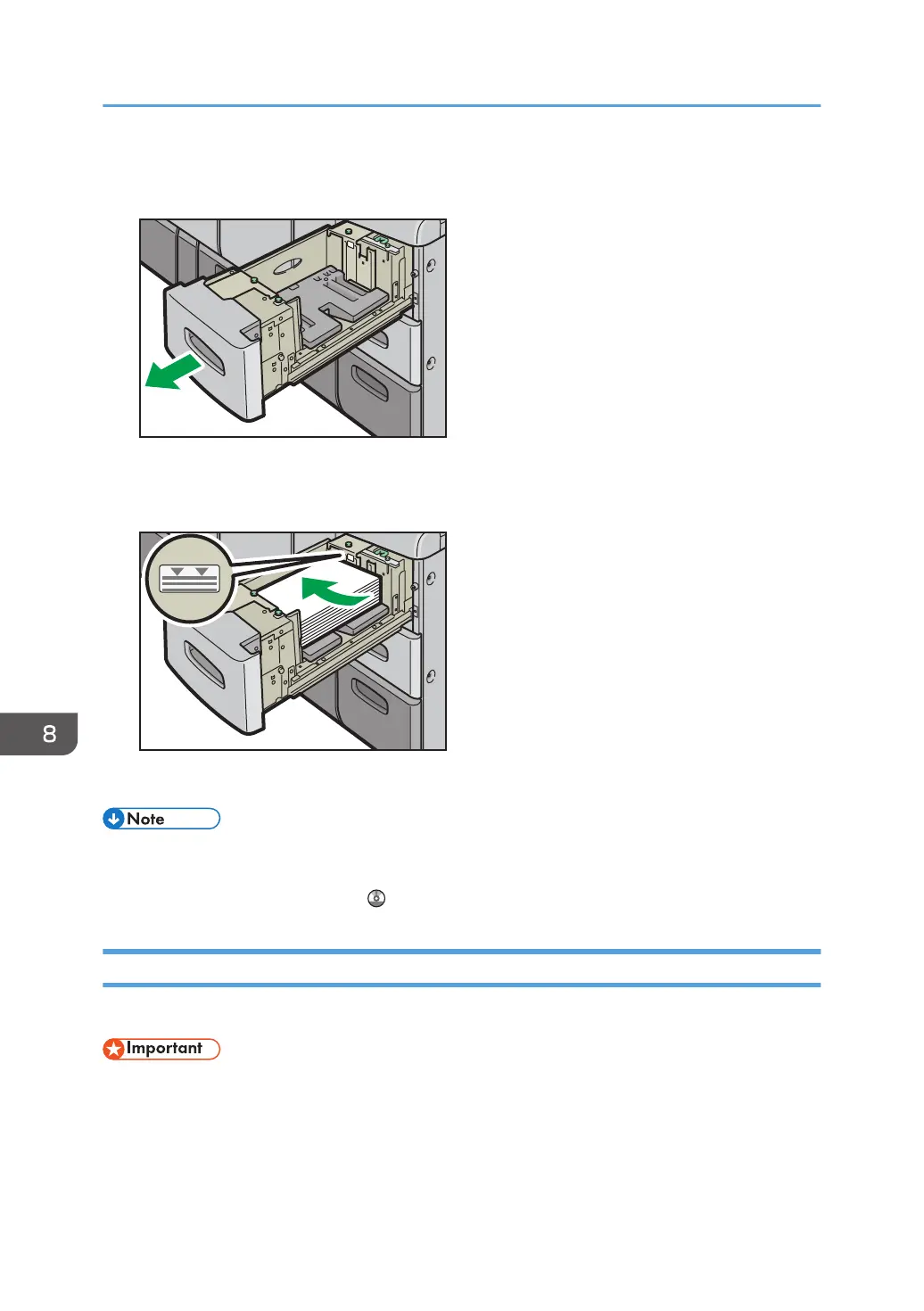1. Check that paper in the paper tray is not being used, and then pull the tray carefully out
until it stops.
2. Load paper into the paper tray with print side up.
Do not stack paper over the limit mark.
3. Carefully push the paper tray fully in.
• Various sizes of paper can be loaded in Tray 4 and Tray 5 by adjusting the positions of side fence
and end fence. For details, see "Changing the Paper Size in the Large Capacity Tray", Paper
Specifications and Adding Paper .
Loading Paper into the Three-tray Wide Large Capacity Tray
The three-tray wide LCT is identified as Tray 4, Tray 5, and Tray 6.
• Check that the paper edges are aligned with the left side.
8. Adding Paper and Toner
112
