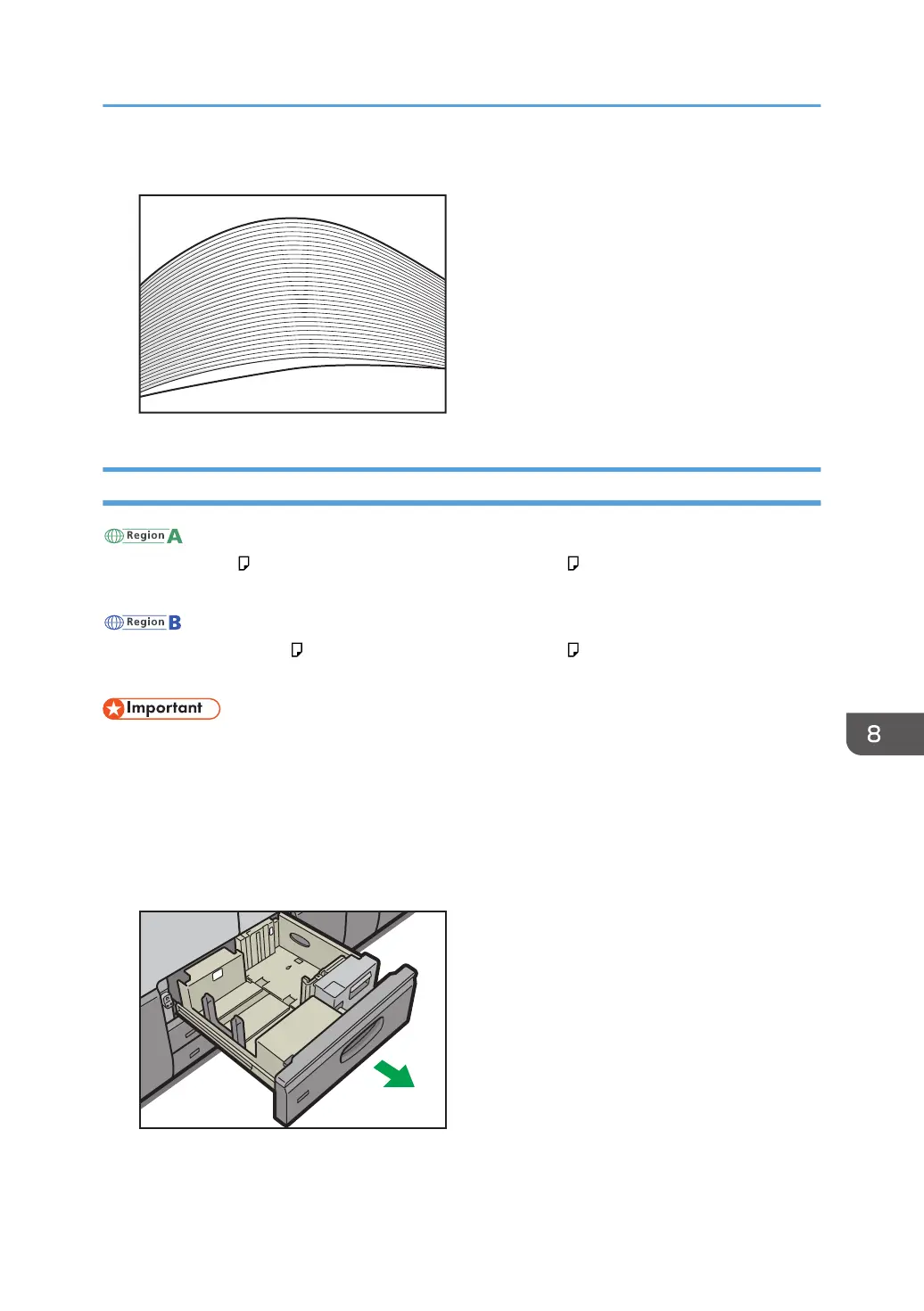3. Make sure there is space between the sheets.
Loading Paper into Tray 1
(mainly Europe)
Tray 1 can hold A4 paper only. If you want to print on 8
1
/
2
× 11 from Tray 1, contact your service
representative.
(mainly North America)
Tray 1 can hold 8
1
/
2
× 11 paper only. If you want to print on A4 from Tray 1, contact your service
representative.
• When paper loaded in the right side of Tray 1 runs out, paper on the left is automatically shifted to
the right. Do not pull out Tray 1 while the tray is moving paper; wait until sounds stop coming from
the tray.
• For the right stack, align the right edge of the paper with the right edge of the tray. For the left
stack, align the left edge of the paper to the left edge of the tray.
1. Carefully pull out the paper tray until it stops.
Loading Paper
105
