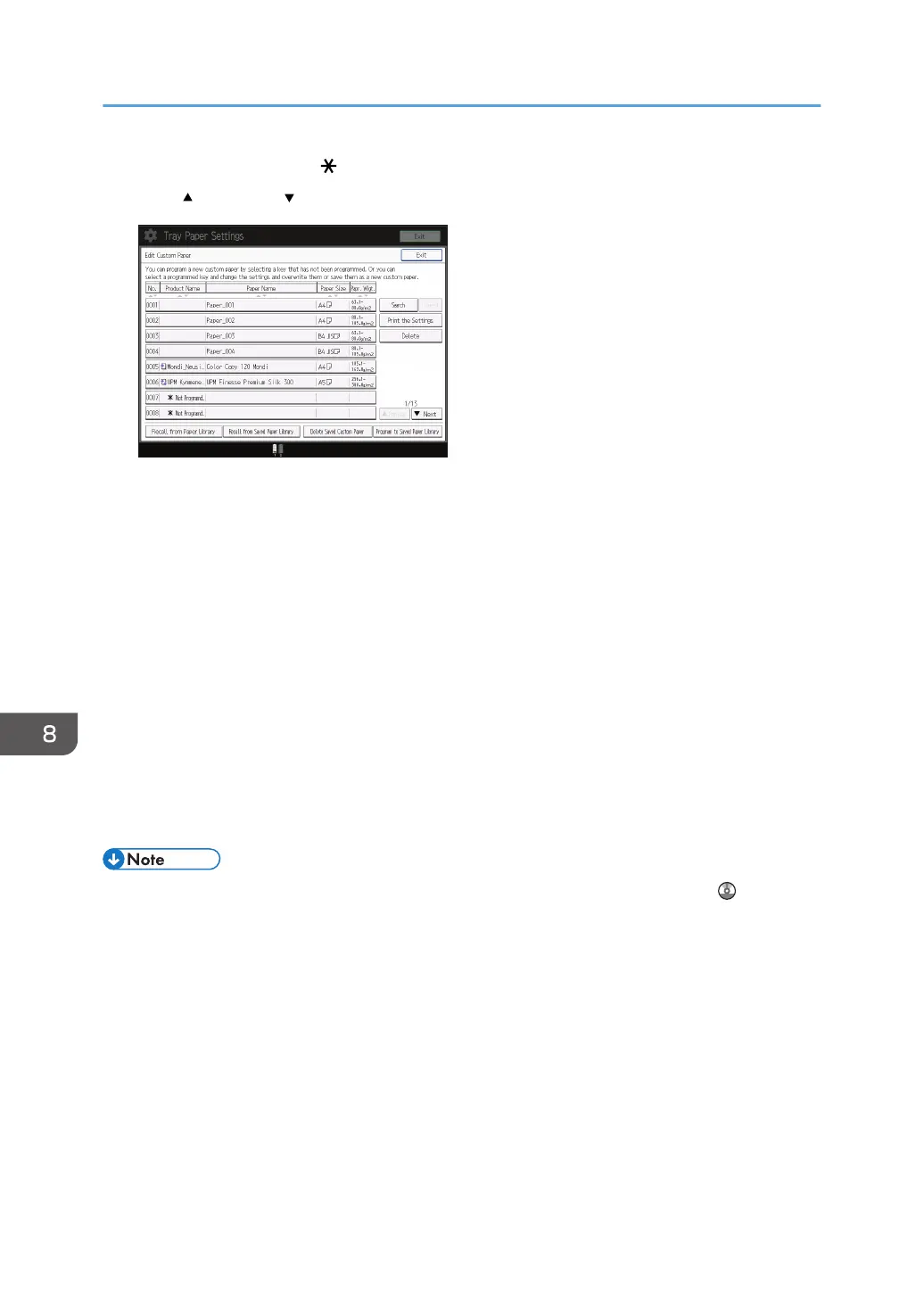3. Select a number that is [ Not Programd.].
Press [ Previous] or [ Next] to scroll through the list.
4. Press [Use Another Custom Paper's Settings].
5. Select the custom paper whose settings you want to modify.
6. Press [OK].
7. Change the settings for custom paper (such as paper's name, size, and type), as
necessary.
If you change the [Paper Weight], [Paper Type], [Coated Paper Type], [Paper Color], or
[Prepunched or Not] and press [OK], a message appears to notify you that the [Advanced
Settings] will be initialized. To apply the changes for those settings, select [Change]. To cancel the
changes, select [Do not Change].
8. Press [OK].
9. Press [Exit].
10. Press the [Paper Setting] key.
You can also close the [Tray Paper Settings] screen by pressing [Exit].
• For details about custom paper settings, see "Custom Paper Settings", Paper Settings .
• For details about [Advanced Settings], contact your machine administrator.
8. Adding Paper and Toner
152
