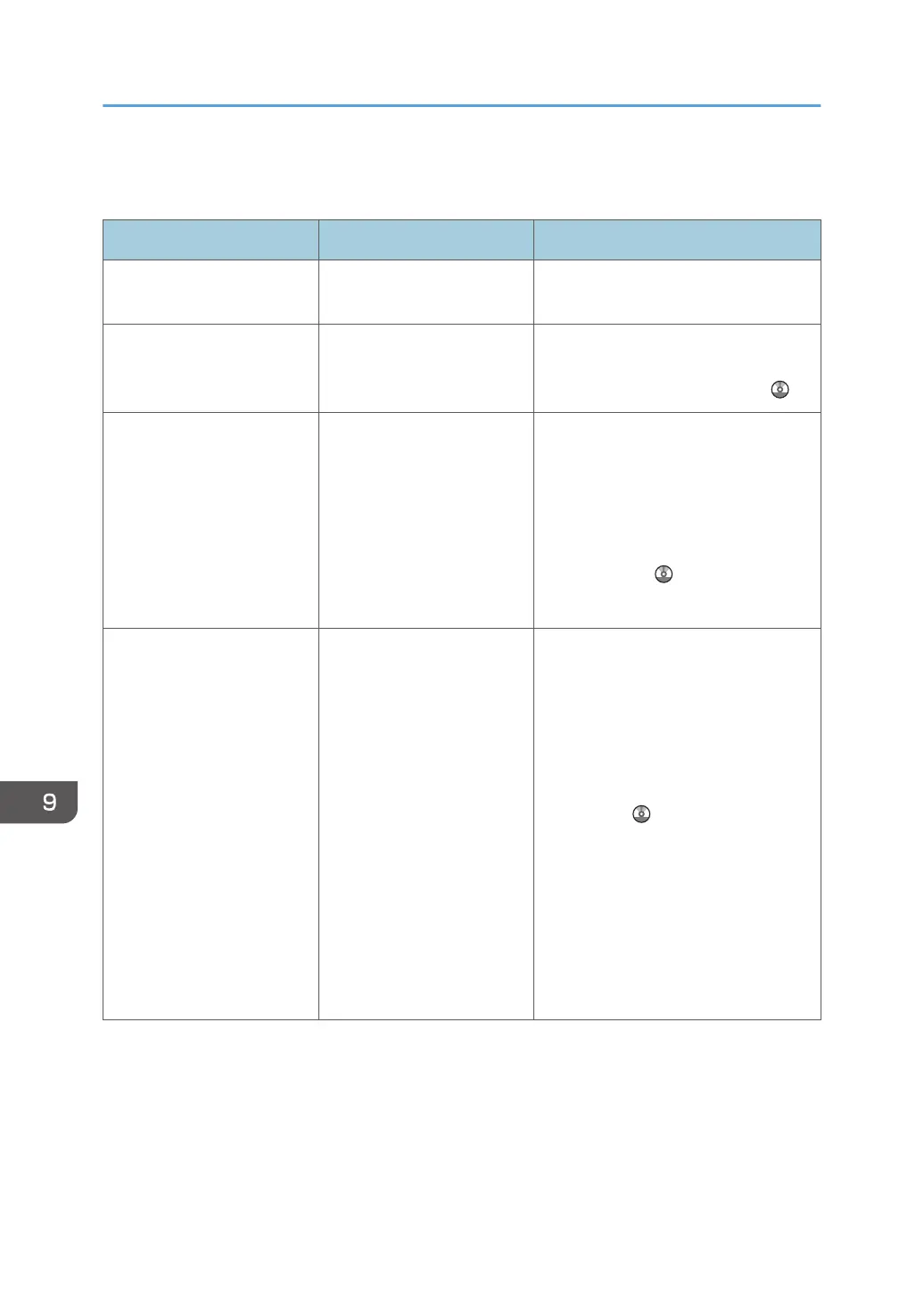The following table explains problems that cause the indicator lamp for the [Check Status] key to light or
flash.
Problems Causes Solutions
Documents and reports do
not print out.
The paper output tray is full. Remove the prints from the tray.
Documents and reports do
not print out.
There is no paper left. Load paper. For details about loading
paper, see "Loading Paper", Paper
Specifications and Adding Paper .
An error has occurred. A function which has the
status "Error Occurred" in
the [Check Status] screen is
defective.
Press [Check] in the function which the
error has occurred. Then check the
displayed message, and take
appropriate action. For details about
error messages and their solutions, see
"When Messages Appear",
Troubleshooting .
You can use other functions normally.
The machine is unable to
connect to the network.
A network error has
occurred.
• Check that the machine is
correctly connected to the
network, and that the machine is
correctly set. For details about
how to connect the network, see
"Connecting the Machine",
Connecting the Machine/ System
Settings .
• For details about connecting to
the network, contact your
administrator.
• If the indicator lamp is still lit even
after trying to solve the problem
as described here, contact your
service representative.
9. Troubleshooting
164
