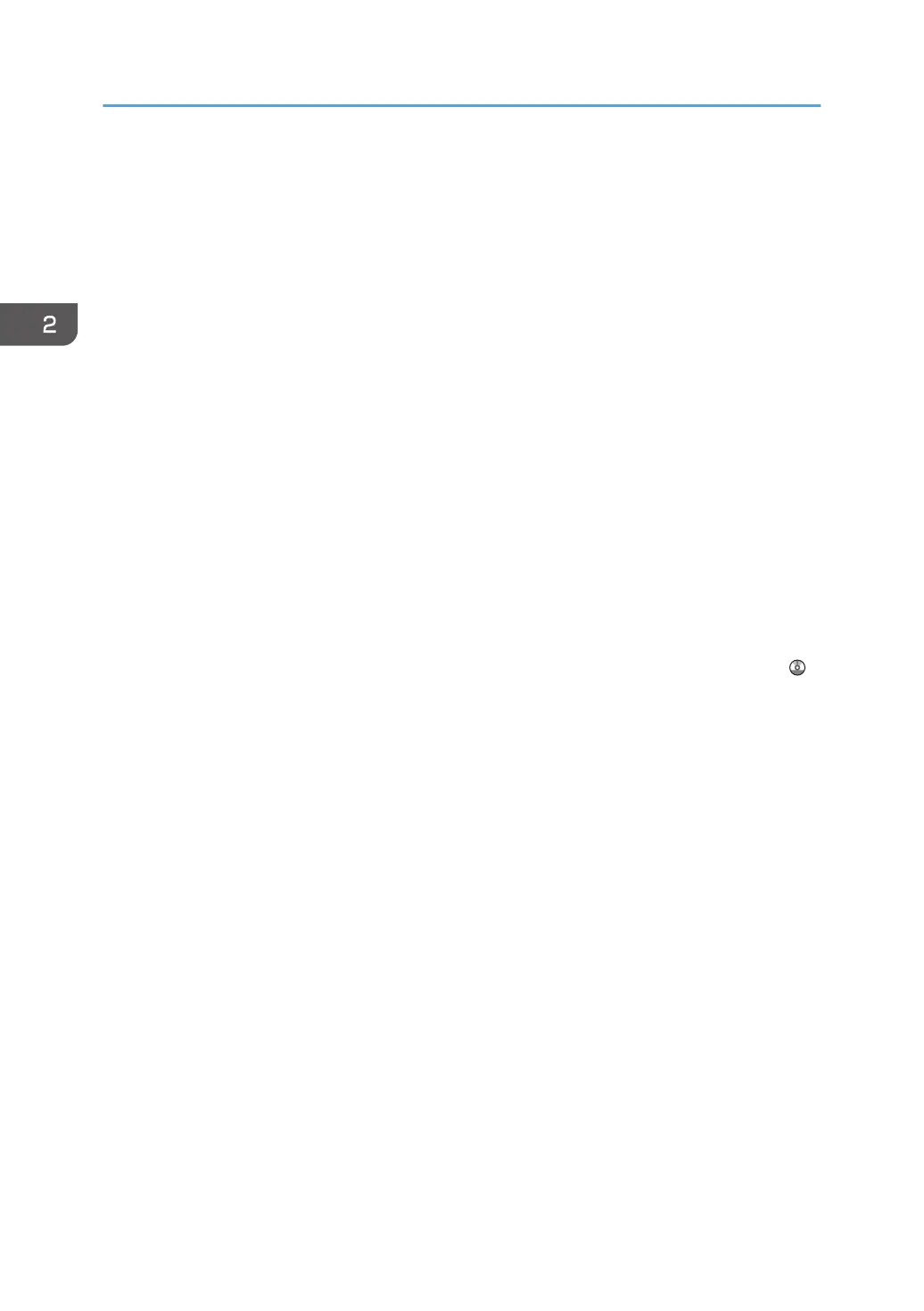If you load a stack of originals in the ADF, the ADF will automatically feed the originals one by one.
The ADF scans both sides of an original simultaneously.
3. Exposure glass
Place originals face down here.
4. Control panel
See "Guide to the Names and Functions of the Machine's Control Panel".
5. Toner cartridge cover
Open to change toner cartridges.
6. Front left cover
Open to remove paper jams or turn on/off the AC power switch.
7. Front right cover
Open to remove paper jams.
8. Paper trays (Trays 1–3)
Load paper here. Tray 1 is a tandem tray where paper on the left side automatically moves to the right when
paper there has run out.
An indicator on the front left side of the tray lights while paper is feeding.
9. AC power switch
Press to completely turn off the power of the machine. The AC power switch must be kept on in normal use.
The switch is inside the front left cover. For details, see "Dos and Don'ts", Maintenance and Specifications .
2. Getting Started
24
