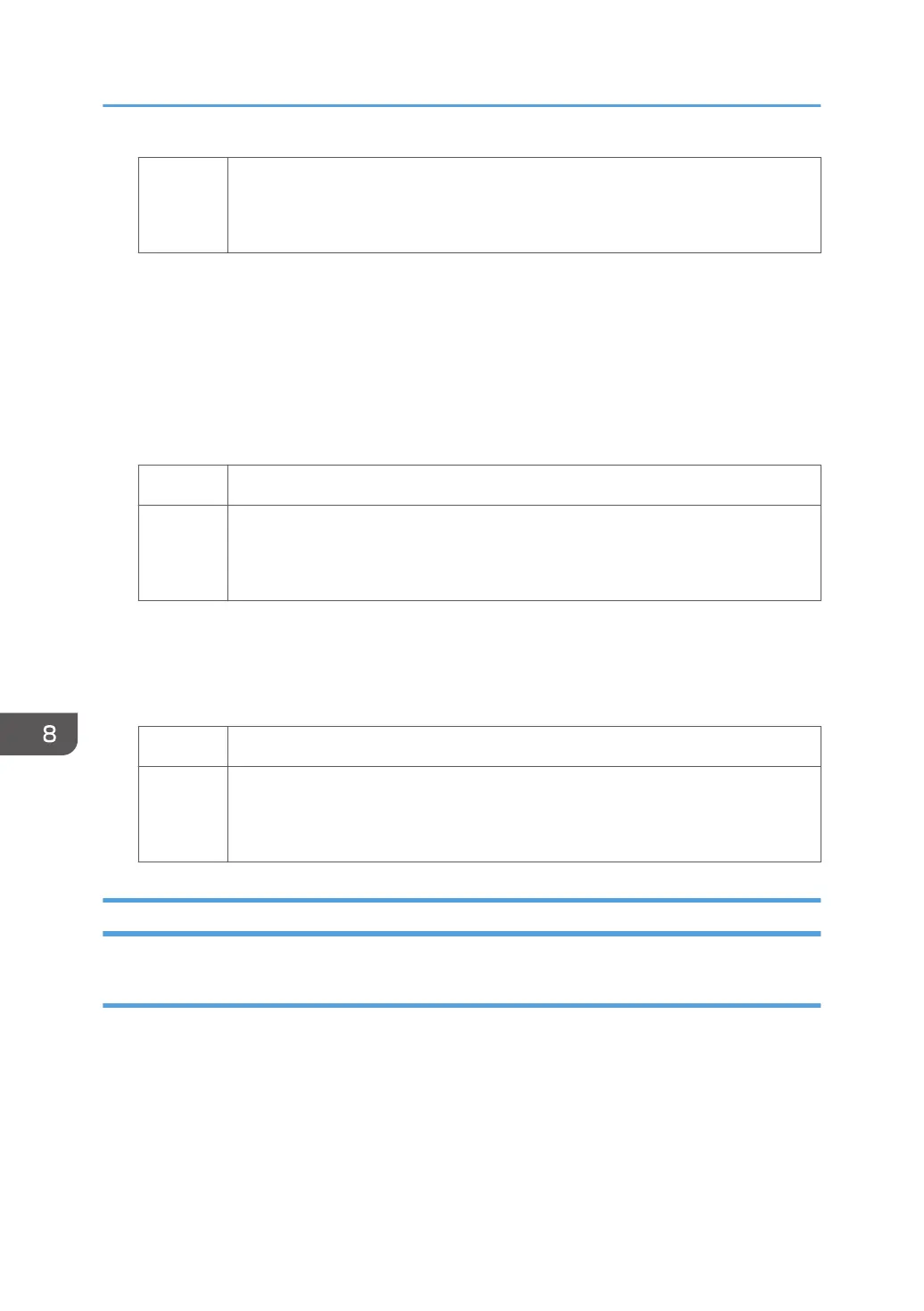No Proceed to "(c) Changing the paper direction" or "(d) Changing the paper
direction".
If the problem persists, contact your service representative.
(c) Adjusting the image position
1. In [Advanced Settings] for the custom paper you are using, select 1101: [Image Position],
and then increase the value in the following corresponding settings.
• [With Feed] of [Image Position: Side 1]
• [With Feed] of [Image Position: Side 2]
2. Print the image. Has the problem been resolved?
Yes Finished!
No Proceed to "(b) Adjusting the leading edge margin" or "(d) Changing the paper
direction".
If the problem persists, contact your service representative.
(d) Changing the paper direction
1. Change the edge of the paper to be vertical (parallel to the feed direction).
2. Print the image. Has the problem been resolved?
Yes Finished!
No Proceed to "(b) Adjusting the leading edge margin" or "(c) Adjusting the image
position".
If the problem persists, contact your service representative.
If (J033/J082) Appears
Cause:
A paper feed error occurred.
This may occur if:
• Paper with a thickness equivalent to Paper Weight 7 is used
• When using card stock, metallic paper, envelopes, and small-sized papers.
• When using papers that are folded, such as cards.
• Paper with its grain parallel to the paper feed direction is used.
8. Troubleshooting Paper Delivery Problems
216
