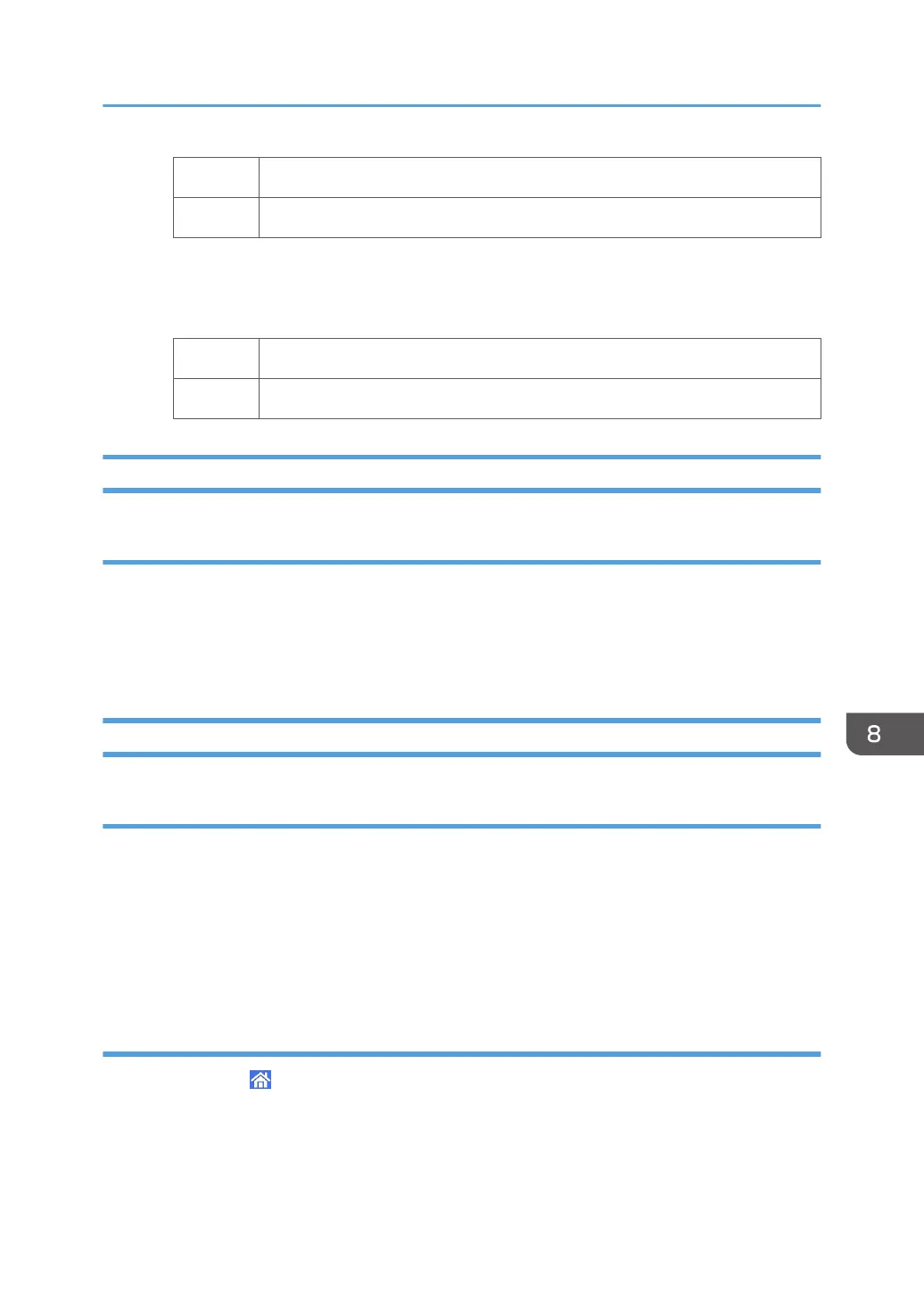Yes Finished!
No Go to the next step.
7. In [Advanced Settings] for the custom paper, select 1331: [Jam Detection], and then set the
value in [Detect/Ctrl JAM097/098] of [JAM080/097/098/099] to [Off].
8. Print the image. Has the problem been resolved?
Yes Finished!
No Contact your service representative.
If (J099) Appears
Cause:
This may occur if:
• Double feeding has occurred. For details, see page 228 "Double Feeding".
• Double feeding may be wrongly detected. For details, see page 230 "Wrong Detection of Double
Feeding".
If (J129) Appears
Cause:
Misfeeding of sheets other than the cover has occurred in the tray for booklet folding.
This may occur if:
• Attempted booklet folding of paper with high image density at the folds.
• Attempted booklet folding of a bundle of 15 or more sheets.
• The temperature or humidity is low.
Solution:
1. Press [Home] ( ) at the bottom of the screen in the center.
2. Press the [Copier (Classic)] icon.
3. Press [Dup./ Combine/ Series] on the copier screen.
4. Press [Book].
Messages Reporting Paper Misfeeds
225
