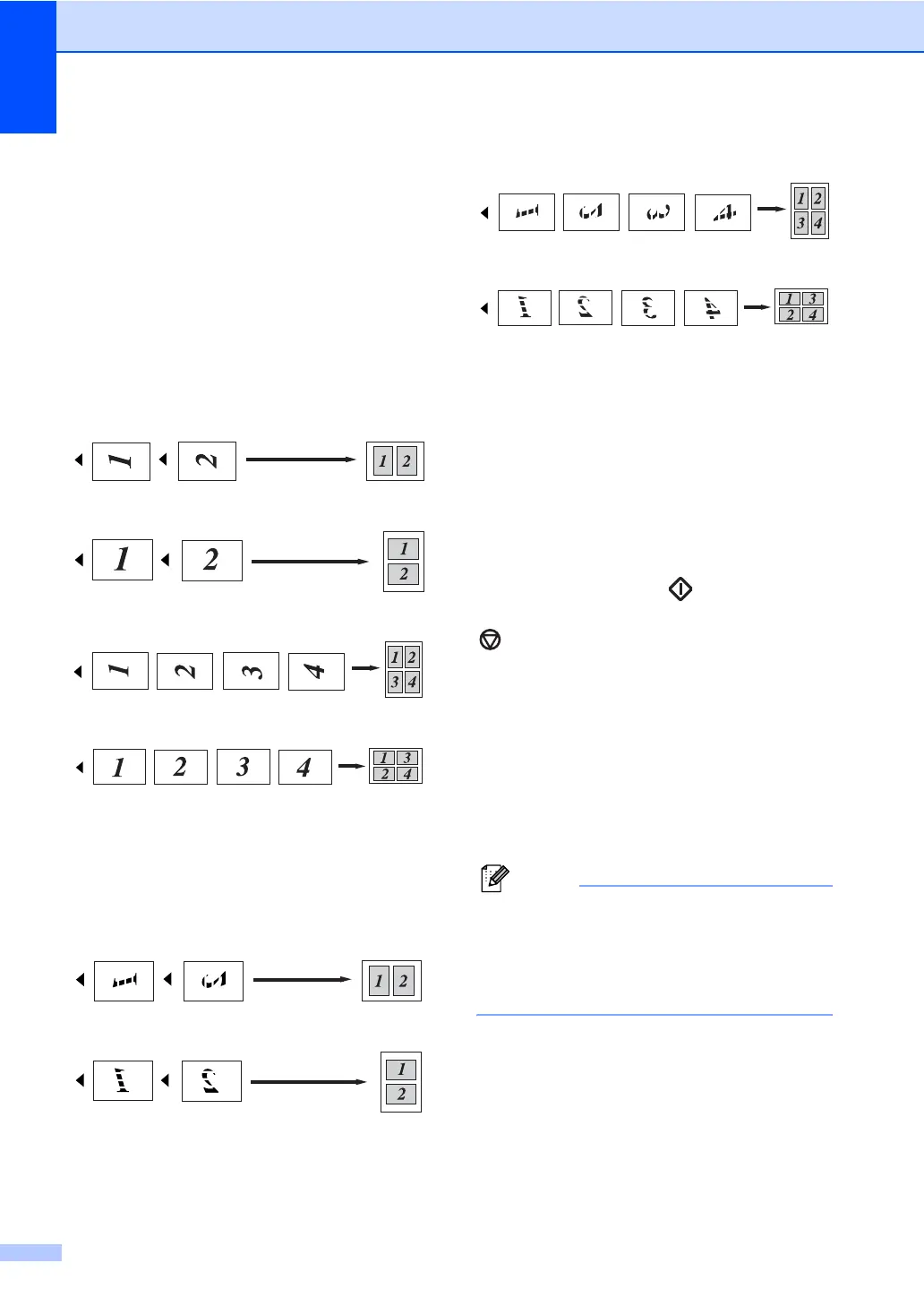Chapter 12
90
i Put the next page on the scanner glass.
Press OK.
Repeat h and i for each page of the
layout.
j After all the pages have been scanned,
press 2 in h to finish.
If you are copying from the ADF: 12
Insert your document face up in the direction
shown below:
2 in 1 (P)
2 in 1 (L)
4 in 1 (P)
4 in 1 (L)
If you are copying from the scanner
glass: 12
Insert your document face down in the
direction shown below:
2 in 1 (P)
2 in 1 (L)
4 in 1 (P)
4 in 1 (L)
Out of memory
message
12
If the memory becomes full while you are
making copies, the LCD message will guide
you through the next step.
If you get an Out of Memory message
while scanning a subsequent page, you will
have the option to press Start to copy the
pages scanned so far, or to press
Stop/Exit to cancel the operation.
To gain extra memory, you can do the
following:
Print the faxes that are in the memory.
(See Printing a fax from the memory
on page 43.)
You can turn off Fax Storage. (See
Turning off remote fax options
on page 72.)
Note
When you get an Out of Memory
message, you may be able to make
copies if you first print incoming faxes in
the memory to restore the memory to
100%.
