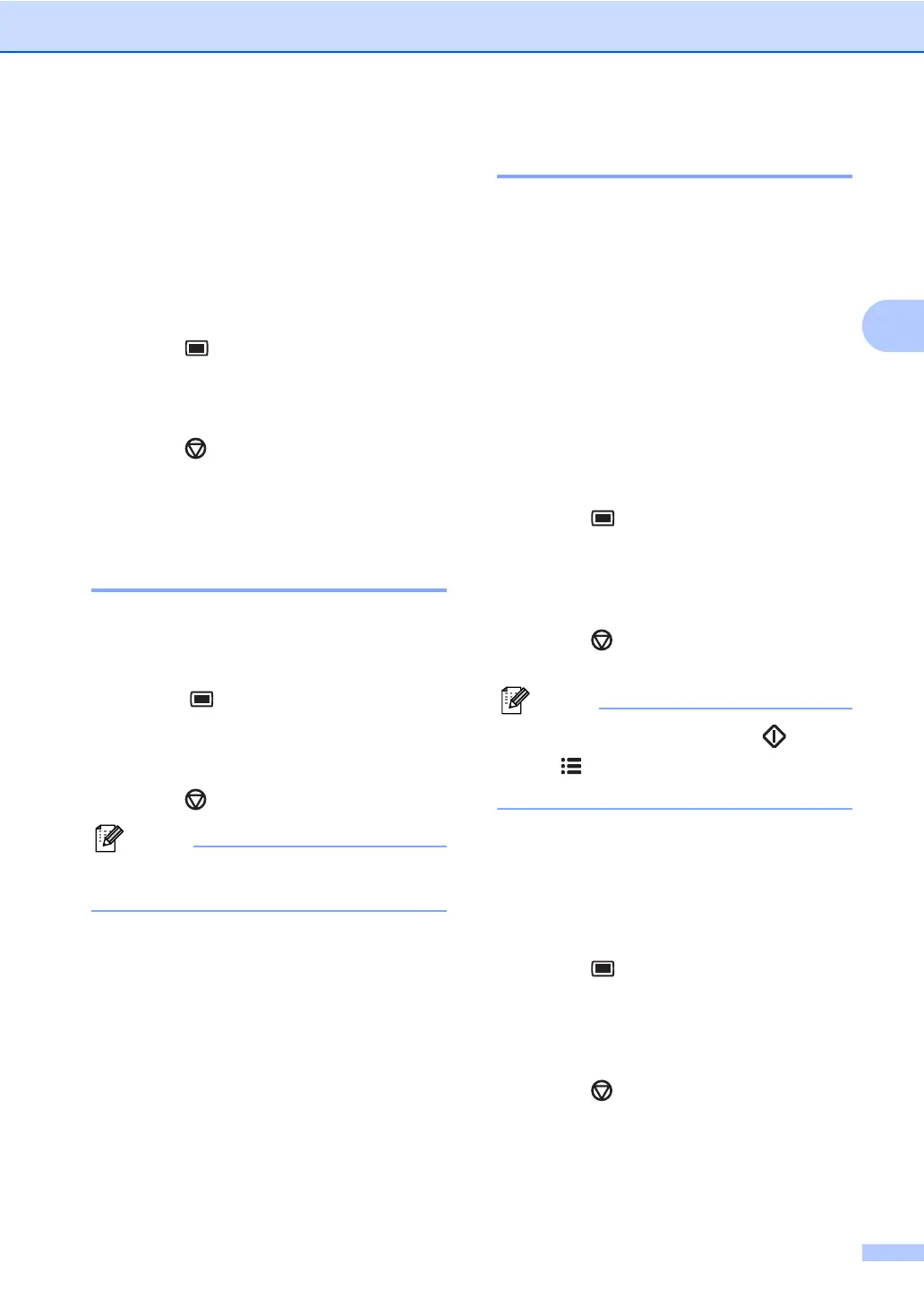General setup
25
3
Automatic daylight
savings time 3
You can set the machine to change
automatically for Daylight Savings Time. It
will set itself forward one hour in the Spring,
and back one hour in the Autumn.
a Press Menu 1, 5.
b Press a or b to choose On or Off.
Press OK.
c Press Stop/Exit.
Ecology features 3
Toner Save 3
You can save toner using this feature. When
you set Toner Save to On, prints appear
lighter. The default setting is Off.
a Press Menu, 1, 6, 1.
b Press a or b to choose On or Off.
Press OK.
c Press Stop/Exit.
Note
We do not recommend Toner Save for
printing Photo or Greyscale images.
Sleep time 3
Setting the sleep time reduces power
consumption by turning off the fuser while the
machine is idle.
You can choose how long the machine must
be idle (from 00 to 99 minutes) before it goes
into sleep mode. When the machine receives
a fax, computer data, or makes a copy, the
timer will be reset. The default setting is 05
minutes.
While the machine is in sleep mode the LCD
will display Sleep. When printing or copying
in sleep mode, there will be a short delay
while the fuser warms up.
a Press Menu 1, 6, 2.
b Enter the length of time the machine is
idle before entering sleep mode (00 to
99). Press OK.
c Press Stop/Exit.
Note
To turn off sleep mode, press Start
and Options at the same time in b.
Press a or b to choose Off. Press OK.
LCD contrast 3
You can change the contrast to make the
LCD look lighter or darker.
a Press Menu, 1, 7.
b Press a to make the LCD darker. Or,
press b to make the LCD lighter.
Press OK.
c Press Stop/Exit.
