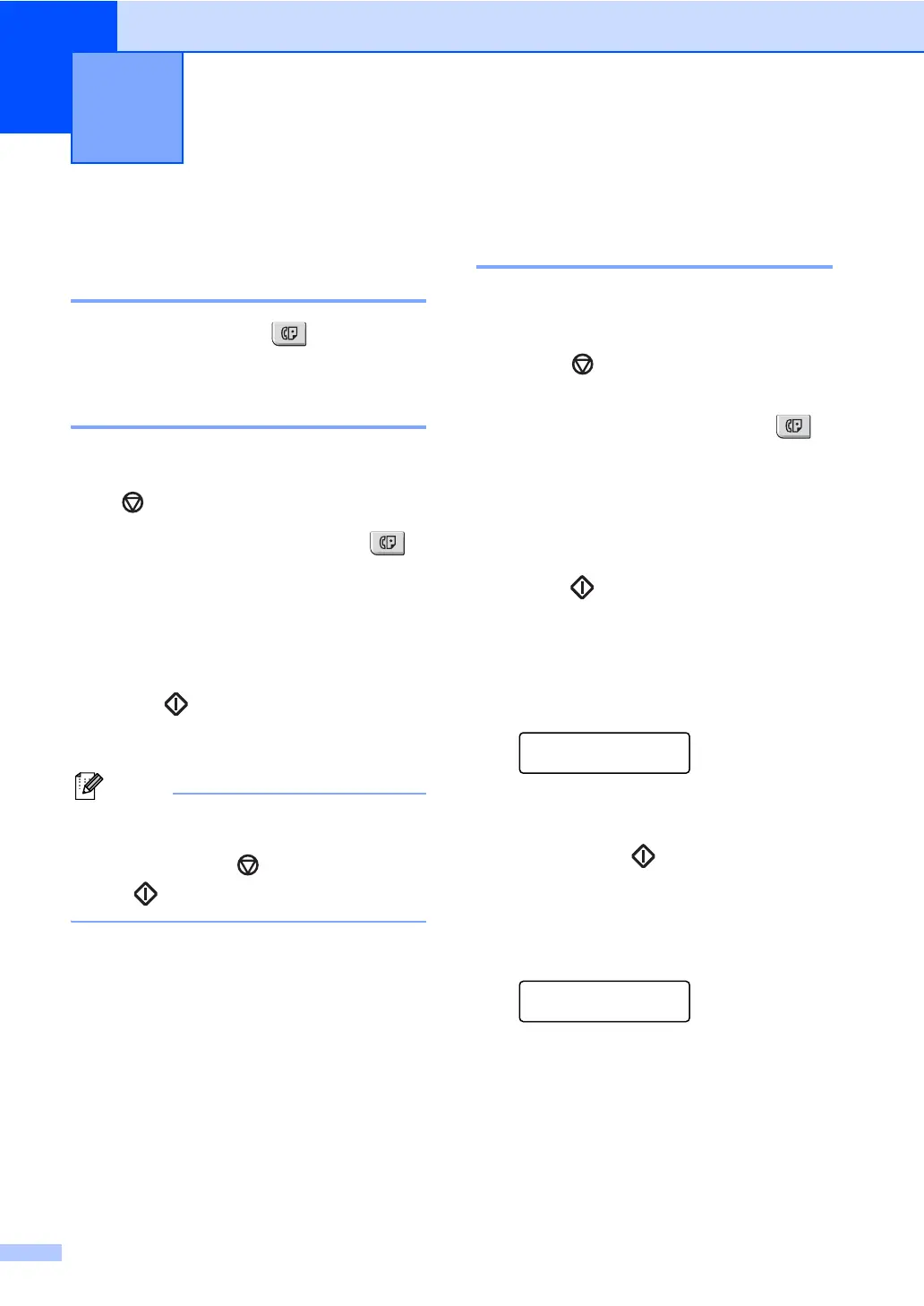32
5
How to fax 5
Entering fax mode 5
To enter fax mode press Fax, and the
key will glow green.
Sending a fax from the ADF 5
Using the ADF to send your faxes is the
easiest way. To cancel a fax in progress
press Stop/Exit.
a Make sure you are in Fax mode .
b Place your document face up in the
ADF.
c Dial the fax number. (See How to dial
on page 63.)
d Press Start.
The machine scans the pages into
memory and then sends the document.
Note
If the Out of Memory message
appears while scanning a document into
memory, press Stop/Exit to cancel
or Start to send the scanned pages.
Sending a fax from the
scanner glass 5
You can use the scanner glass to fax the
pages of a book, or a single page at a time.
The documents can be up to Letter or A4
size. Press Stop/Exit to cancel a fax in
progress.
a Make sure you are in Fax mode .
b Place your document face down on the
scanner glass.
c Dial the fax number. (See How to dial
on page 63.)
d Press Start.
The machine starts scanning the first
page.
e After the machine scans the page, the
LCD will prompt you to choose one of
the options below:
Next Page?
1.Yes 2.No(Send)
Press 1 to send another page.
Go to f.
Press 2 or Start to send the
document. Go to g.
f Place the next page on the scanner
glass, press OK. Repeat e and f for
each additional page.
Set Next Page
Then Press OK
g Your machine will automatically send
the fax.
Sending a fax 5
