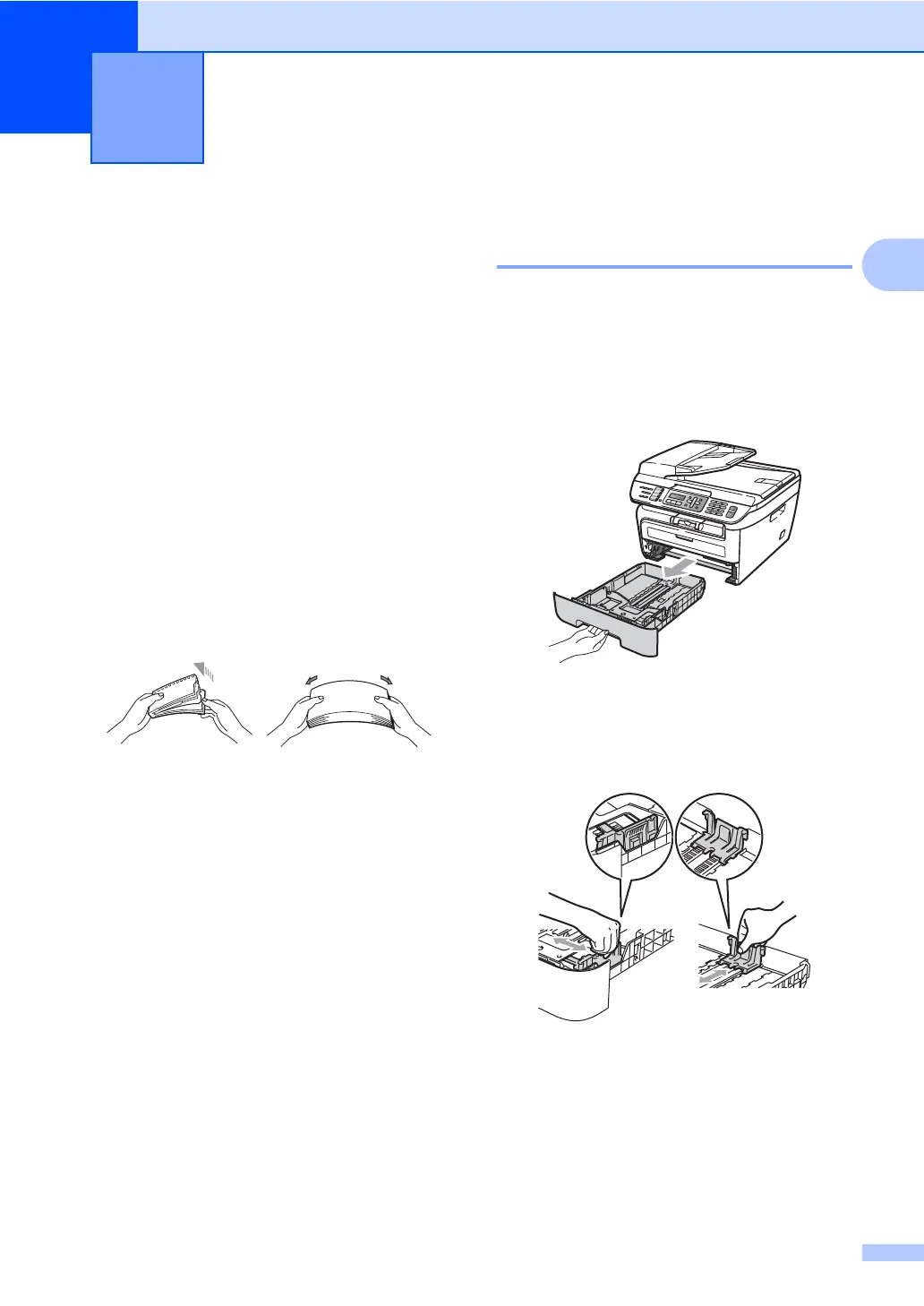9
2
2
Loading paper and
print media
2
The machine can feed paper from the
standard paper tray or manual feed slot.
When you put paper into the paper tray, note
the following:
If your application software supports
paper size selection on the print menu,
you can select it through the software. If
your application software does not
support it, you can set the paper size in
the printer driver or by using the control
panel buttons.
Before using paper that has holes in it,
such as organizer sheets, you must ‘fan’
the stack to avoid paper jams and
misfeeds.
Loading paper in the paper
tray 2
Printing on plain paper, recycled
paper or transparencies from the
paper tray
2
a Pull the paper tray completely out of the
machine.
b While pressing the green paper guide
release lever, slide the paper guides to
fit the paper size. Make sure that the
guides are firmly in the slots.
Loading paper and documents 2
