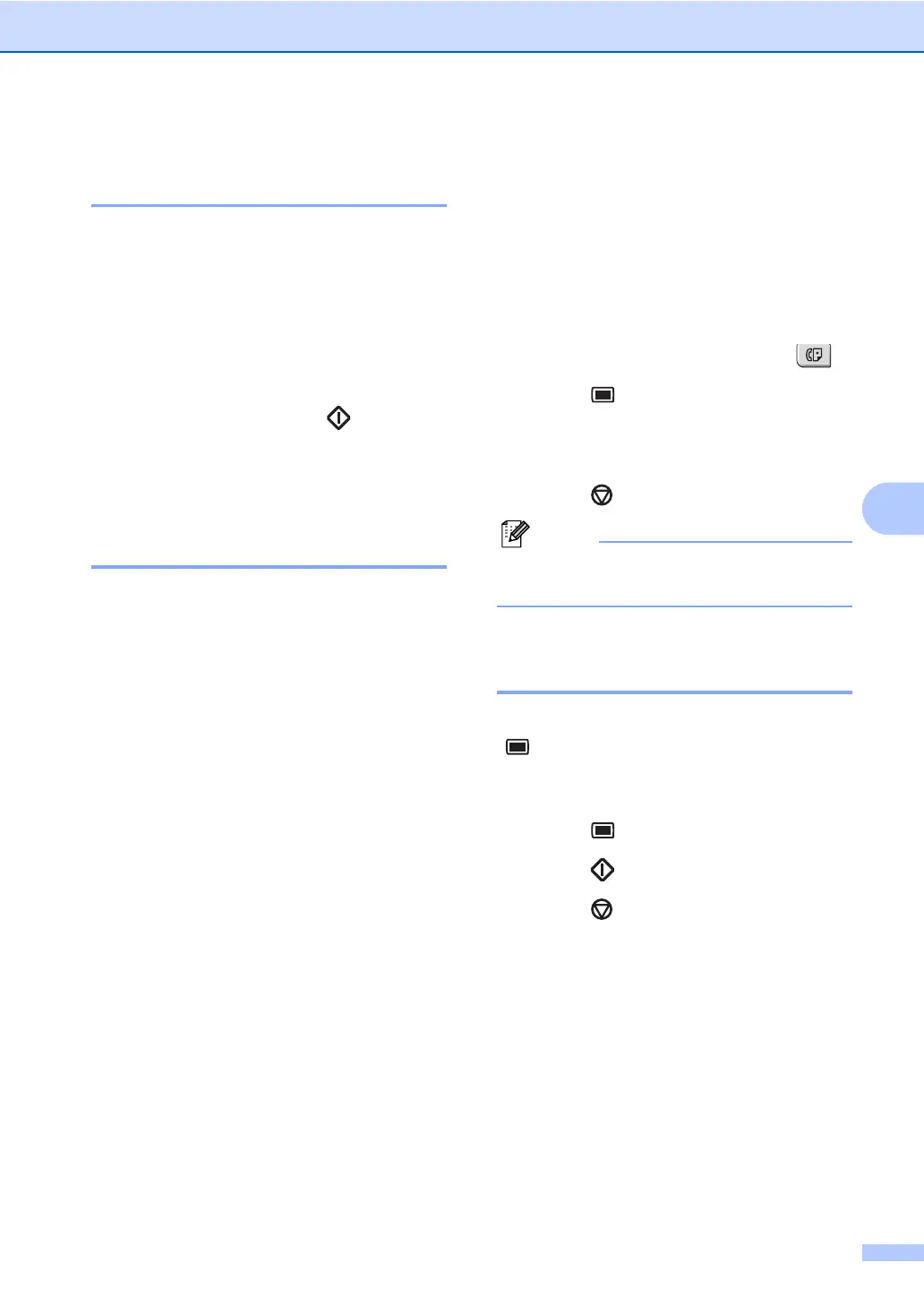Receiving a fax
43
6
Receiving a fax at the end of a
conversation 6
At the end of a conversation you can ask the
other party to send you a fax before you both
hang up.
a Ask the other party to place the
document in their machine and to press
the Start or Send key.
b When you hear the CNG tones (slowly
repeating beeps), press Start.
c Press 2 to receive a fax.
d Replace the external handset.
Receiving faxes into memory 6
As soon as the paper tray becomes empty
during fax reception, the screen will display
No Paper, asking you to put paper in the
paper tray. (See Loading paper and print
media on page 9.) If you are unable to put
paper in the paper tray the following will
happen:
If Memory Receive is On: 6
The machine will carry on receiving the fax,
with the remaining pages being stored in
memory, if enough memory is available.
Further incoming faxes will also be stored into
memory until the memory is full. When the
memory is full the machine will stop
automatically answering calls. To print the
faxes, put fresh paper in the tray.
If Memory Receive is Off: 6
The machine will carry on receiving the fax,
with the remaining pages being stored in
memory, if enough memory is available. The
machine will then stop automatically
answering calls until fresh paper is put in the
paper tray. To print the last fax you received,
put fresh paper in the tray.
a Make sure you are in Fax mode .
b Press Menu, 2, 1, 6.
c Use a or b to choose On or Off.
Press OK.
d Press Stop/Exit.
Note
For USA and Canada, Memory Receive is
always on.
Printing a fax from the
memory 6
If you are using the Fax Storage feature
( Menu, 2, 5, 1), you can still print a fax
from the memory when you are at your
machine. See Fax storage on page 70.
a Press Menu, 2, 5, 3.
b Press Start.
c Press Stop/Exit.
