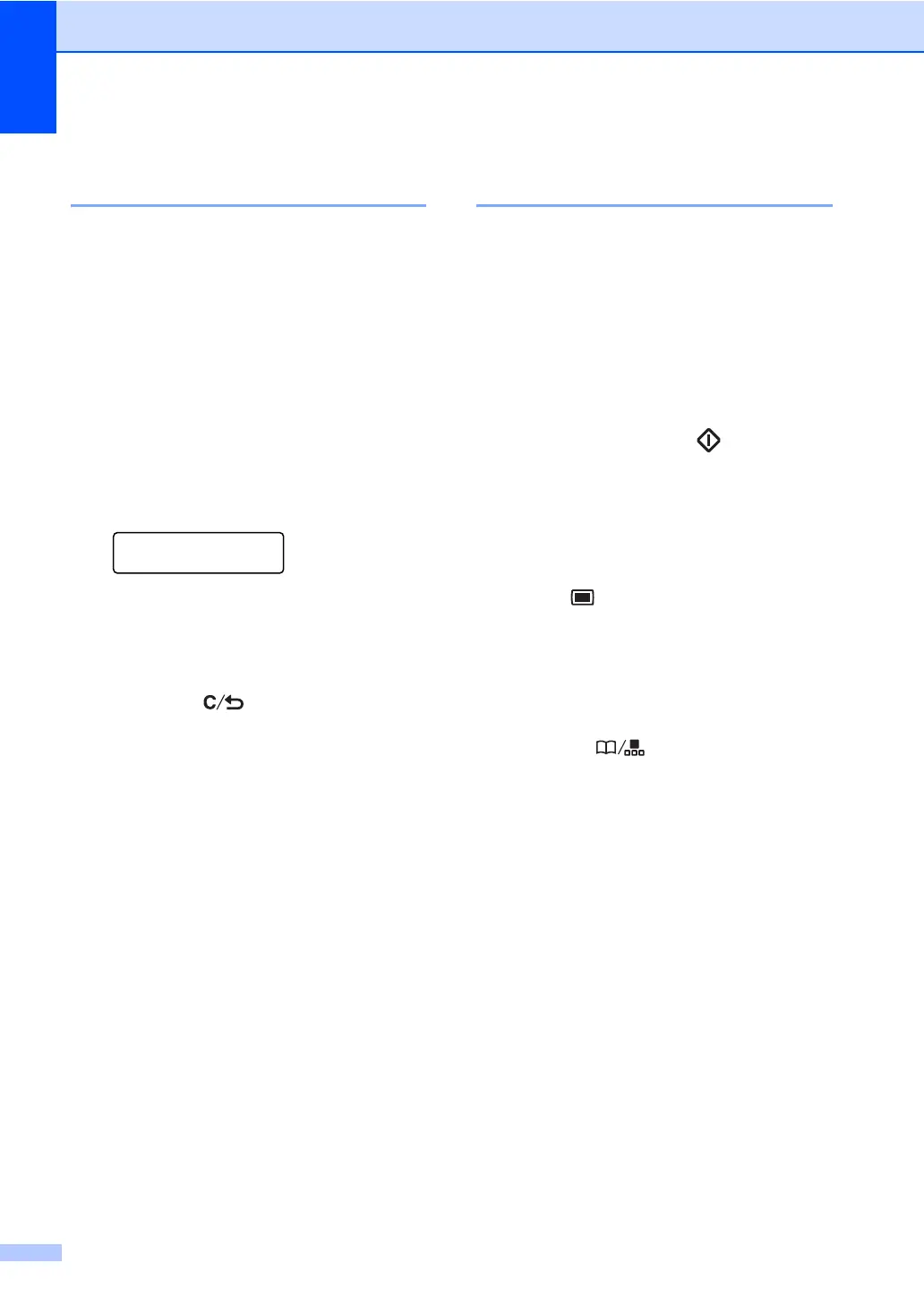Chapter 8
66
Changing one touch and
speed dial numbers 8
If you try to store a One Touch or Speed Dial
number over an existing number, the LCD will
show the name or number already stored
there. If your machine has a scheduled job or
you have set a fax forwarding number, the
LCD will ask you if you want to change the
number.
a Do one of the following:
To change the stored number,
press 1.
To exit without making a change,
press 2.
#005:MIKE
1.Change 2.Exit
b Enter a new number or character.
Press OK.
c Press d or c to position the cursor under
the character you want to change, and
then press Clear/Back to delete
it. Repeat for each character you want to
delete.
Setting up groups for
broadcasting 8
If you often want to send the same fax
message to many fax numbers you can set
up a group.
Groups are stored on a One Touch key or a
Speed Dial number. Each group uses up a
One Touch key or a Speed Dial location. You
can then send the fax message to all the
numbers stored in a group just by pressing a
One Touch key or entering a Speed Dial
number, and then pressing Start.
Before you can add numbers to a group, you
need to store them as One Touch or
Speed Dial numbers. You can have up to 8
small groups, or you can assign up to 207
numbers to one large group.
a Press Menu, 2, 3, 3.
b Choose an empty location where you
want to store the group in one of the
following ways:
Press a One Touch key.
Press Search/Speed Dial
and then enter the three-digit
Speed Dial location.
Press OK.
c Use the dial pad to enter a group
number (01 to 08).
Press OK.
