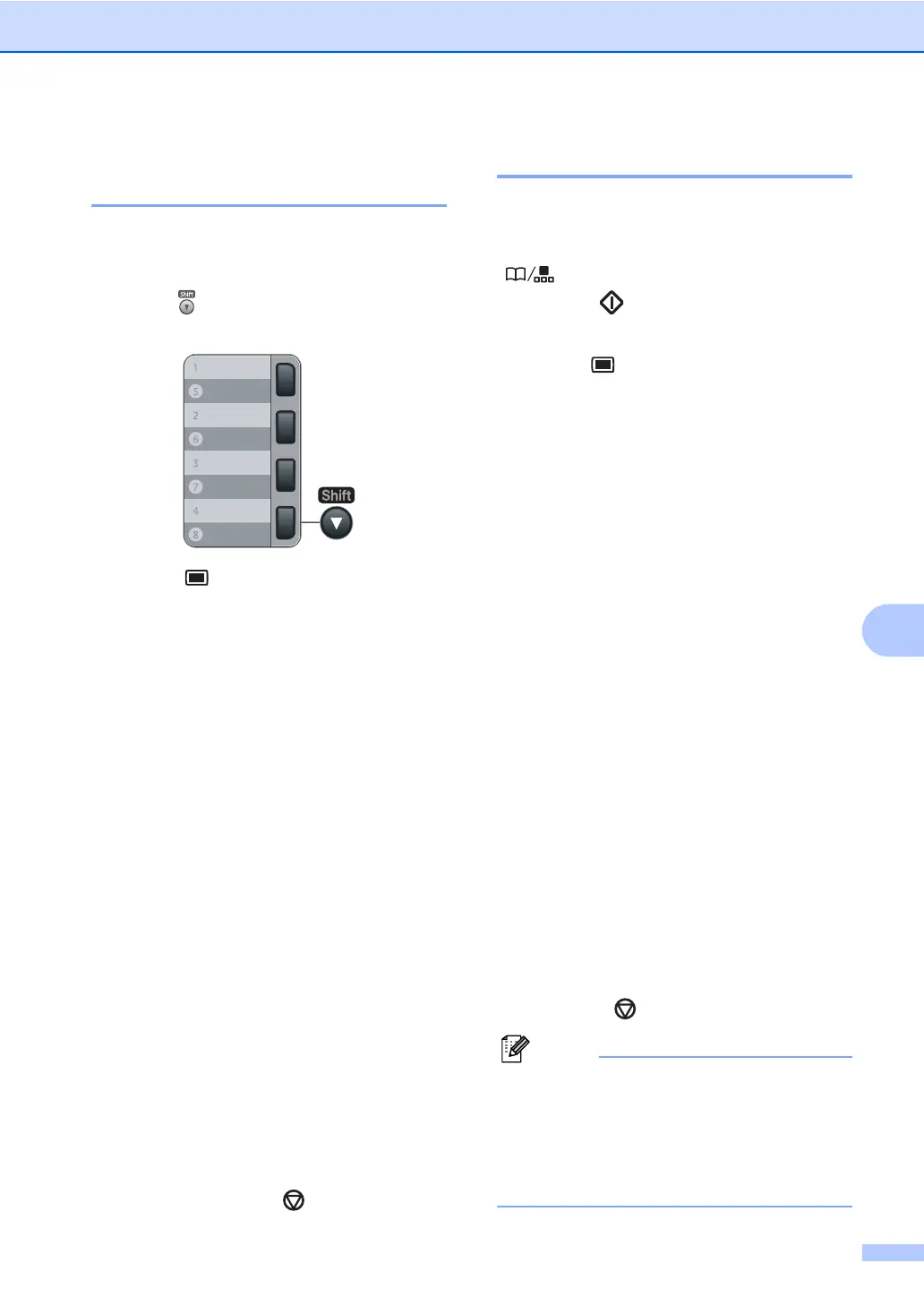Dialling and storing numbers
65
8
Storing one touch dial
numbers 8
Your machine has 4 One Touch keys where
you can store 8 fax or telephone numbers for
automatic dialling. To access numbers 5 to 8,
hold down Shift as you press the
One Touch key.
a Press Menu, 2, 3, 1.
b Press the One Touch key where you
want to store a number.
c Enter the number (up to 20 characters).
Press OK.
d Do one of the following:
Enter the name using the dial pad
(up to 15 characters). Press OK.
Press OK to store the number
without a name.
e Do one of the following:
If you want to save a fax resolution
along with the number, Press a or b
to choose Std, Fine, S.Fine or
Photo.
Press OK.
Press OK if you do not want to
change the default resolution.
f Do one of the following:
To store another One Touch number
go to b.
To finish storing One Touch
numbers press Stop/Exit.
Storing speed dial numbers 8
You can store your frequently used numbers
as Speed Dial numbers, so that when you
dial you will only have to press a few keys
( Search/Speed Dial, the three-digit
number and Start). The machine can
store 200 Speed Dial numbers (001 - 200).
a Press Menu, 2, 3, 2.
b Use the dial pad to enter a three-digit
Speed Dial location number (001-200).
Press OK.
c Enter the number (up to 20 characters)
Press OK
d Do one of the following:
Enter the name using the dial pad
(up to 15 characters). Press OK.
Press OK to store the number
without a name.
e Do one of the following:
If you want to save a fax resolution
along with the number, Press a or b
to choose Std, Fine, S.Fine or
Photo.
Press OK.
Press OK if you do not want to
change the default resolution.
f Do one of the following:
To store another Speed Dial number
go to b.
To finish storing Speed Dial numbers
press Stop/Exit.
Note
When you do a broadcast and you have
saved a scan profile along with the
number, the scan profile of the
One Touch, Speed Dial or Group number
you chose first will be applied to the
broadcast.
