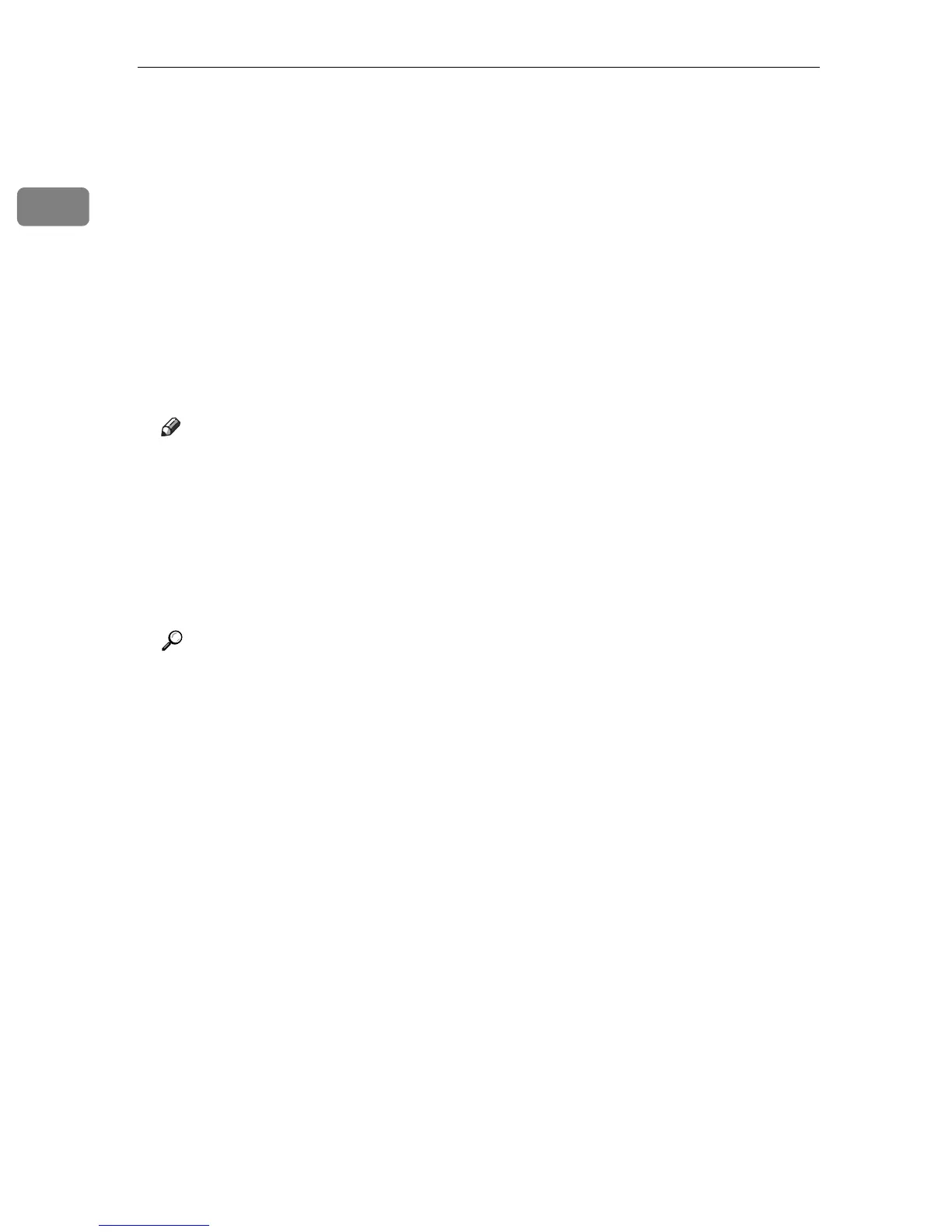Preparing for Printing
14
1
K Click [Finish].
L Check that the name of this printer whose driver you want to install is
selected, and then click [Next >].
M Change the printer name if you want, and then click [Next >].
Select the [Yes] check box to configure the printer as default.
N Specify whether or not to share this printer, and then click [Next >].
O Specify whether or not to print a test page, and then click [Next >].
P Click [Finish].
The printer driver installation starts.
Note
❒ When you click [Finish], the [Digital Signature Not Found] dialog box may
appear. To continue the installation, click [Yes].
❒ Auto Run might not work under certain operating system settings. If this
is the case, launch “Setup.exe” from the CD-ROM root directory.
❒ The printer driver in the selected language will be installed.
❒ To stop the selected software installation, click [Cancel] before the installa-
tion is complete.
Reference
For details about checking the printer's IP address, see p.8 “Printing a test
page”.
For details about reconfiguring the printer settings when the network
printer search fails, see p.12 “If the network printer search fails”.
