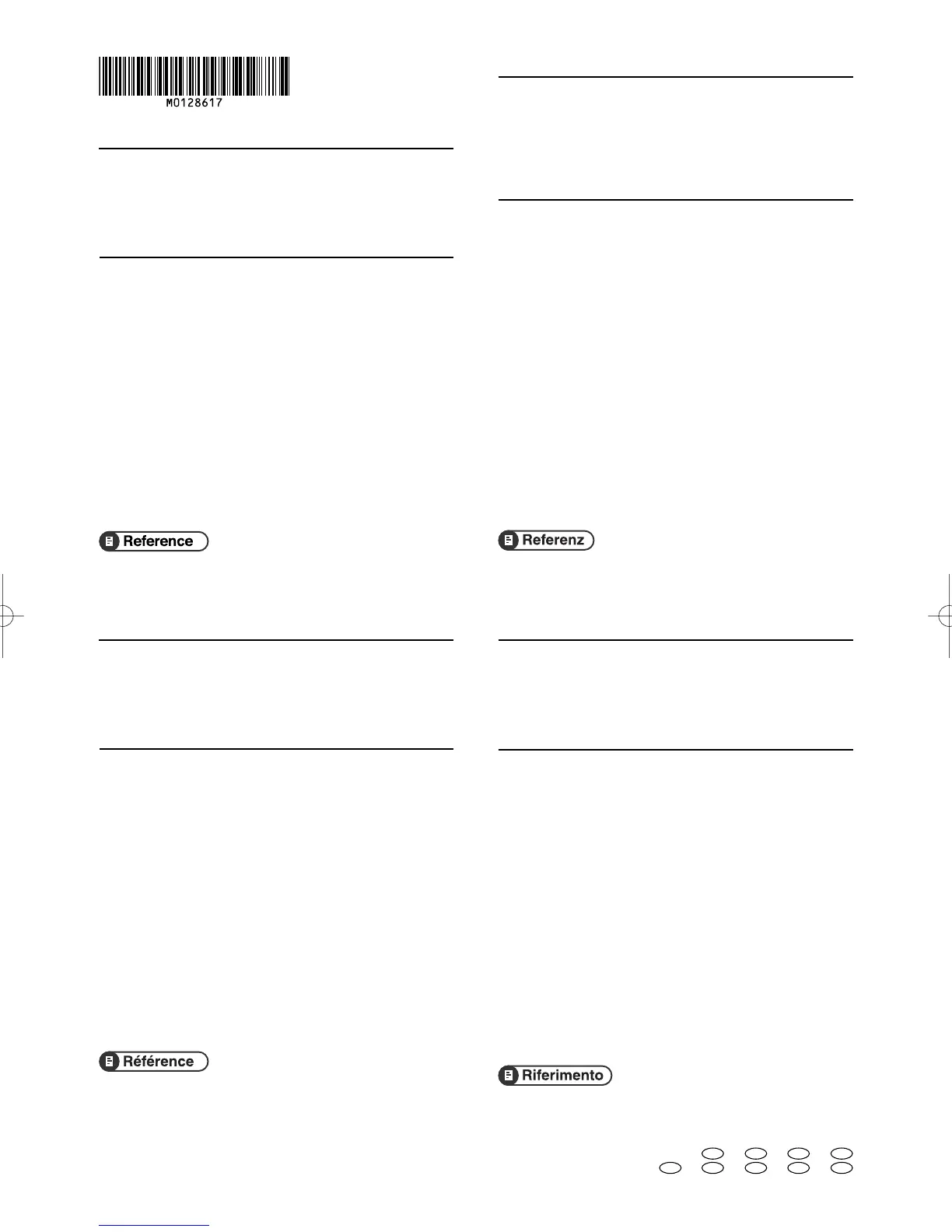Note to Administrator
This manual is intended to provide administrators with additional
information about the security functions of this printer. Read this
manual as well as "Software Guide".
This manual and its contents should be kept by, and restricted to,
administrators.
Password
When you log on to this printer, you will be prompted to enter the
password or access code. We strongly recommend you to change
the factory default password or access code immediately to prevent
information leakage and unauthorized operations by others.
You will be prompted to enter your password or access code when
you attempt to do any of the following:
❒
Change printer settings configured using Web Image Monitor.
❒
Change an administrator's printer settings using Smart
Organizing Monitor.
To use the factory default password or access code, leave the
password blank when using Web Image Monitor. When using Smart
Organizing monitor, enter "Admin" as the access code.
To Change password for Web Image Monitor and Smart Organizing
Monitor, you need to log on as an Administrator, and then make the
necessary settings.
For details about setting a password, see Web Image Monitor or
Smart Organizing Monitor Help.
Administratorhinweise
Dieses Handbuch dient dazu, Administratoren zusätzliche
Informationen zu den Sicherheitsfunktionen dieses Druckers
zur Verfügung zu stellen. Lesen Sie dieses Handbuch sowie die
"Software-Anleitung".
Dieses Handbuch und seine Inhalte sollten nur an Administratoren
weitergegeben werden.
Passwort
Wenn Sie sich bei diesem Drucker anmelden, werden Sie dazu
aufgefordert, das Passwort oder den Zugriffscode einzugeben. Wir
empfehlen dringend, umgehend das werkseitig eingestellte Passwort oder
den Zugriffscode zu ändern, um den Verlust von Informationen und den
unberechtigten Betrieb durch Andere zu verhindern.
Sie werden dazu aufgefordert, Ihr Passwort oder Ihren Zugriffscode
einzugeben, wenn Sie versuchen, einen der folgenden Vorgänge
durchzuführen:
❒
Ändern der Druckereinstelllungen, die unter Verwendung von Web
Image Monitor konfiguriert wurden.
❒
Ändern der Druckereinstellungen eines Administrators unter
Verwendung von Smart Organizing Monitor.
Zum Verwenden des werkseitig eingestellten Passworts oder
Zugriffscodes, lassen Sie das Passwort leer, wenn Sie den Web
Image Monitor verwenden. Geben Sie bei Verwendung des Smart
Organizing Monitor als Zugriffscode "Admin" ein.
Um das Passwort für den Web Image Monitor und den Smart
Organizing Monitor zu ändern, müssen Sie sich als Administrator
anmelden und dann die notwendigen Einstellungen vornehmen.
Für weitere Informationen zum Erstellen eines Passworts siehe die
Hilfefunktion des Web Image Monitor oder des Smart Organizing
Monitor.
Remarque à l'attention de l'administrateur
Ce manuel a été conçu pour fournir aux administrateurs des
informations complémentaires sur les fonctions de sécurité de cette
imprimante. Lisez ce manuel ainsi que le "Manuel du logiciel".
Ce manuel et son contenu sont exclusivement destinés aux
administrateurs et doivent être conservés par ceux-ci.
Mot de passe
Quand vous vous connectez à cette imprimante, vous êtes invité
à saisir votre mot de passe ou votre code d’accès. Nous vous
recommandons vivement de modifier immédiatement le mot de
passe ou le code d’accès par défaut afin d’empêcher toute fuite d’
informations ou utilisation non autorisée par d’autres personnes.
Vous serez invité à saisir votre mot de passe ou votre code d’accès
lorsque vous tenterez l’une des opérations suivantes :
❒
Modifier les paramètres de l’imprimante à l'aide de Web Image Monitor.
❒
Modifier les paramètres de l’imprimante d’un administrateur à l’aide
de Smart Organizing Monitor.
Pour utiliser le mot de passe ou le code d’accès par défaut, laissez
le champ de mot de passe vide lorsque vous utilisez Web Image
Monitor. Lorsque vous utilisez Smart Organizing Monitor, saisissez
"Admin" comme code d’accès.
Pour modifier le mot de passe pour Web Image Monitor et
Smart Organizing Monitor, vous devez vous connecter en tant
qu'Administrateur puis configurer les paramètres nécessaires.
Pour plus d’informations sur la configuration d’un mot de passe, reportez-
vous à l’aide de Web Image Monitor ou Smart Organizing Monitor.
Nota per l'amministratore
Il presente manuale ha l'obiettivo di fornire agli amministratori
ulteriori informazioni sulle funzioni di sicurezza della stampante.
Leggere sia questo manuale che la “Guida software”.
Il manuale e il suo contenuto sono rivolti all’utilizzo esclusivo degli
amministratori.
Password
Quando si accede alla stampante viene richiesto di inserire
la password o il codice di accesso.
Si consiglia di cambiare
immediatamente la password o il codice di accesso predefinito per
evitare qualsiasi fuga di informazioni e utilizzo non autorizzato da parte
di terzi.
Sarà necessario inserire la password o il codice di accesso per
effettuare le seguenti operazioni:
❒
Modifica delle impostazioni della stampante configurate attraverso il
Web Image Monitor.
❒
Modifica delle impostazioni della stampante configurate
dall'amministratore attraverso lo Smart Organizing Monitor.
Per utilizzare la password o il codice di accesso predefinito, lasciare
vuoto il campo della password quando si utilizza Web Image
Monitor. Quando si utilizza lo Smart Organizing Monitor, inserire
“Admin” come codice di accesso.
Per modificare la password del Web Image Monitor e dello Smart
Organizing Monitor bisogna accedere come Amministratore e quindi
configurare le impostazioni necessarie.
Per ulteriori informazioni sull’impostazione della password, vedere
la Guida del Web Image Monitor o dello Smart Organizing Monitor.
Copyright © 2009 Printed in China
EN GB EN US DE DE FR FR
IT IT ES ES NL NL PT PT PT BR
M012-8617
PrintM0128617.indd1PrintM0128617.indd1 09/10/2811:04:1309/10/2811:04:13