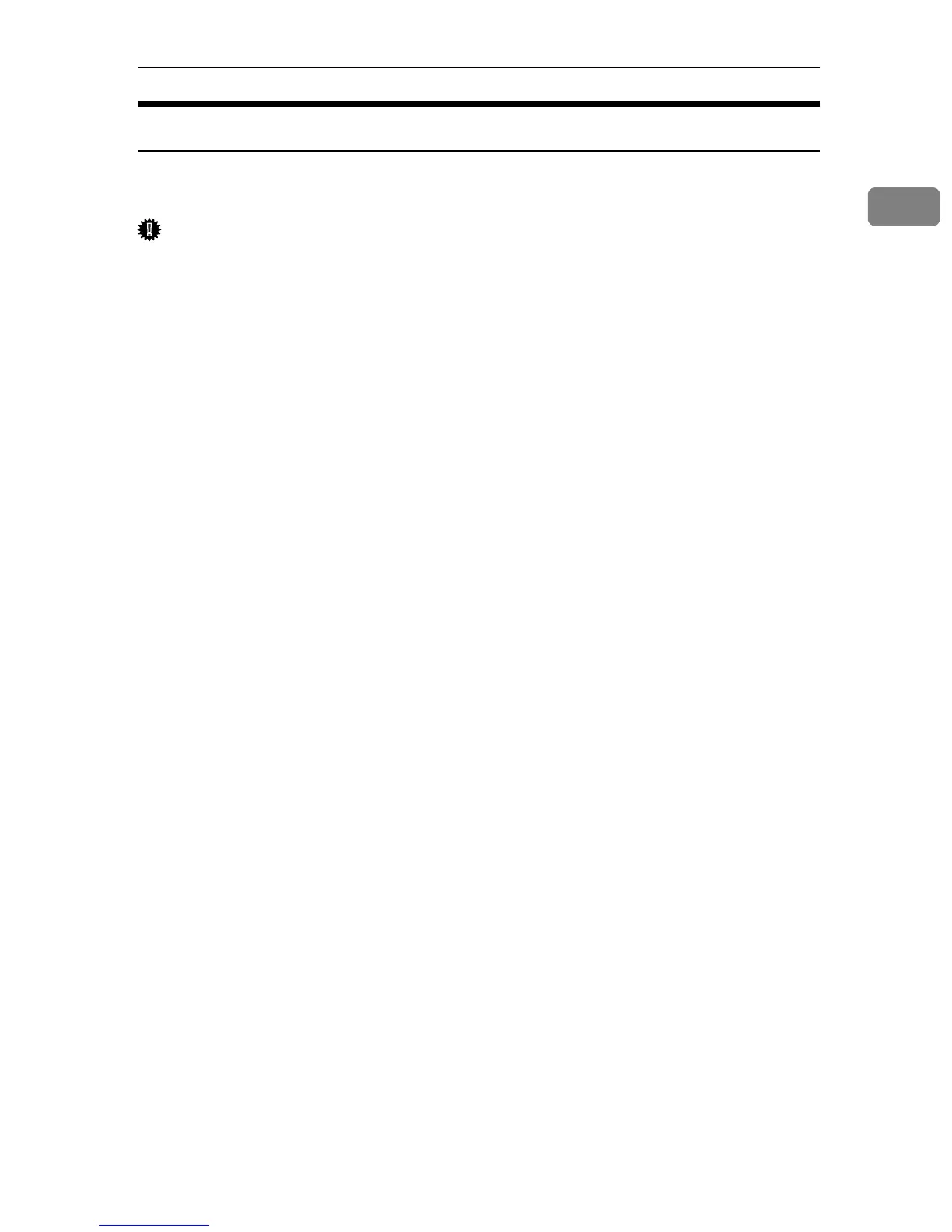Installing the Printer Driver in a Network Environment
15
1
Installing the Printer Driver to Use As a Windows Network Printer
This section explains how to install the printer driver for using this printer as a
Windows network printer.
Important
❒ Before you can make the following settings, you must configure this printer
as a Windows network printer. For details about configuring a Windows
network printer, see p.73 “Using a Print Server”.
The following example procedure explains installing the printer driver under
Windows XP.
For details, see Windows Help.
A On the [Start] menu, click [Control Panel].
B Click [Printers and Other Hardware], and then click your computer's [Printers and
Faxes] folder.
C Click [Add a printer].
The Add Printer Wizard appears.
D Click [Next >].
E Click [Network printer] or [A network printer, or printer attached to another computer],
and then click [Next >].
F Select [Browse for a printer], and then click [Next >].
G Double-click the computer name you want to use as a print server in the
[Shared printers] window.
H Select this printer from the list of the shared printers, and then click [Next >].
I Select whether or not to use this printer as the default printer, and then
click [Next >].
J Click [Finish].