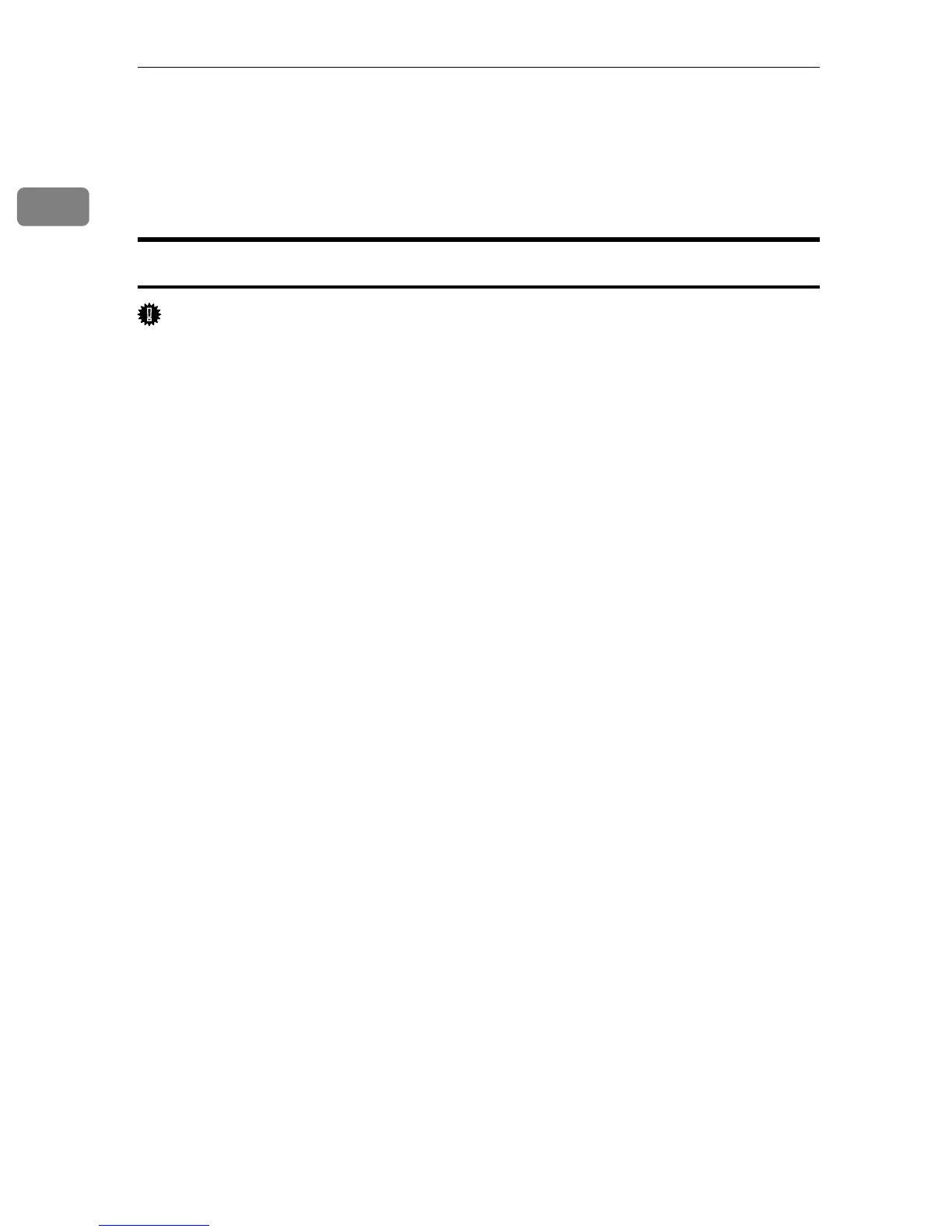Preparing for Printing
16
1
Installing the Printer Driver Using USB
This section explains how to install the printer drivers using USB.
The printer drivers can be installed from the CD-ROM provided with this printer.
Installing the PCL Printer Driver
Important
❒ To install this printer driver, you must have an account that has Manage
Printers permission. Log on as an Administrators group member.
A Quit all applications currently running.
B Check the following:
• The printer's USB cable is disconnected
• The printer’s main power switch is turned to off
C Insert the CD-ROM into the CD-ROM drive.
The installer starts.
D Select the interface language, and then click [OK].
E Click [PCL 6 Printer Driver].
The software license agreement appears.
F After reading the agreement, click [I accept the agreement.], and then click
[Next >].
G In the [Method to install printer driver] dialog box, clear the [Search for network
printers.] check box, select the [Connect a printer using a USB cable.] check box,
and then click [Next >].
H Select this printer, and then click [Next >].
A message appears, asking you to check that the USB cable is not connected
and the printer's main power switch is turned to off.
I Check the USB cable and the printer status, and then click [Next >].
J When the [<Auto-detect USB Port>] dialog box appears, connect this printer to
the computer using a USB cable, and then turn the printer's main power
switch to on.
USB auto detection begins.
K When the dialog box asking you to use this printer as the default printer ap-
pears, click either key.
L When a message appears informing you that the installation was success-
fully completed, click [Finish].