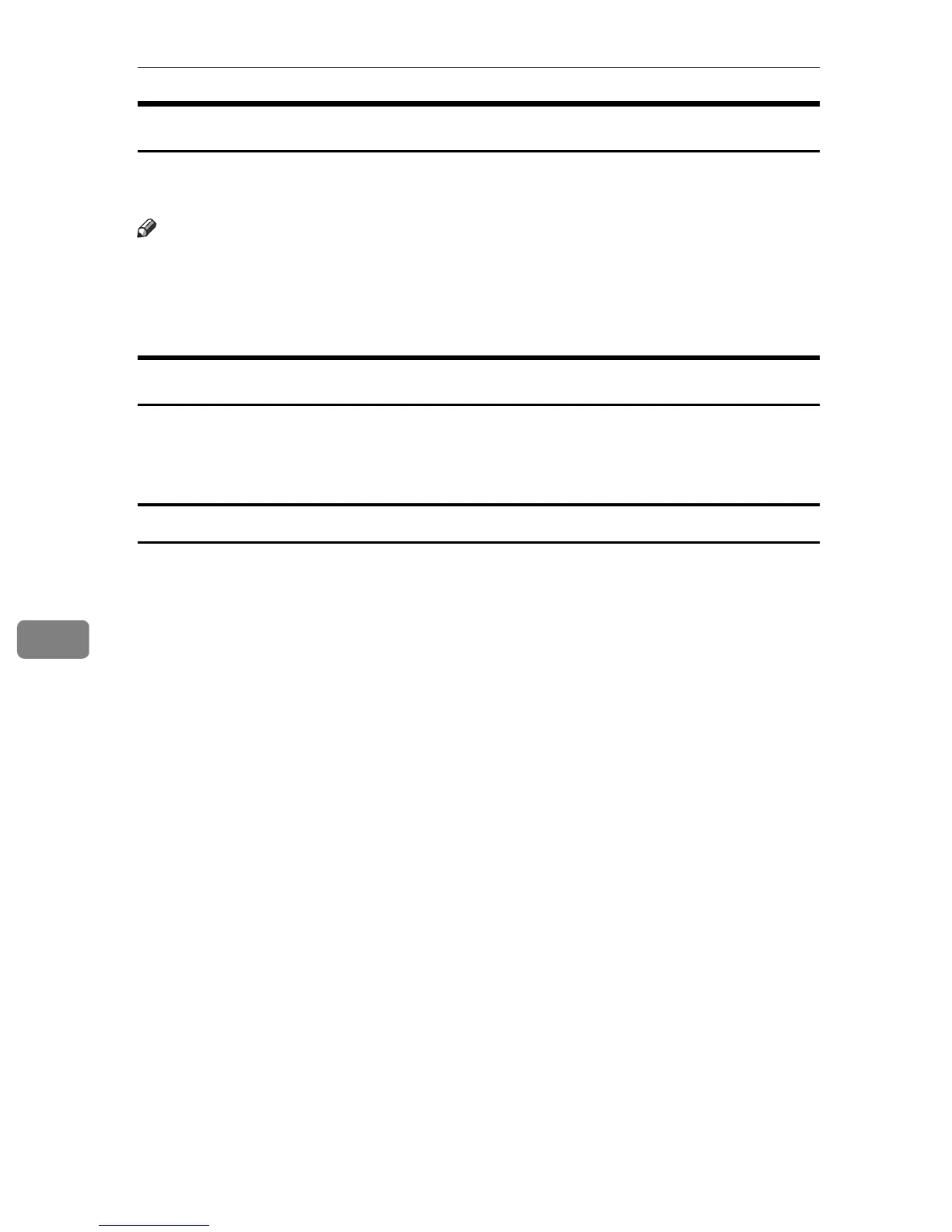Mac OS X Configuration
90
7
Displaying the Printer Status
In the Smart Organizing Monitor dialog box, you can check the status of monitored
printers. The printer status is displayed using graphics and comments.
Note
❒ If Smart Organizing Monitor is monitoring multiple printers, the [Printer Driver
Selection] dialog box appears. Select the printer driver used by the target
printer, and then click [OK]. To check the status of a network printer, click
[Search Network Printer].
Displaying the Printer Information
Smart Organizing Monitor features three tabs, [Status], [Job Log], and [User
Tools]. On these tabs, you can view information about a monitored printer, such
as its configuration details and current status.
Displaying the printer status
When you click the [Status] tab, the printer name and tree appear. Click an item
in the tree to display information relating to it.
❖ Print Cartridge
Displays the remaining amount of each toner. The following are used to indicate
the remaining amount: Level 1 to 5, “Almost Empty” and “Empty”.
A graphic also indicates each toner’s status.
❖ Input Tray
You can check the following information about the input trays.
•Input Tray
Displays the installed input trays.
• Status
Displays the input tray status using a graphic.
• Paper Size
Displays the size of the paper loaded into each input tray.
•Paper Type
Displays the type of the paper loaded into each input tray.
❖ Maintenance
Displays the consumable names and status. The graphics also indicate the
consumables status.