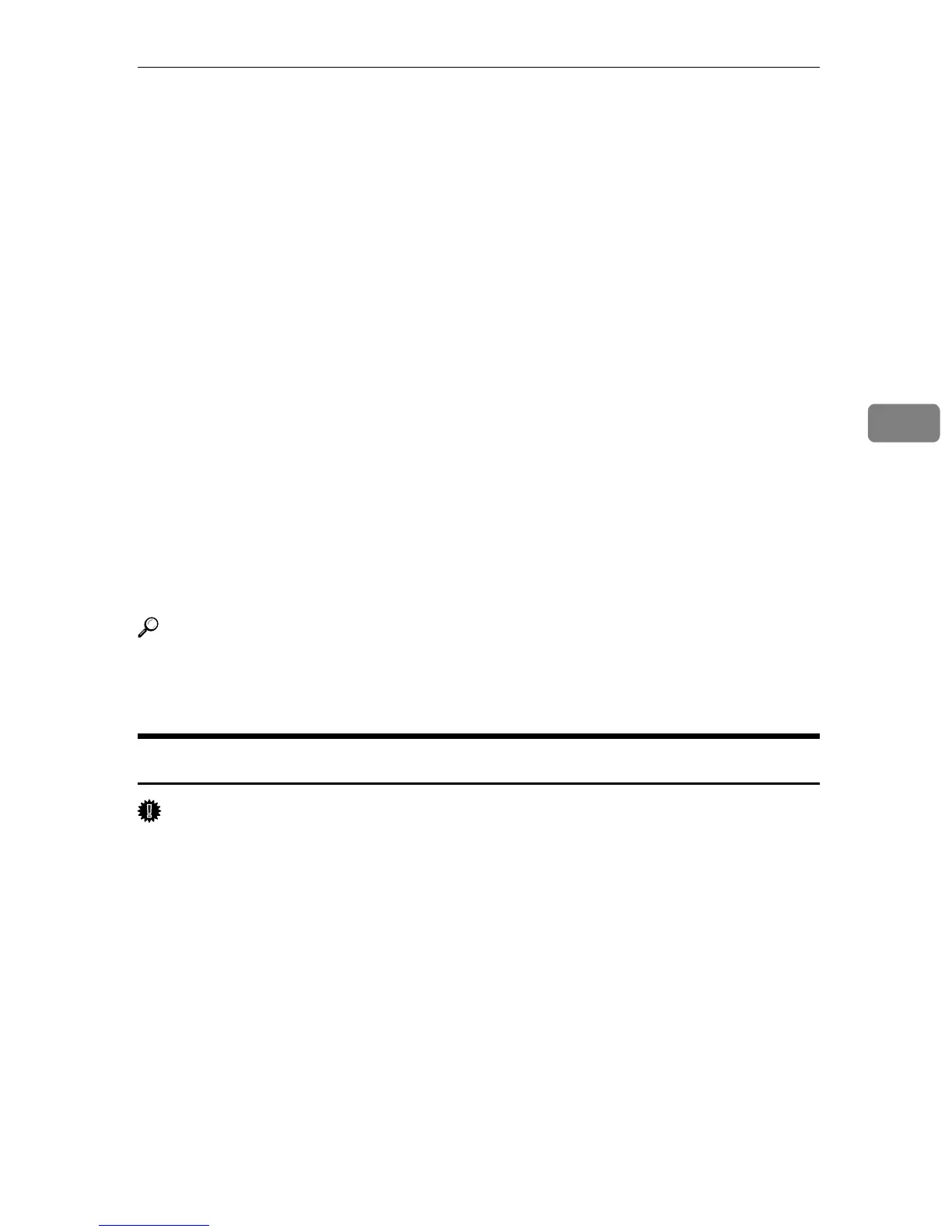Using Smart Organizing Monitor
57
4
Using Smart Organizing Monitor
Smart Organizing Monitor allows you to make printer settings, such as input
tray and network-related settings, from your client computer.
You can also use Smart Organizing Monitor to check printer status.
The following operations are possible with Smart Organizing Monitor:
• Displaying the printer status or settings
• Checking the locations where errors have occurred and the error recovery
methods
• Displaying the printer status and the supply information
• Printing a list of the printer configurations
• Specifying the printer's IP address
• Making the settings for paper loaded into each input tray
• Making the input tray settings
• Changing the factory-set default settings
• Making the system, access code and language settings
• Making the network protocol settings
• Making the printer settings
Reference
The Smart Organizing Monitor functions you can use under Windows oper-
ating systems are also available under Mac OS. For details, see p.89 “Using
Smart Organizing Monitor”.
Installing Smart Organizing Monitor
Important
❒ To install Smart Organizing Monitor, log on as an Administrators group
member.
Smart Organizing Monitor is automatically installed with the PCL 6 printer
driver when installing it, or by clicking [Smart Organizing Monitor] in the [Printer
Drivers and Utilities] dialog box, which appears when inserting the CD-ROM
provided with this printer.