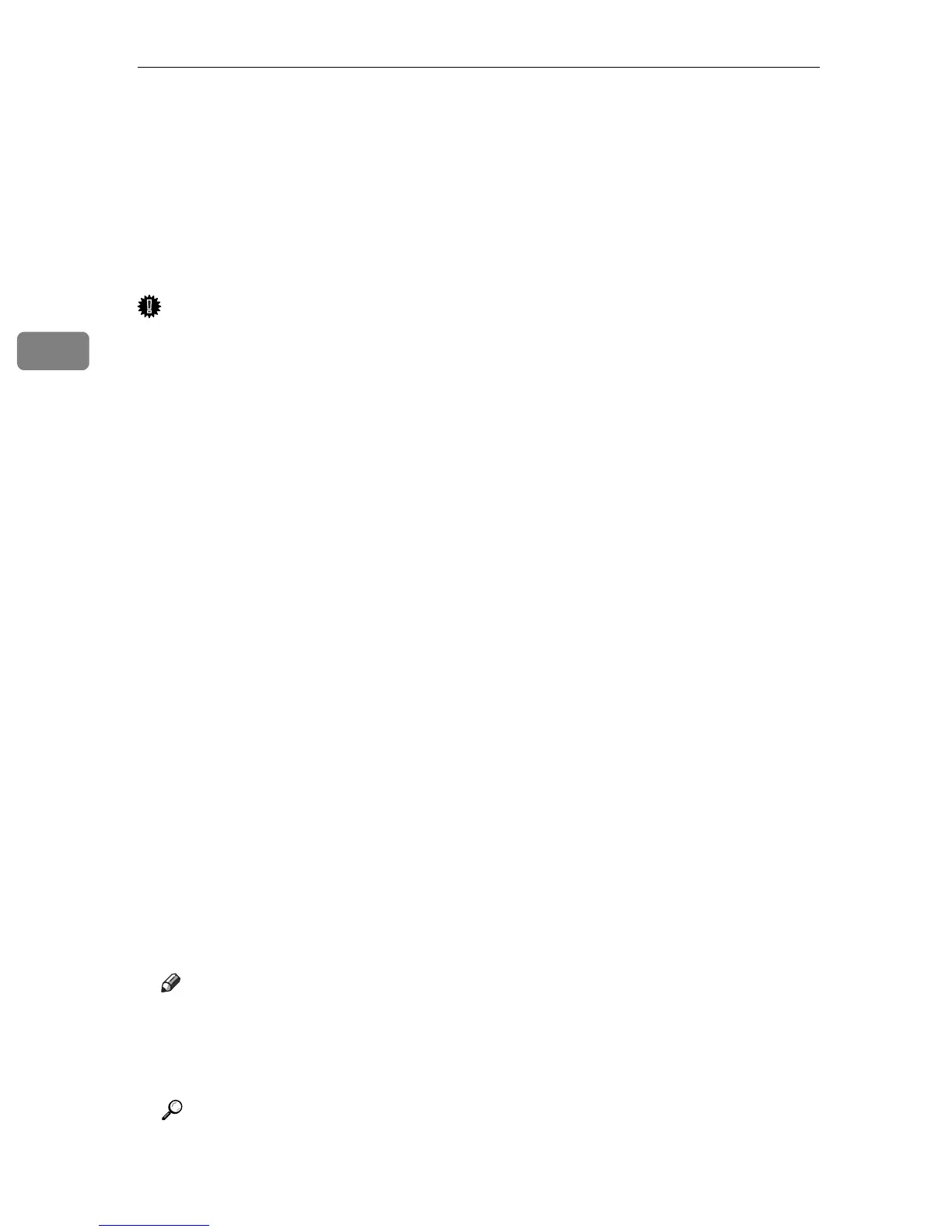Other Print Operations
36
3
Manual Duplex
To print on both sides of paper using the Type 1 model, use the Manual Duplex
function. Follow the procedure below to perform manual duplex printing.
In Manual Duplex printing, the printer prints only even pages of a document
first, asks you to reload the output paper turned upside down into the printer,
and then prints odd pages on the back sides of the paper.
Important
❒ This function is only available when printing from a computer running a
Windows operating system using the PCL 6 printer driver.
❒
The printer always uses tray 1 to print on the back sides of paper, regardless
of the tray you selected with the printer driver. Make sure that the paper
settings of the trays that will be used match the paper settings of the print
job to avoid paper mismatch errors.
A Open the file you want to print on your computer.
B Open the printer driver's properties.
C On the [Setup] tab, select [Open to Left], [Open to Right] or [Open to Top] from the
[Duplex] list.
D Click [OK].
E Configure printing preferences according to your needs, and then click [OK]
twice.
The Manual Duplex guidance screen appears on your computer showing the
subsequent procedure, and the printer starts printing even pages.
F Reload the output paper into tray 1 with the printed side up.
If paper orientation is portrait, put the top of paper towards you for [Open to
Left] or [Open to Right], or towards the printer rear for [Open to Top].
If paper orientation is landscape, put the top of paper to the left for [Open to
Left] or [Open to Right], or to the right for [Open to Top].
G Press the {Stop/Start} key.
Odd pages will then be printed.
Note
❒ When you print a document whose page count is an odd number, a blank
page is printed first. This blank page is the last page of the document.
When you start printing on the other side of the paper, include this blank
page in the bundle of paper.
Reference
For details about loading paper in the trays, see Hardware Guide.
For details about printer driver operation, see the printer driver Help.
