What to do if my Ricoh SP 3400N Printer says 'No Toner'?
- TTravis WhiteAug 22, 2025
If your Ricoh Printer indicates 'No Toner', it means the printer is out of toner. The solution is to replace the print cartridge.

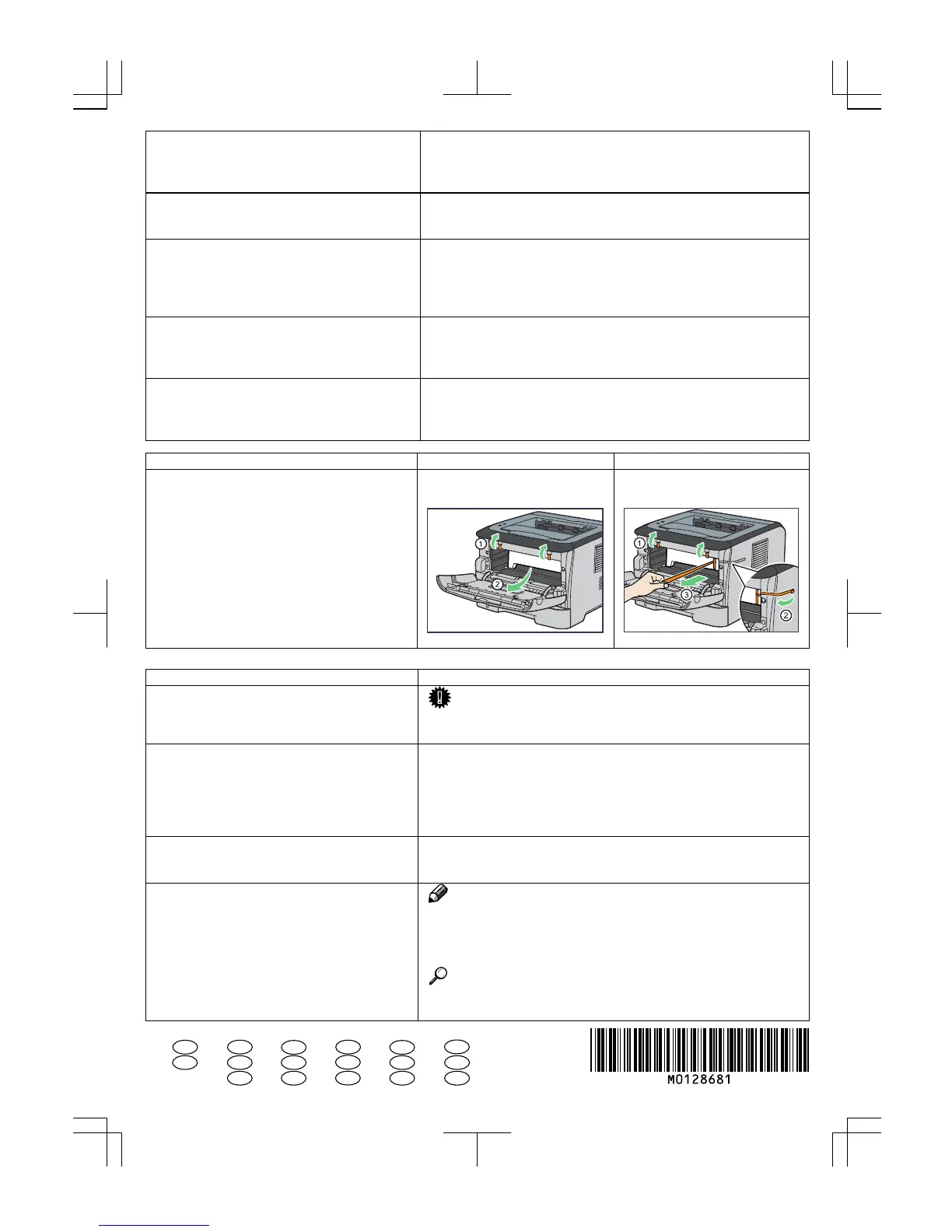 Loading...
Loading...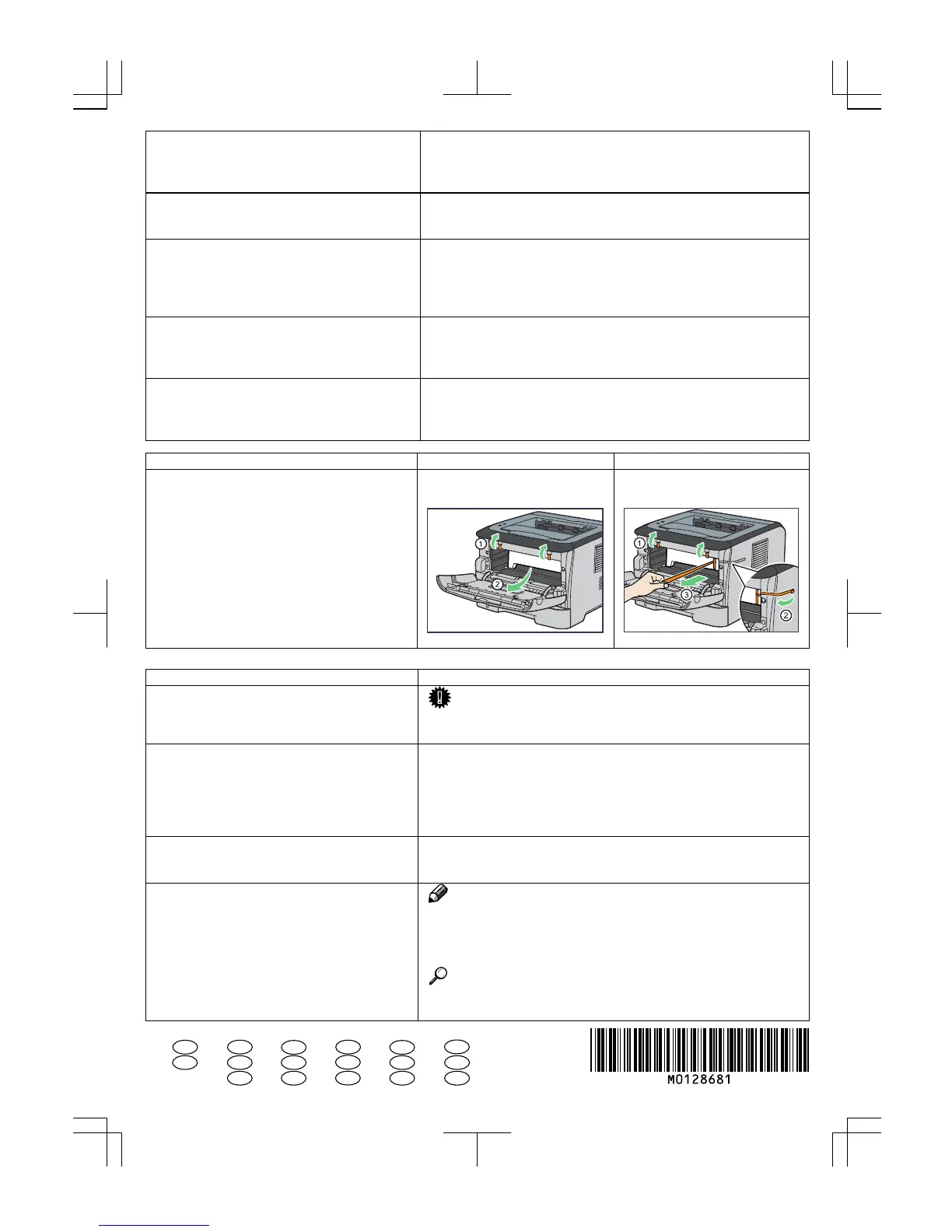
What to do if my Ricoh SP 3400N Printer says 'No Toner'?
If your Ricoh Printer indicates 'No Toner', it means the printer is out of toner. The solution is to replace the print cartridge.
| Print Technology | Laser |
|---|---|
| Print Speed (Black) | 30 ppm |
| Print Resolution | 1200 x 1200 dpi |
| Paper Capacity | 250 sheets |
| First Print Out Time (Black) | 8.5 seconds |
| Paper Input (Standard) | 250 sheets |
| Operating System Compatibility | Windows, macOS, Linux |
| Connectivity | USB 2.0, Ethernet |
| Supported Paper Sizes | A4, A5, A6, B5, Letter, Legal |
Specifies the required power source for the printer.
Details and labels for the front view of the printer.
Details and labels for the rear view of the printer.
Identification of internal components of the printer.
Explanation of the keys and indicators on the printer's control panel.
Step-by-step instructions for setting up the printer hardware.
Guidance on selecting an appropriate and safe location for the printer.
Recommended temperature and humidity ranges for optimal printer operation.
Locations and conditions that should be avoided for printer placement.
Specifications for connecting the printer to a power source.
Steps to connect the printer to a network via Ethernet.
Steps to connect the printer to a computer using a USB cable.
Details on paper types and sizes compatible with each printer tray.
Guidelines and advice for selecting and using paper.
Instructions on how to correctly load paper into the printer trays.
How to specify the paper type via printer driver or software.
Detailed steps for loading paper into the standard paper tray (Tray 1).
Instructions for loading legal size paper and similar formats.
Detailed steps for loading paper into the optional paper tray (Tray 2).
Step-by-step instructions for replacing the printer's print cartridge.
Important safety warnings and general cleaning guidelines.
Explanation of error messages and status indicators from the monitoring software.
Troubleshooting common issues like toner smears, paper jams, and stacking problems.
General steps and warnings for handling paper jams.
Steps to remove paper jams from the printer's internal trays.
Guidelines for safely moving and transporting the printer.
Steps for moving the printer over short distances.
Instructions for packing and moving the printer over long distances.
Specifications for the main printer unit.
List of supported paper sizes for various trays.
Supported paper weights for different trays.
Electrical power requirements for the printer.
Physical dimensions of the printer.
The overall weight of the printer with consumables.
The printer's printing speed at 600 dpi resolution.
The printer's supported printing resolutions.
The time it takes for the first page to print.
Details on the printer's connectivity interfaces (Ethernet, USB).











