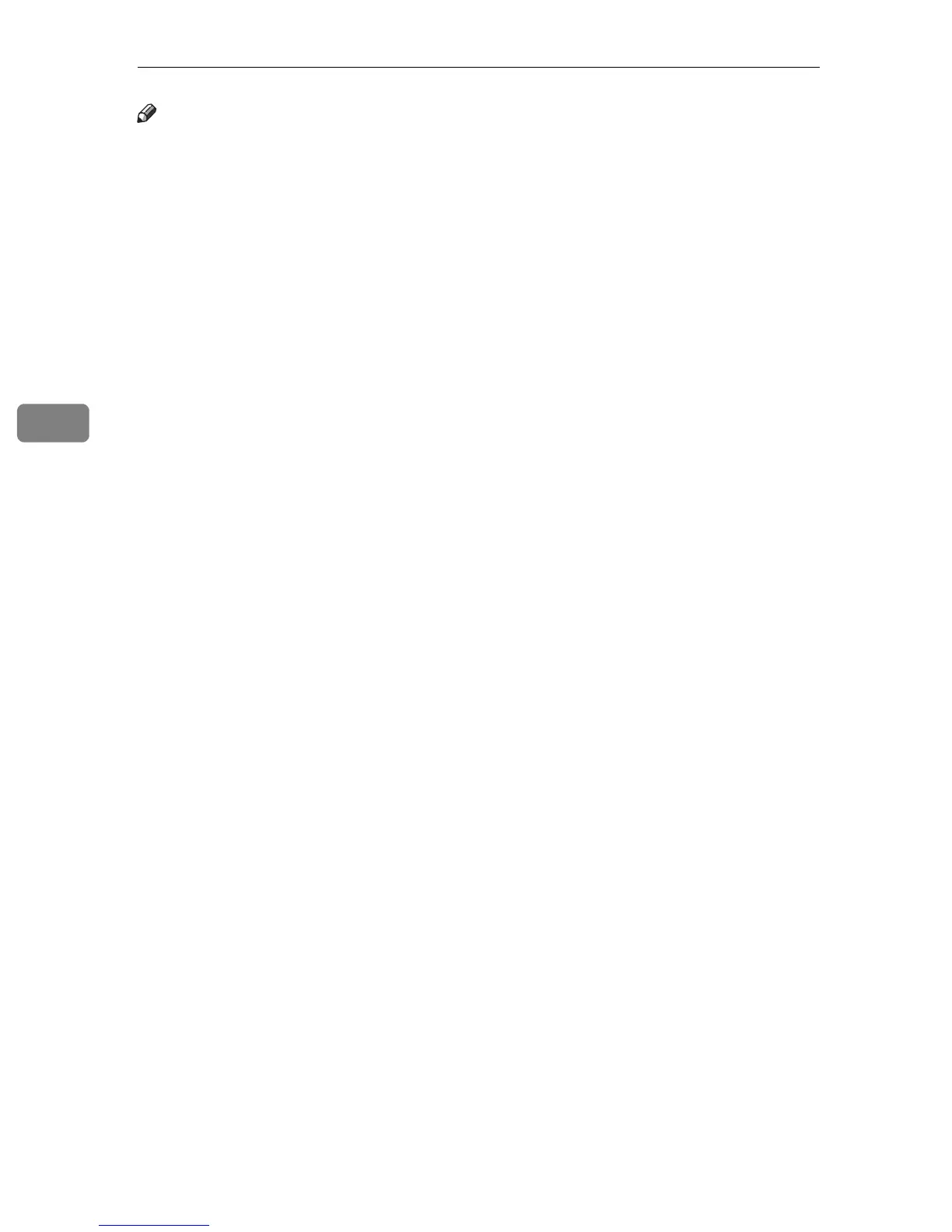Monitoring and Configuring the Printer
38
4
Note
❒ If you use an older version of a supported Web browser or the Web browser has
JavaScript and cookies disabled, display and operation problems may occur.
❒ If you are using a proxy server, configure the Web browser settings as neces-
sary. For details about the settings, contact your network administrator.
❒ The previous page may not appear even if the back button of the Web browser
is clicked. If this happens, click the refresh button of the Web browser.
❒ Displayed information is not automatically refreshed. Click the [Refresh] button
in the upper right-hand corner.
❒ We recommend using Web Image Monitor in the same network.
❒ If the printer is firewall-protected, it cannot be accessed from computers
outside the firewall.
❒ When using the printer under DHCP, the IPv4 address may be automatically
changed by the DHCP server settings.
❒ If the HTTP port is disabled, connection to the printer using the printer's URL
cannot be established.
❒ To use JAWS 7.0 under Web Image Monitor, you must be running Windows
OS and Microsoft Internet Explorer 5.5 SP2, or a later version.
