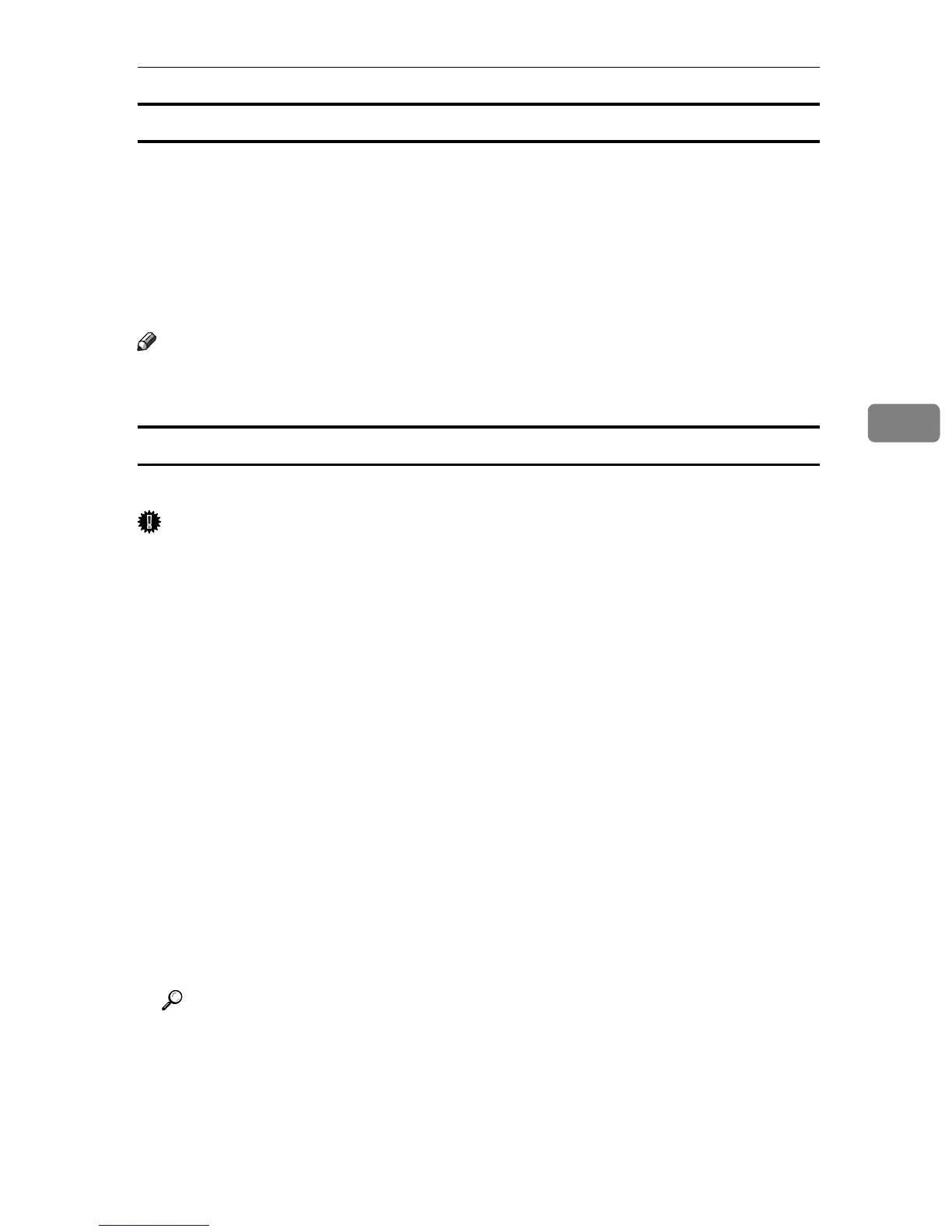Using Smart Organizing Monitor
61
4
Displaying the job history
On the [Job Log] tab, print jobs are displayed in the list.
You can check the following information:
• File Name
•Page(s)
•Start Date
•Status
Note
❒ Normally, the names used to log on to Windows are displayed in the [User
Name] column.
Printing the printer configurations
On the [User Tools] tab, you can print lists of printer information.
Important
❒ You can print the configuration page only when the printer is not busy
processing jobs.
❒ To print information about the printer, the printer must be monitored from
Smart Organizing Monitor via a supported printer driver.
In the [List/Test Print] list, select the item you want to print. You can print the
following:
❖ Configuration Page
The current configurations and general information of the printer are printed.
❖ PCL Config./Font Page
The installed PCL font list is printed.
❖ PS Config./Font Page
The installed PS font list is printed.
The procedure for printing the configuration page is described as an example.
A On the [User Tools] tab, in the [List/Test Print] list, select [Configuration Page].
B Click [Print].
Reference
For details about the items displayed on the configuration page, see p.69
“Reading the Configuration Page”.
