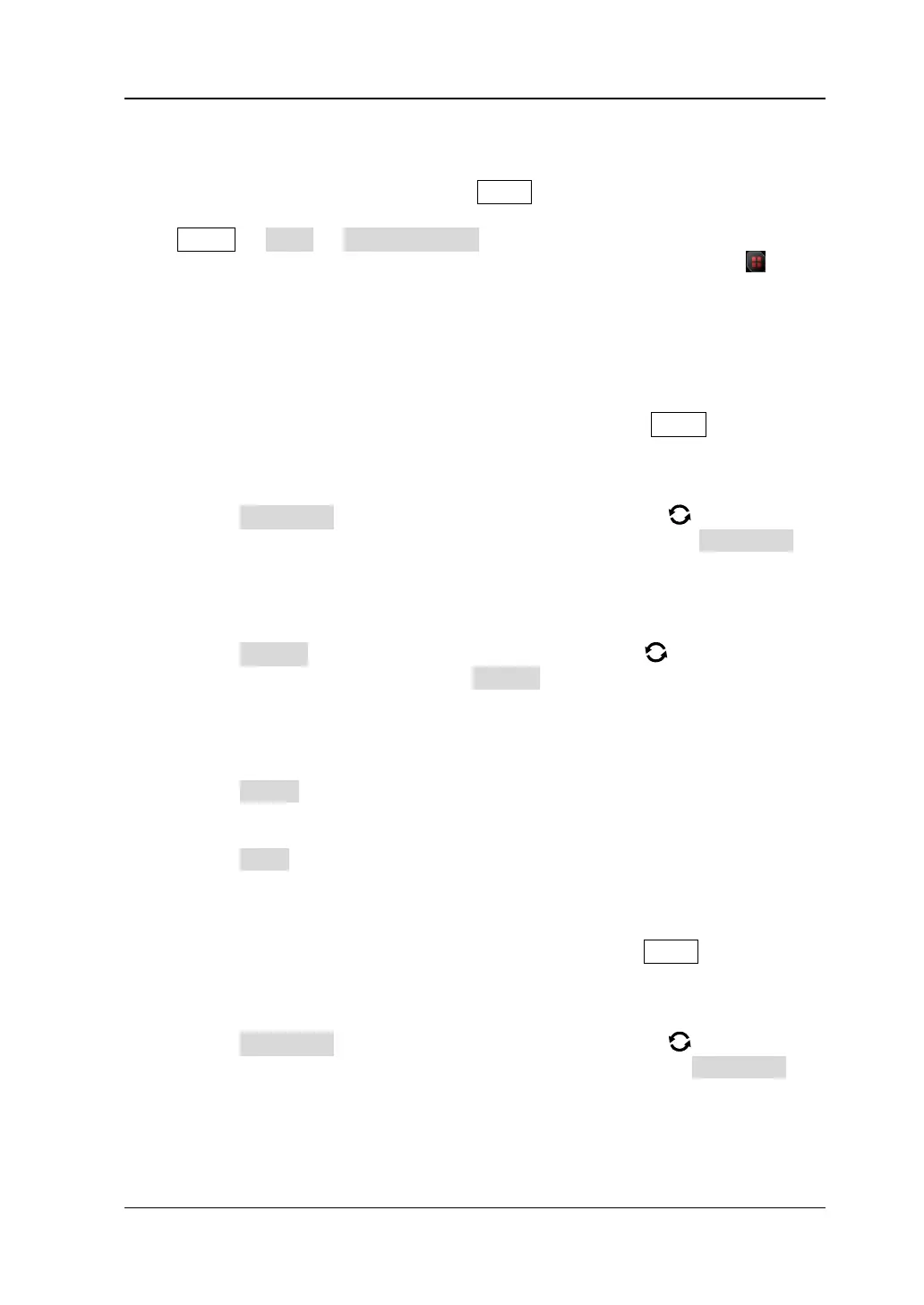Chapter 20 System Utility Function Setting RIGOL
MSO5000-E User Guide 20-13
Quick Operation
You can set the shortcut functions for the Quick key on the front panel.
Press Utility → More → Quick settings to enter the quick key setting menu. You
can also enable the touch screen and then tap the function navigation icon at the
lower-left corner of the screen to open the function navigation. Then, tap the "Quick"
icon to open the quick key setting menu.
The Quick shortcut key includes the following nine functions:
1. Image Saving
When the Quick shortcut key is set to "Save Image", press Quick on the front
panel to capture the screen.
⚫ Operation Type
Press Operation and then rotate the multifunction knob to select "Save
Image". Press down the knob to select it. You can also press Operation
continuously to select among the options, or enable the touch screen to tap
the desired operation type.
⚫ Image Format
Press Format and then rotate the multifunction knob to select the
image format. You can also press Format continuously to select among the
options, or enable the touch screen to tap the desired image format. The
image formats include "*.png", "*.bmp", "*.jpg", and "*.tif".
⚫ Invert
Press Invert continuously to enable or disable the invert function.
⚫ Color
Press Color continuously to set the color of the saved image to "Color" or
"Gray".
2. Waveform Saving
When the Quick shortcut key is set to "Save Wave", press Quick on the front
panel to save the waveform.
⚫ Operation Type
Press Operation and then rotate the multifunction knob to select "Save
Wave". Press down the knob to select it. You can also press Operation
continuously to select among the options, or enable the touch screen to tap
the desired operation type.
