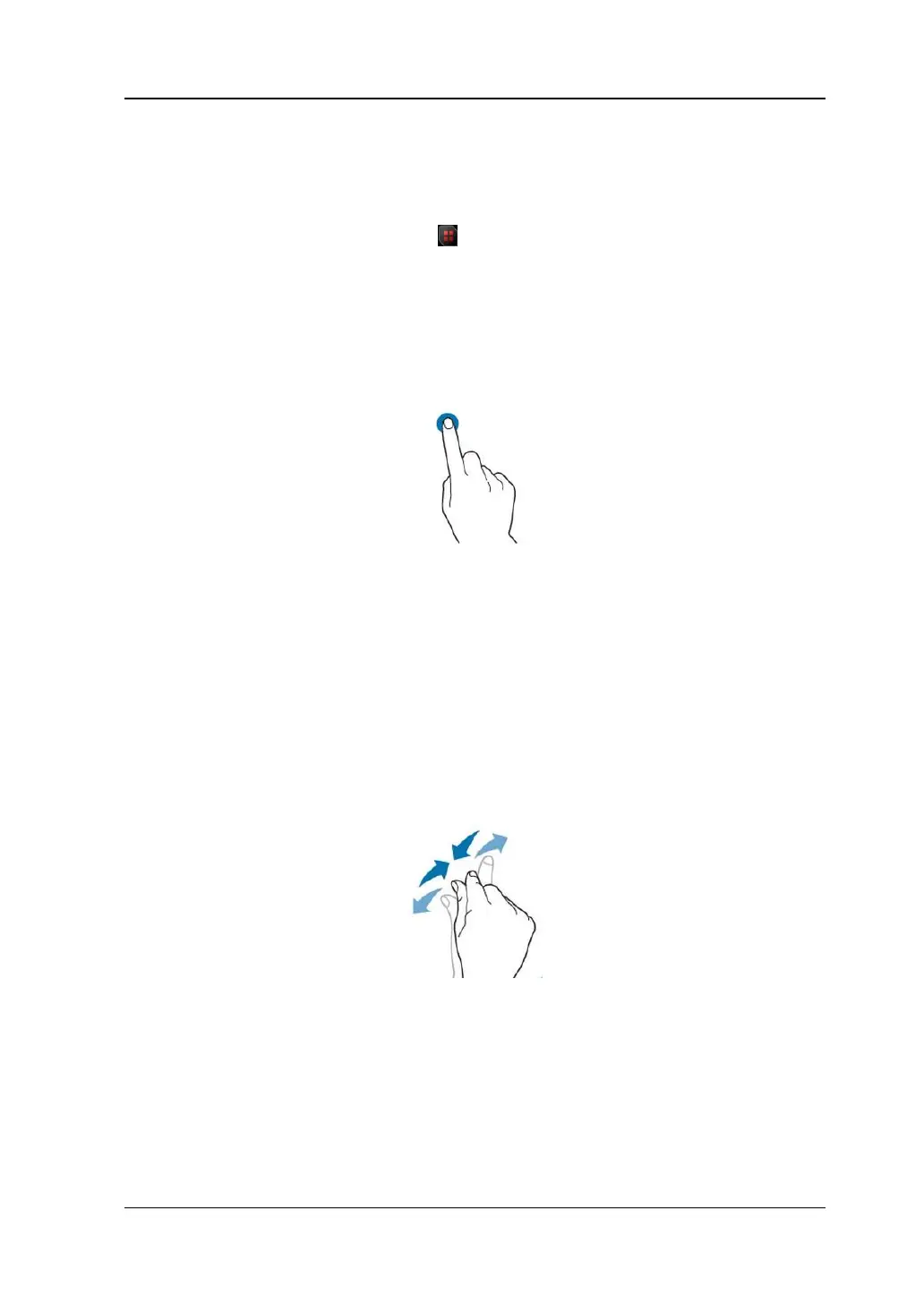Chapter 1 Quick Start RIGOL
MSO5000-E User Guide 1-23
Tap
Use one finger to touch the symbol or characters on the screen slightly, as shown in
Figure 1-14. The functions of the tap action include:
⚫ Tap the menu displayed on the screen to operate on the menu.
⚫ Tap the function navigation icon at the lower-left corner of the touch screen
to enable the function navigation.
⚫ Tap the displayed numeric keypad to set the parameters.
⚫ Tap the virtual keypad to set the label name and the filename.
⚫ Tap the close button at the upper-right corner of the message box to close the
prompt window.
⚫ Tap other windows on the touch screen and operate on the windows.
Figure 1-14 Tap Gesture
Pinch & Stretch
Pinch or stretch two points on the screen with two fingers to zoom in or out the
waveform. To zoom in the waveform, first pinch the two fingers and then stretch the
fingers; to zoom out the waveform, first stretch the two fingers, and then pinch the
fingers together, as shown in Figure 1-15. The functions of the pinch & stretch action
include:
⚫ Pinching & stretching in the horizontal direction can adjust the horizontal
timebase of the waveform.
⚫ Pinching & stretching in the vertical direction can adjust the vertical scale of the
waveform.
Figure 1-15 Pinch & Stretch Gesture
Drag
Use one finger to select the object, and then drag the object to a destination place,
as shown in Figure 1-16. The functions of the drag action include:
⚫ Drag the waveform to change its position or offset.
⚫ Drag the window controls to change the positions of the window (e.g. numeric
