
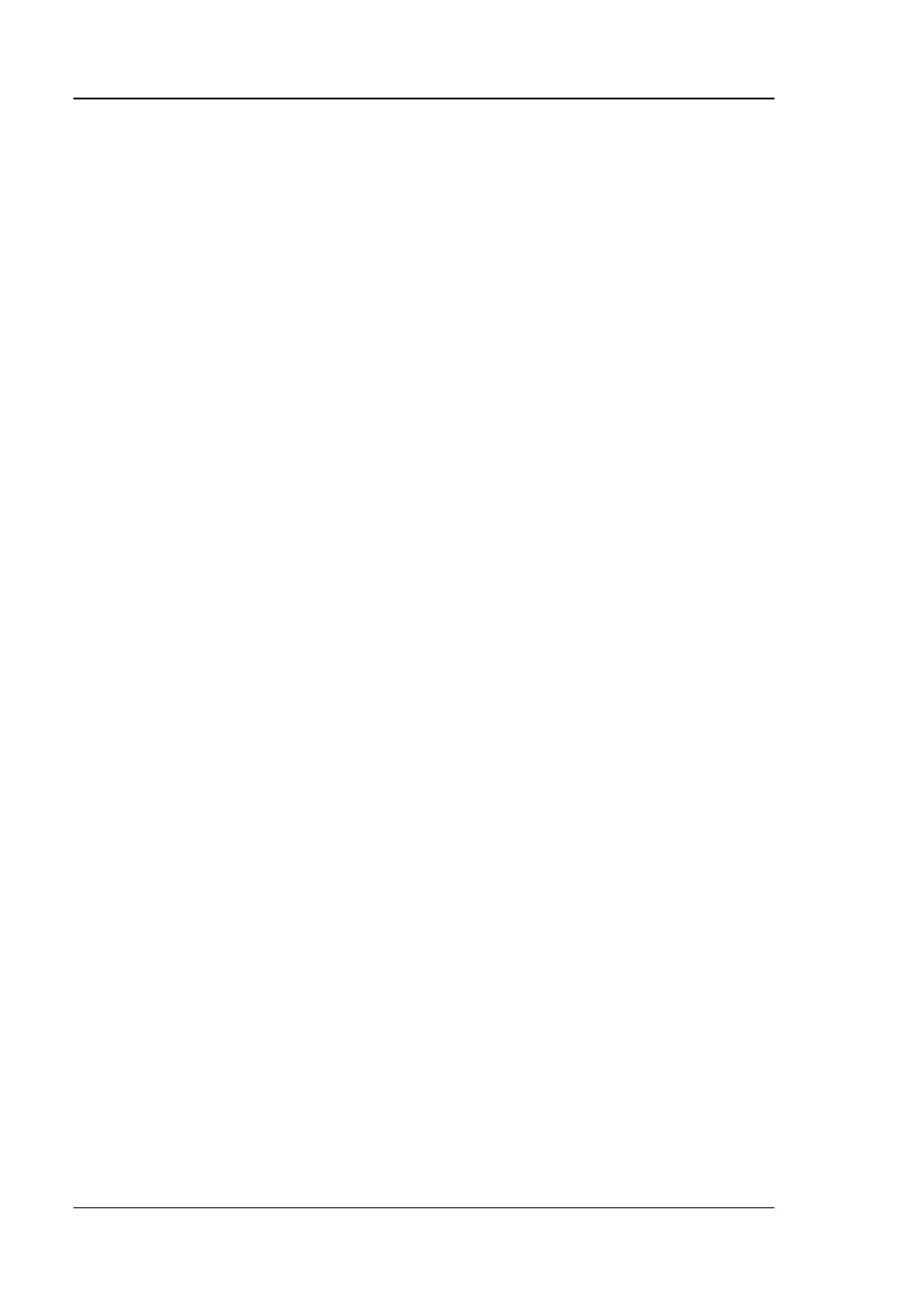
Do you have a question about the Rigol MSO5000-E Series and is the answer not in the manual?
| Analog Channels | 4 |
|---|---|
| Digital Channels | 16 (Optional) |
| Vertical Sensitivity | 1 mV/div to 10 V/div |
| Vertical Resolution | 8 bits |
| Sample Rate (Analog) | 1 GSa/s |
| Sample Rate (Digital) | 1 GSa/s |
| Waveform Capture Rate | 500, 000 wfms/s |
| Display | 10.1 inch capacitive touch screen |
| Input Impedance | 1 MΩ ± 1% |
| Trigger Types | Edge, Pulse, Slope, Video, Pattern, Duration, Timeout, Window, Runt, Setup/Hold, Delay, Nth Edge |
| Protocol Decoding | I2C, SPI, UART, CAN, LIN |
| FFT | Yes |
| Connectivity | USB Host, USB Device, LAN, HDMI |
| Power Supply | AC 100V-240V, 50/60Hz |
Provides essential safety precautions for operating the instrument and connected products safely.
Instructions for connecting passive and logic probes to the oscilloscope.
Describes controls for vertical system settings like scale and offset.
Explains controls for horizontal system settings like timebase and position.
Details on trigger controls like menu, mode, and level.
Instructions on adjusting the voltage value per grid in the vertical axis.
Instructions for adjusting the time of each grid in the horizontal axis.
Details on converting analog signals to digital at specified time intervals.
Describes selecting trigger sources like analog, digital, external, and AC line.
Details on adjusting trigger level based on trigger source type.
Explains Auto, Normal, and Single trigger modes.
Lists available trigger types including Edge, Pulse, Slope, and more.
Covers arithmetic, FFT, logic, function, and filter math operations.
Details on automatic measurements for 41 waveform parameters.
Explains manual, track, XY, and measure modes for waveform analysis.
Provides 3-digit voltage measurements on analog channels.
Offers frequency, period, and edge event counter measurements.
Analyzes AC input line quality parameters.
Guides on defining and editing arbitrary waveforms.
Procedure for performing self-calibration to ensure measurement accuracy.
Troubleshooting steps for power-on display issues.
Steps to diagnose and resolve issues with waveform display.