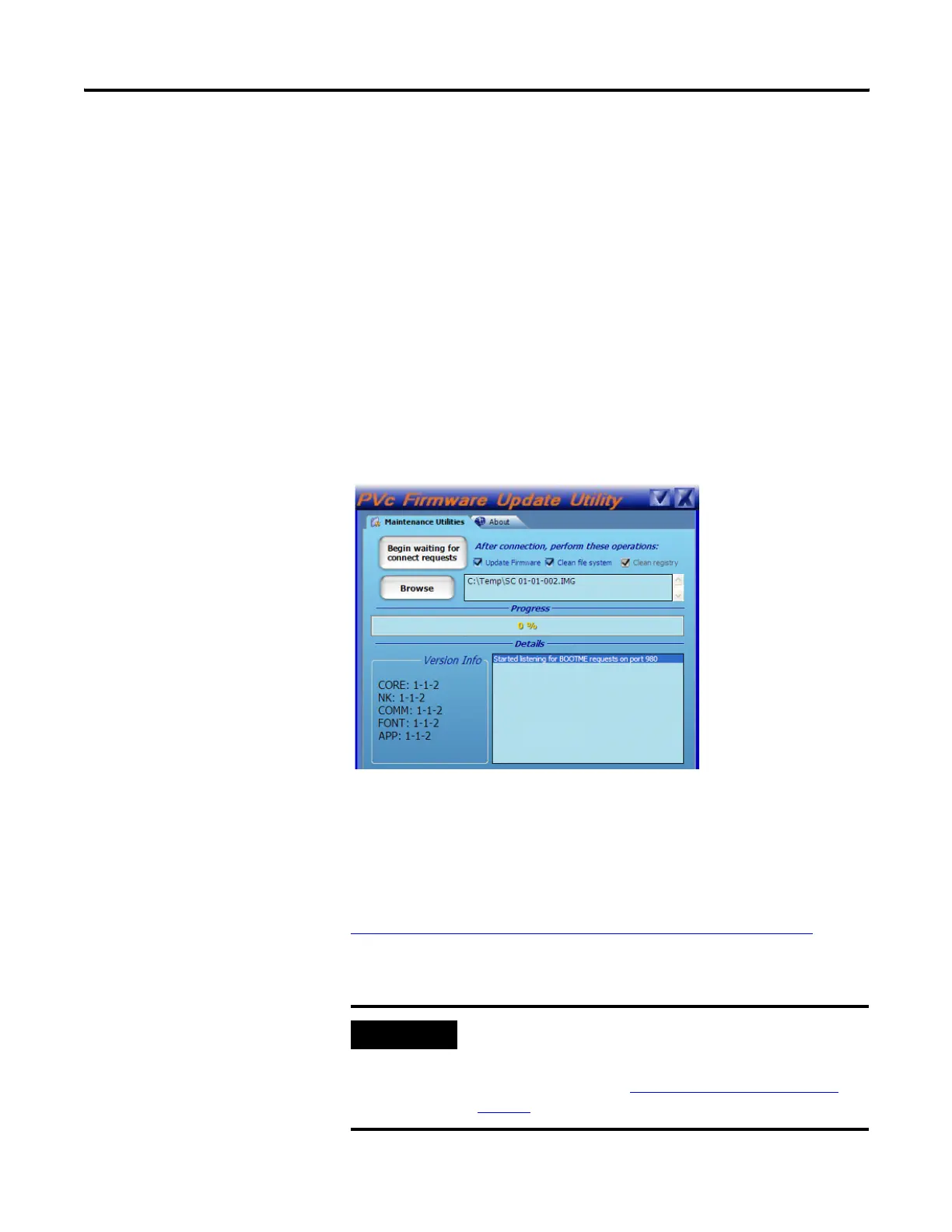118 Publication 2711C-UM001C-EN-P - September 2009
Appendix D Firmware Update Utility
The utility lets you perform these operations separately or together:
• Update Firmware - installs a new or changed firmware image.
• Clean File System - formats the entire file system. All user-added
content and user applications in the file system are erased
including all changes to the Windows registry. The system
reverts to a default registry.
This operation also performs a clean registry operation since the
registry is a file.
• Clean Registry - erases all changes to the Windows registry. The
system reverts to a default registry. This operation removes
registry settings, such as the user's selected startup application
but does not remove user applications from the terminal.
The main dialog of the utility looks like this. You can perform
maintenance operations separately or together by clicking the
corresponding checkboxes. The screen shows all boxes checked.
The utility always requires a companion firmware image, SC
XX-XX.IMG, even if you are only performing a clean file system or
clean registry operation.
The utility is on the CD that is shipped with your terminal and the
firmware image is downloaded from the website:
http://ab.com/eoi/graphicterminals/panelviewcomponent.html
The utility requires that you connect the USB host port of your
computer to the USB device port on the terminal.
IMPORTANT
Before connecting your computer to the USB port of the
PanelView Component terminal, you must first install the
Allen-Bradley PanelView USB remote NDIS Network Device
driver on your computer. Refer to
Install the USB Driver on
page 63.
