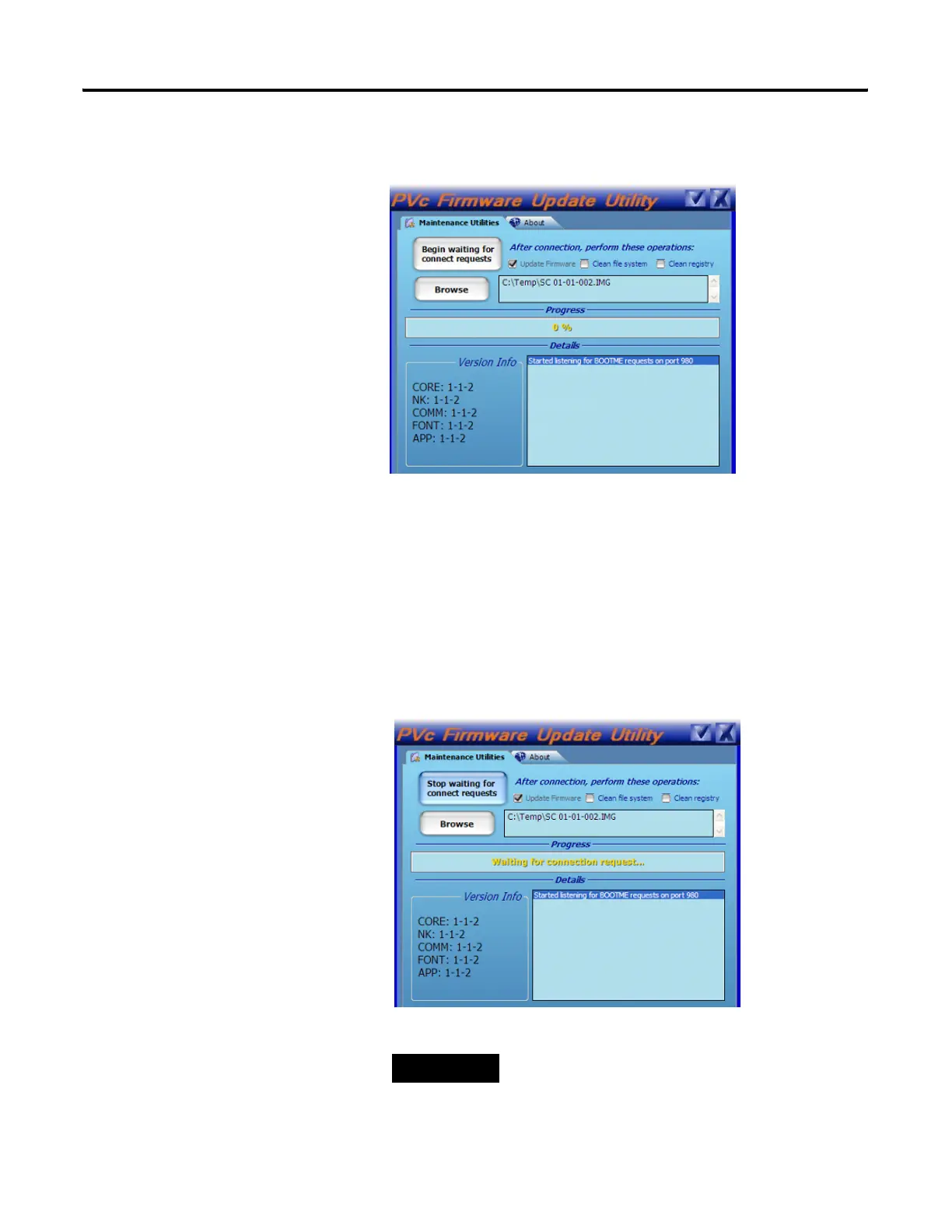Publication 2711C-UM001C-EN-P - September 2009 121
Firmware Update Utility Appendix D
3. When the utility is running, make sure Update Firmware is
checked.
4. Click the Browse Button to select an SC image, for example,
SC 01-01-002.IMG.
The SC image is typically obtained from the PanelView
Component technical support website.
When a valid SC image is opened, the version information is
extracted and displayed.
5. Click the Begin Waiting for Connect Requests button to start the
firmware update.
The utility is waiting for an update request from the terminal.
6. Reset the terminal.
TIP
Momentarily open the USB connection at the same time
power is cycled. Otherwise, the power from the USB
connection may prevent the terminal from resetting.
