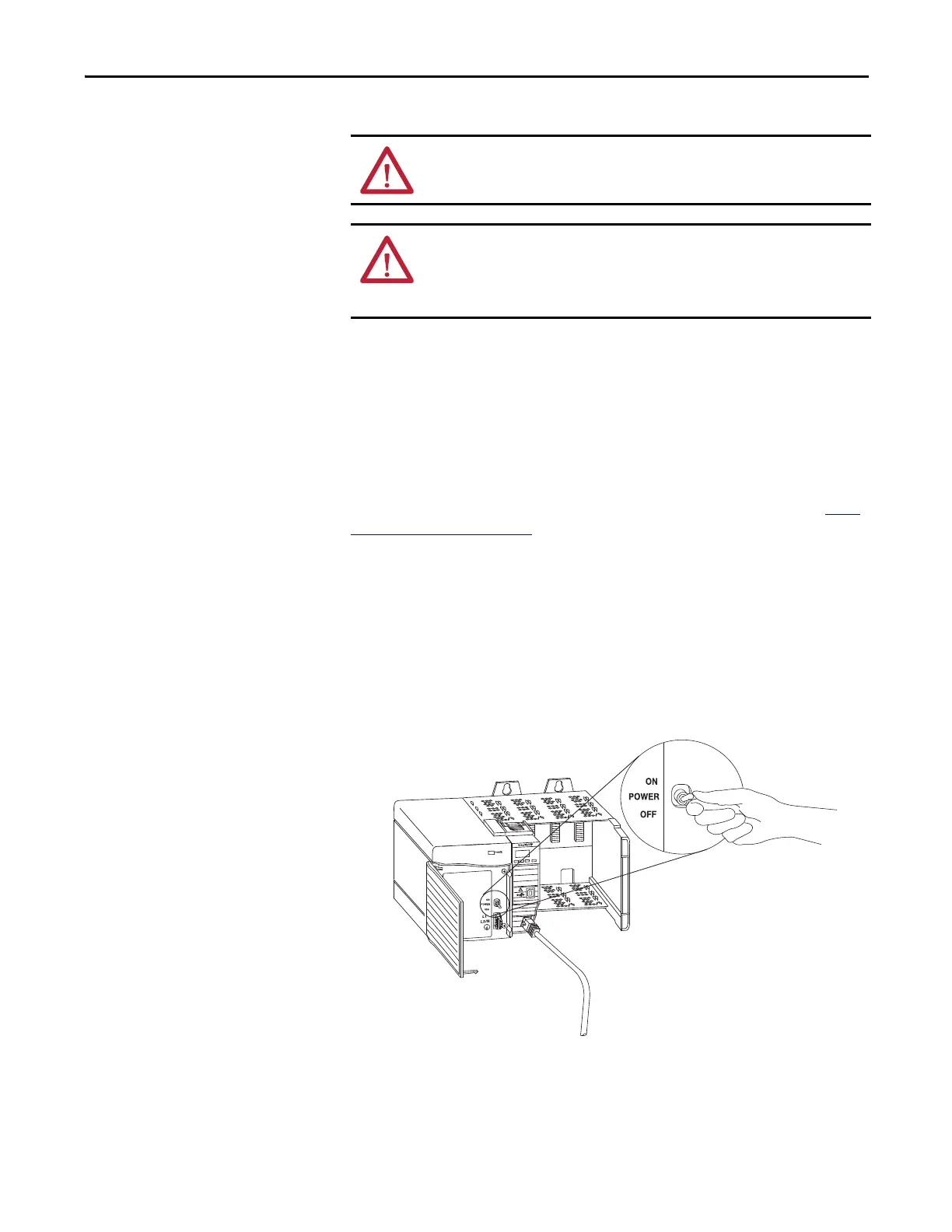Rockwell Automation Publication ENET-IN002H-EN-P - August 2017 19
Install a 1756 EtherNet/IP Communication Module Chapter 1
Connect to the Module Via
the USB Port
If the module has a USB port, is it a Type B receptacle. To use the USB port, you
must have RSLinx® Classic software, version 2.55 or later, installed on your
computer.
Use a USB cable to connect your computer to the USB port. You can download
programs to controllers and configure Ethernet modules directly from your
computer over a USB connection.
For more information about USB setup and configuration, see Chapter 6, USB
Communication on page 59.
Apply Chassis Power and
Check Status Indicators
Before you apply power, you must install and connect a ControlLogix chassis and
power supply.
Follow these steps to apply power.
1. Flip the switch to the ON position.
WARNING: Do not use the USB port in hazardous locations.
ATTENTION: The USB port is intended for temporary local programming
purposes only and not intended for permanent connection. The USB cable is not
to exceed 3.0 m (9.84 ft) and must not contain hubs. The USB cable can be
ordered from Rockwell Automation, catalog number 9300-USBCBL-ABHR.
32458
