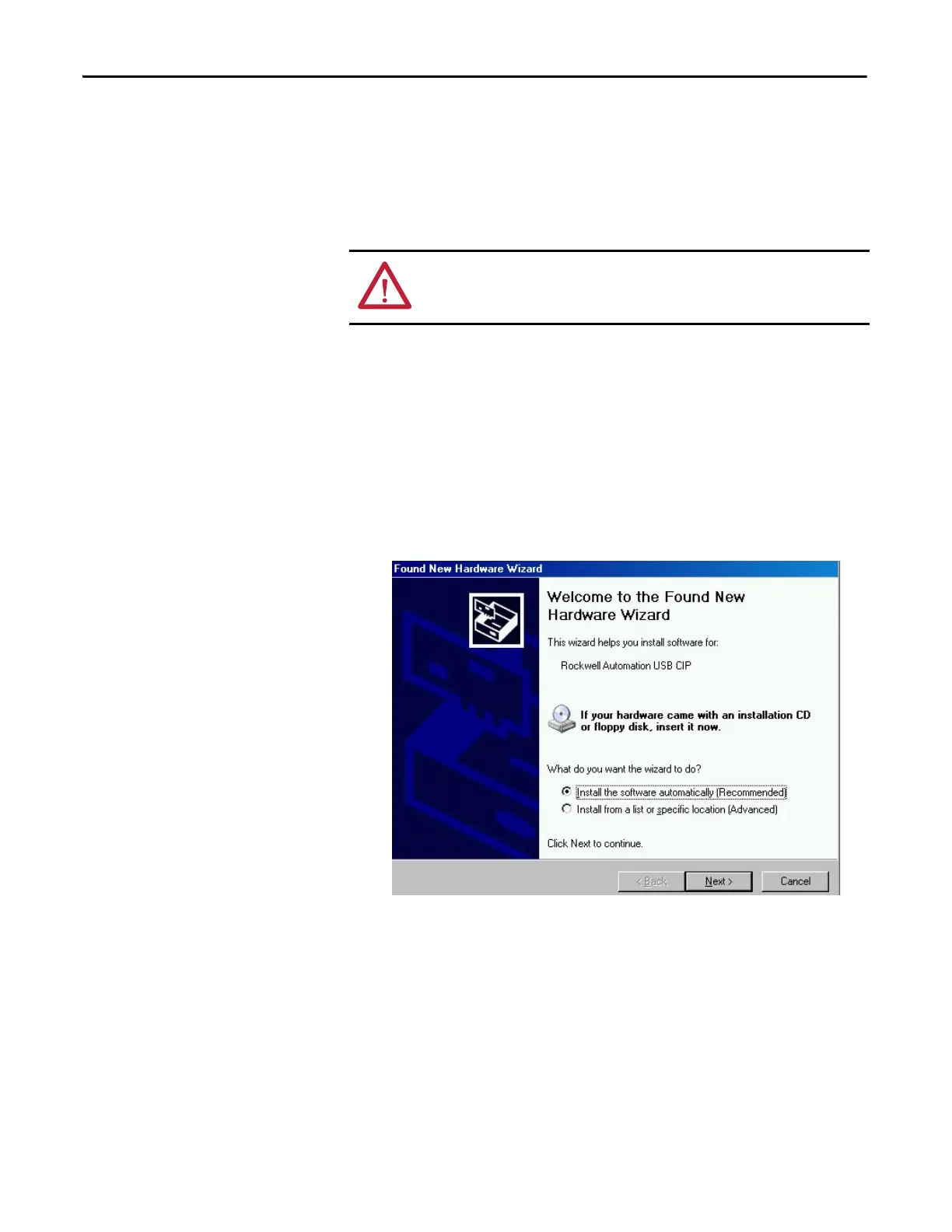60 Rockwell Automation Publication ENET-IN002H-EN-P - August 2017
Chapter 6 USB Communication
To use the USB port, you must have RSLinx® Classic software, version 2.51 or
later, installed on your computer.
Use a USB cable to connect your computer to the USB port. You can download
programs to controllers and configure other devices accessible via the
communication module through this connection.
Set Up a USB Driver
To configure RSLinx Classic software to use a USB port, first configure a USB
driver. To configure a USB driver, follow these steps.
1. With one end that is installed in the computer, plug in the USB cable into
your communication module.
The RSLinx Found New Hardware Wizard dialog box appears.
2. Click Install the software automatically (recommended).
3. Click Next.
ATTENTION: The USB port is intended for temporary local programming
purposes only and is not intended for permanent connection. The USB cable
is not to exceed 3.0 m (9.84 ft) and must not contain hubs.
