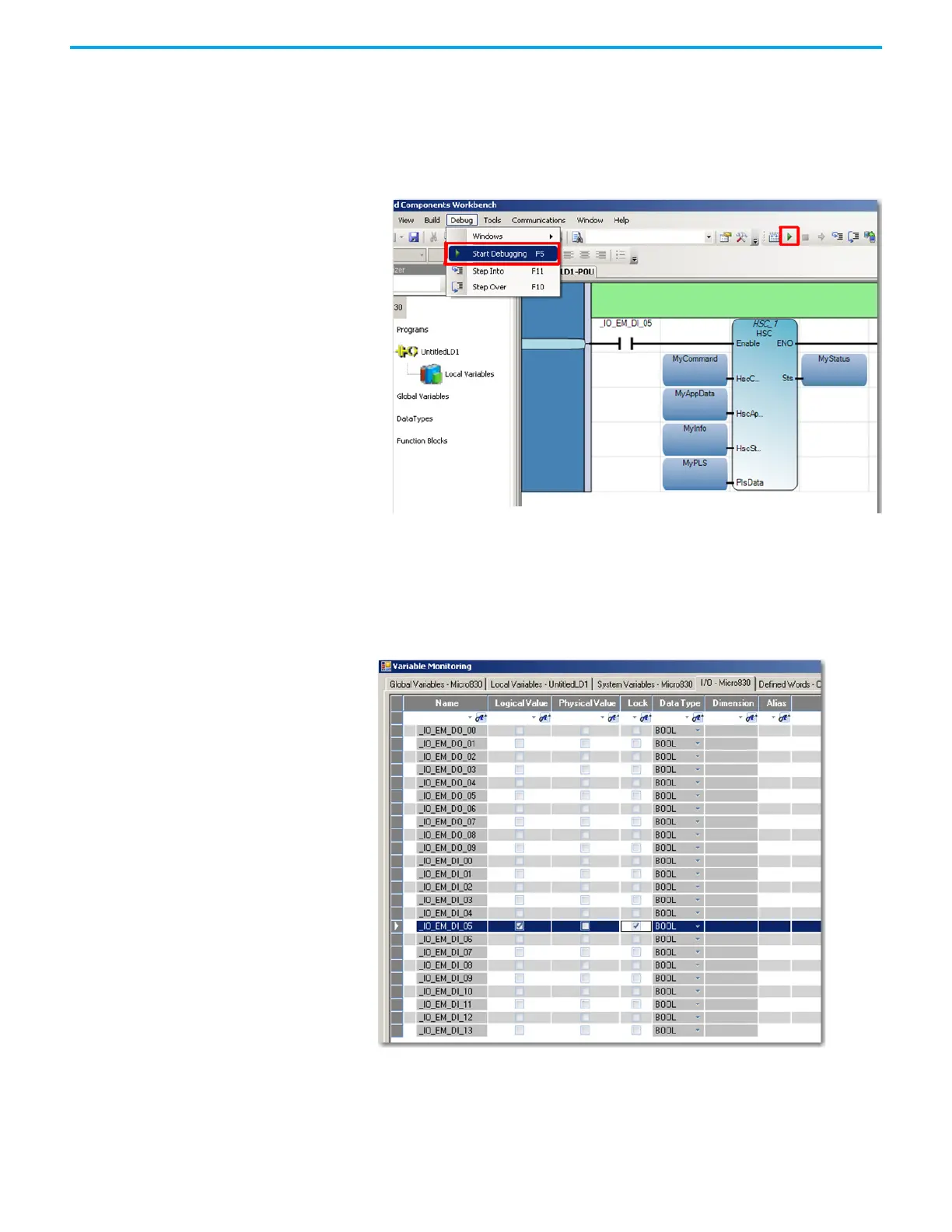286 Rockwell Automation Publication 2080-UM002N-EN-E - November 2022
Appendix B Quickstarts
Run the High-Speed Counter
1. To test the program, go into debug mode by doing any of the following:
- Click Debug menu, then choose Start Debugging,
- Click the green play button below the menu bar, or
- Press the F5 Windows key.
Now that we are on debug mode we can see the values of the HSC output. The HSC
function block has two outputs, one is the STS (MyStatus) and the other is the HSCSTS
(MyInfo).
2. Double-click the Direct Contact labeled _IO_EM_DI_05 to bring up the Variable
Monitoring window.
3. Click the I/O Micro830 tab. Select the _IO_EM_DI_05 row. Check the boxes Lock and
Logical Value so that this input will be forced in the ON position.
4. Click the Local Variables tab to see any real time changes being made to the variables.
Expand the MyAppData and MyInfo variable list by clicking the + sign.
