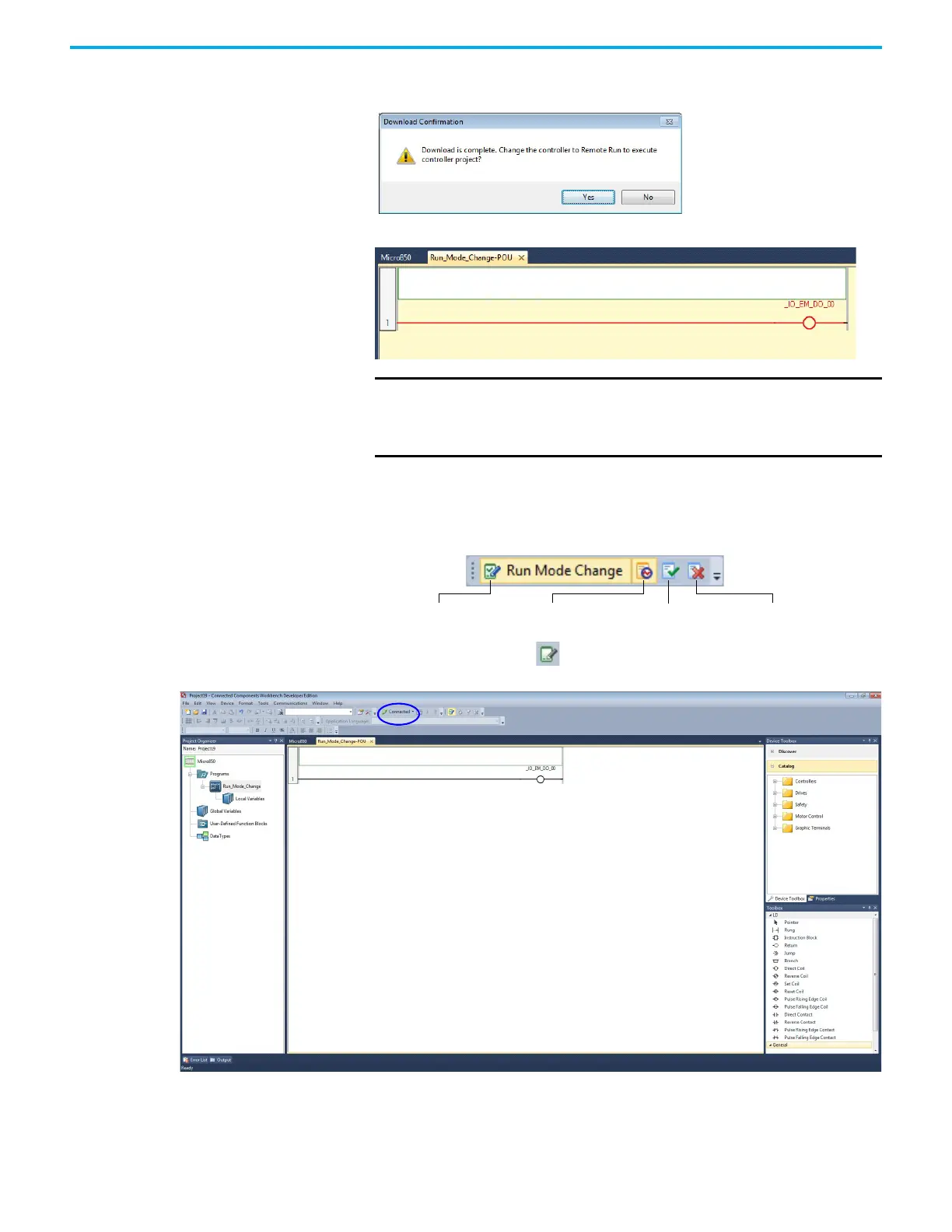292 Rockwell Automation Publication 2080-UM002N-EN-E - November 2022
Appendix B Quickstarts
9. When the project has been downloaded to the controller, a prompt asking to change the
controller to Remote Run mode appears. Click Yes.
10. Observe that the controller is now in Debug mode.
Edit the Project Using Run Mode Change
Run Mode Change Toolbar
1. Click the Run Mode Change icon.
Observe that the controller goes into Edit mode and is still connected.
If you add a new variable during RMC, external data access and changing the access
type (default is Read/Write) of this new variable is not available until you have chosen to
Accept or Undo the Test Logic changes.
IMPORTANT From Connected Components Workbench software version 8
onwards, selecting “Yes” to change the controller to Remote Run
mode after a downloading a project automatically switches it to
Debug mode.
Run Mode Change Test Logic Changes Undo ChangesAccept Changes
