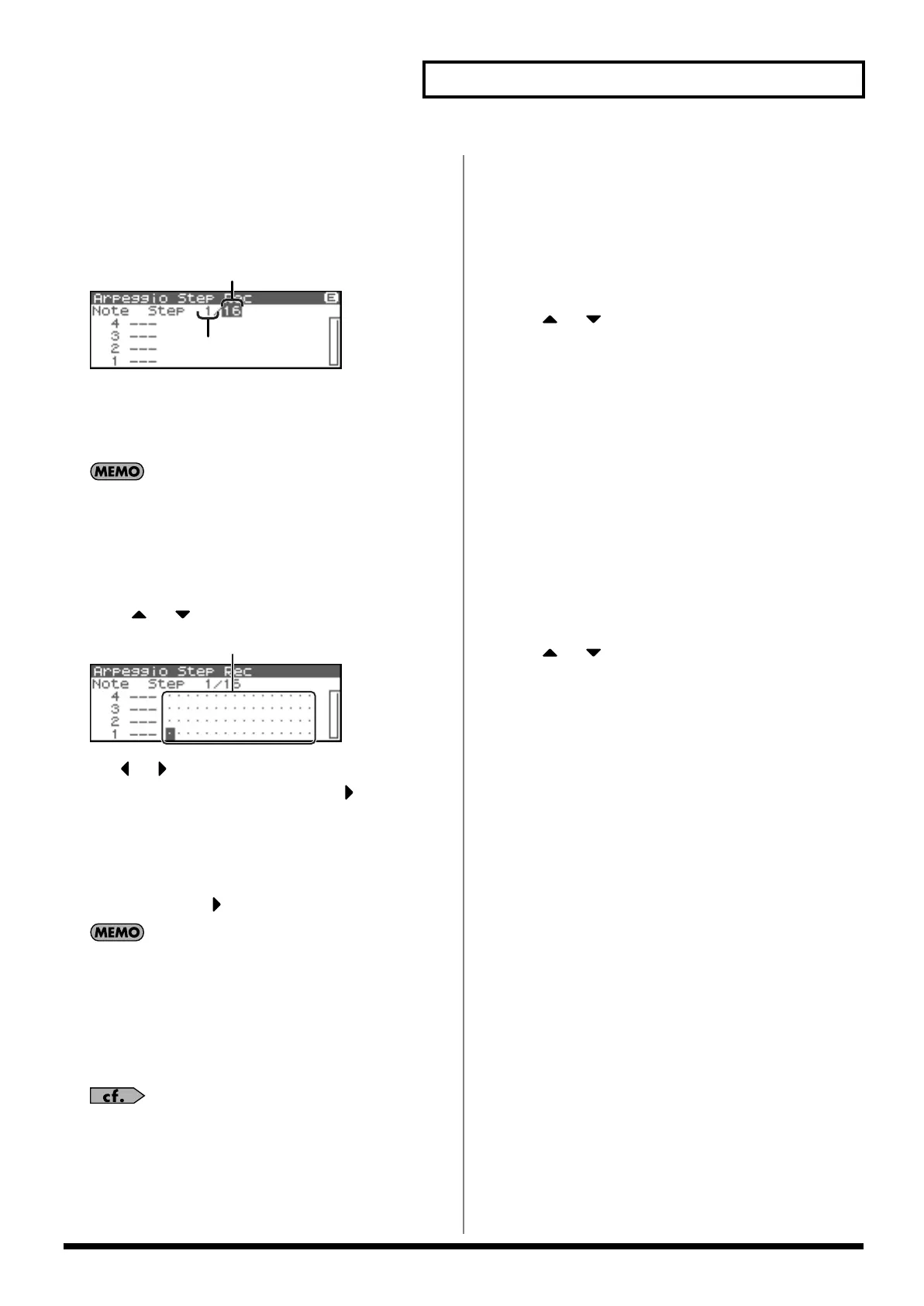101
Playing Arpeggios
2. Changing the Length of an
Arpeggio Style
1.
Move the cursor to the End Step (length of the arpeggio
style).
fig.11-008.e
2.
Turn the VALUE dial or use [INC][DEC] to change the length
of the arpeggio style.
Value
End Step:
1–32
When you initialize an arpeggio style, the End Step will be set
to “16.”
3. Use your external MIDI
keyboard to input data.
1.
Press or to move the cursor to the grid display.
fig.11-008.e
2.
Use or to specify the step that you want to input.
To view the 17th and subsequent steps, press to switch the
display.
3.
Play your external MIDI keyboard.
The notes will be input at the specified step, and you will
proceed to the next step.
To input a rest, press to advance the step.
• To input a chord, press more than one key before you take your
hand off the keyboard.
• The force (velocity) with which you strike the key is also
recorded. This lets you add expressive dynamics to the
arpeggio you create.
• A maximum of sixteen note numbers (specified pitches) can be
used in one Arpeggio Style.
To save the Arpeggio Style you created, refer to p. 103.
Deleting all data at the cursor
location step (Clear Step)
If you input unwanted data by mistake, here’s how to delete all data
at that step.
1.
Press [MENU] in the Arpeggio Step Rec screen.
The Arpeggio Style Utility screen will appear.
2.
Use or to select “Clear Step.”
3.
Press [ENTER].
A message will ask you for confirmation.
4.
Press [ENTER].
The clear step will be carried out, and you’ll be returned to the
previous screen.
To cancel, press [EXIT].
Deleting all notes at the cursor
location (Clear Note)
If you input unwanted data by mistake, here’s how to delete all
notes at that pitch.
1.
Press [MENU] in the Arpeggio Step Rec screen.
The Arpeggio Style Utility screen will appear.
2.
Use or to select “Clear Note.”
3.
Press [ENTER].
A message will ask you for confirmation.
4.
Press [ENTER].
The clear note will be carried out, and you’ll be returned to the
previous screen.
To cancel, press [EXIT].
End Step
Current Step
Fantom-XR_r_e.book 101 ページ 2006年4月4日 火曜日 午前10時14分
