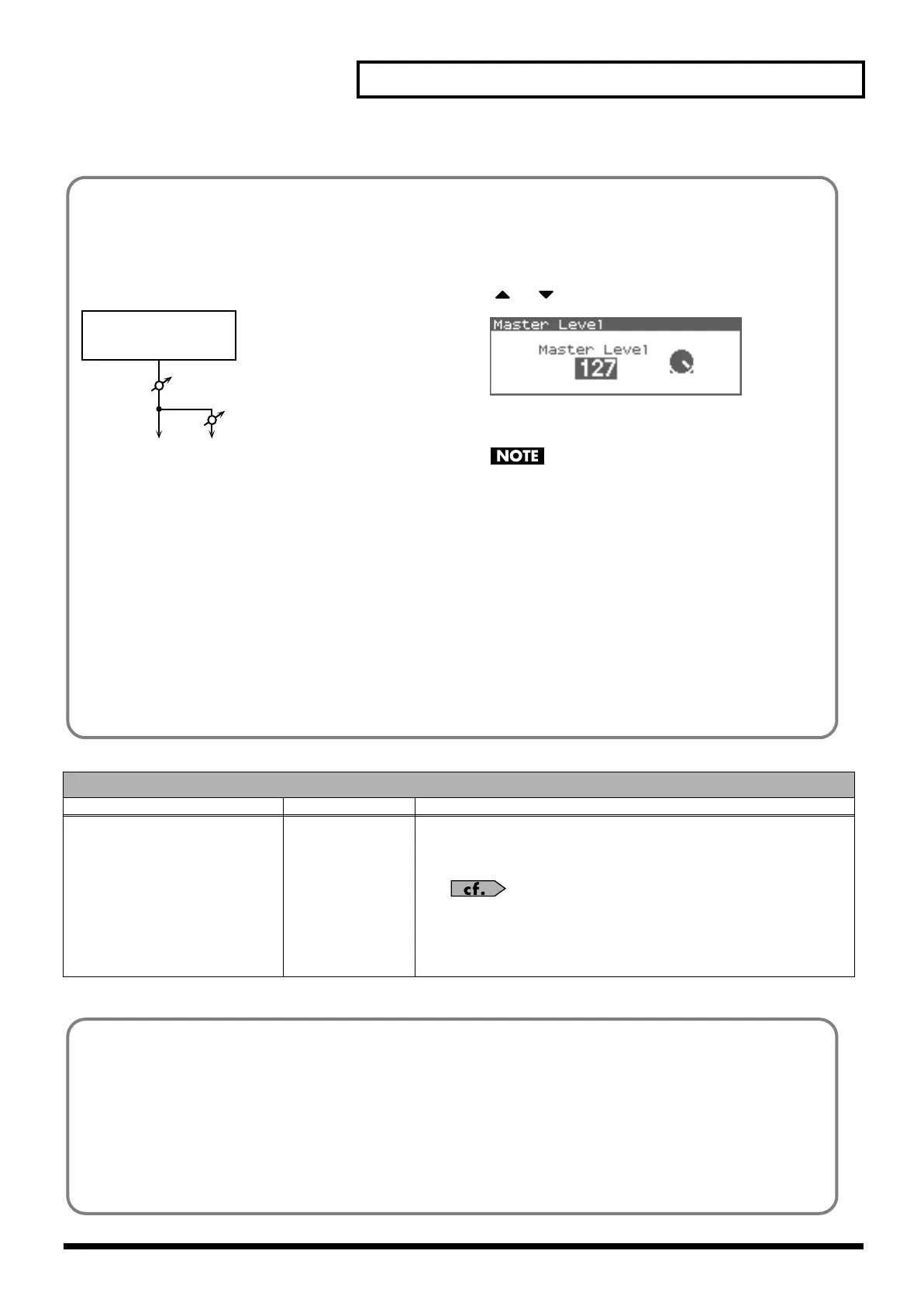159
Settings Common to All Modes (System Function)
System Control
Parameter
Value Description
Source 1–4
OFF,
CC01–31, 33–95,
PITCH BEND
AFTERTOUCH
System Control Assign selects the MIDI message used as the System Control.
OFF:
The system control knob will not be used.
CC01–31, 33–95:
Controller numbers 1–31, 33–95
For details on control change messages, refer to
“MIDI
Implementation”
(p. 245).
PITCH BEND:
Pitch Bend
AFTERTOUCH:
Aftertouch
How do I Adjust the Volume?
Master Level adjusts the volume of both the OUTPUT A jacks and
the DIGITAL OUT jack. The front panel OUTPUT knob adjusts only
the volume of the OUTPUT A jacks. Here’s an explanation of what
you need to adjust depending on the output jacks you’re using.
fig.25-003
When using the OUTPUT A jacks: adjust using
the OUTPUT knob
The front panel OUTPUT knob controls the volume of the
OUTPUT A jacks. This means that if you’re outputting from the
OUTPUT A jacks, the simplest way is to leave the Master Level
fixed at 127 (the default setting), and use the OUTPUT knob to
control the volume.
When using the DIGITAL OUT jack: adjust
using Master Level
Master Level controls both the OUTPUT A jacks and the
DIGITAL OUT jack. This means that if you’re outputting from
DIGITAL OUT, use Master Level to adjust the volume.
Adjusting the Master Level
1. In the Patch Play screen (p. 40) or the Performance Play
screen (p. 84), press [MENU].
The Top Menu screen will appear.
2. or to select “Master Level.”
fig.25-004
3. Turn the VALUE dial or use [INC][DEC] to adjust the
master level.
The Master Level setting is temporary, and will be lost when
you turn off the power. If you want to keep the Master Level
setting you edited, save the master level in the internal
system memory. → “Saving the System Settings (Write)”
(p. 155)
(OUTPUT A
in the Routing screen)
Sound Generator
OUTPUT A (MIX)/PHONES
DIGITAL OUT
Master Level
OUTPUT knob
System Control
This function, which departs from previously used methods, and instead allows you to use MIDI messages to change tone settings in
realtime, is called the Matrix Control (p. 66). Similarly, the function allowing you to use MIDI messages to change multi-effects settings
in realtime is called the Multi-effects Control (p. 138).
Normally, the Matrix Control is used for making patch settings, and the Multi-effects Control for making settings to patches, rhythm sets, and
performances. However, if you do not need to change the MIDI messages used for matrix control or multi-effects control by each patch/rhythm
set/performance, or if you want to use a specific MIDI message for matrix control or multi-effects control, you will want to make use of System
Control. In other words, you could call the System Controls global Matrix Control/Multi-effects Control for the entire Fantom-XR.
You can use up to four System Controls.
Fantom-XR_r_e.book 159 ページ 2006年4月4日 火曜日 午前10時14分
