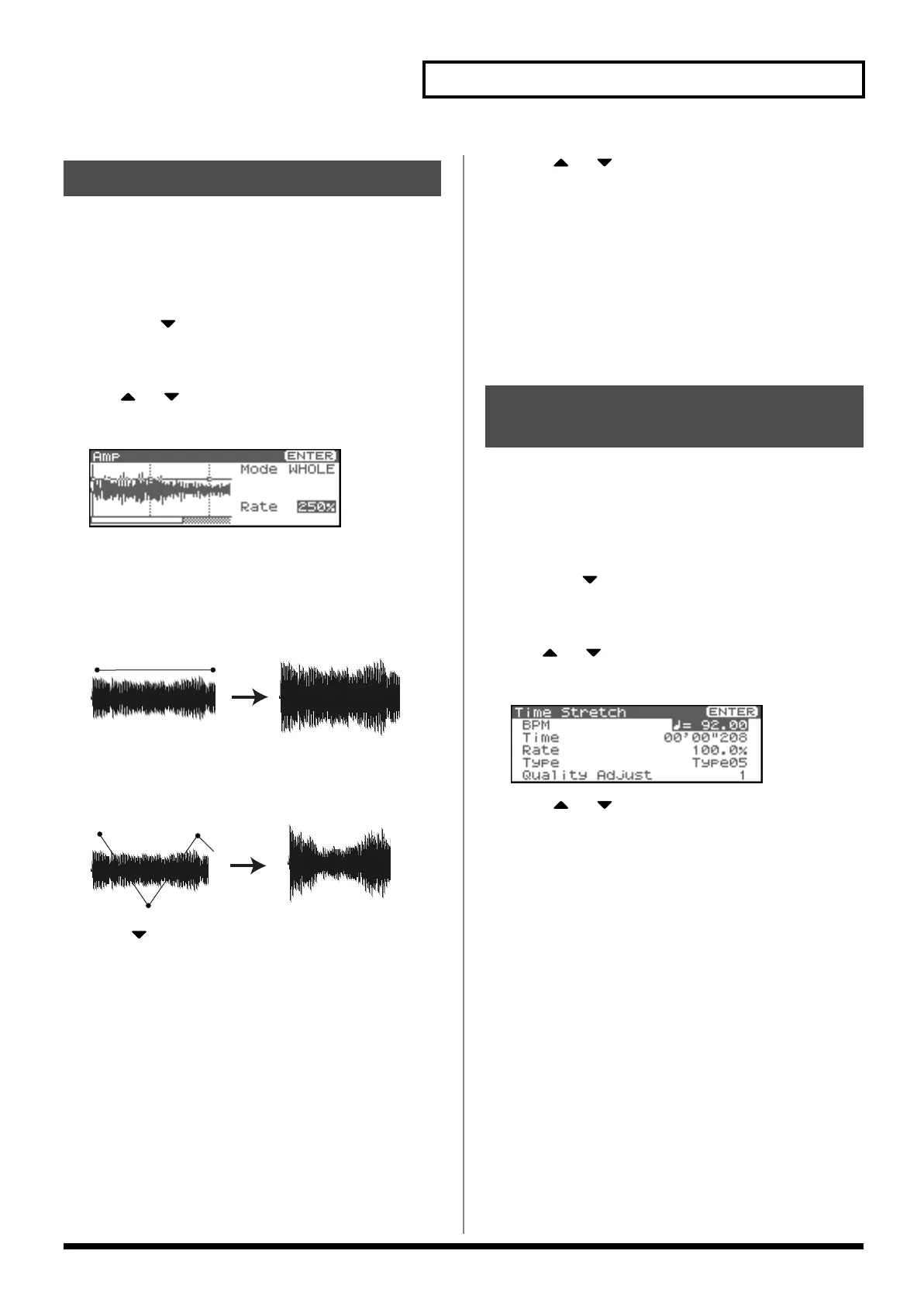129
Editing a Sample
This operation applies an envelope (time-variant change) to the
volume of the sample.You can also adjust the volume of the entire
sample.
* You cannot execute this with more than one sample selected.
1.
In the Sample List screen, press [SHIFT] so it lights, and
then press .
The Sample Modify Menu screen will appear.
* Alternatively, you can press [ENTER] to access the screen.
2.
Use or to select “Amp.”
3.
Press [ENTER].
fig.15-025
4.
Either turn the VALUE dial or use [INC][DEC] to select the
mode.
•
Mode
Value
WHOLE:
The volume of the entire sample will be adjusted.
fig.15-026
POINT:
You can specify points 1–4 within the sample, and
specify the amount of boost that will occur at each
point relative to the current volume.
fig.15-027
5.
Press .
6.
Either turn the VALUE dial or use [INC][DEC] to set the
value.
•
Point (When Mode is set to POINT)
Select the number of the point you want to set.
Value:
1–4
• Location (When Mode is set to POINT)
Sets the location of the point 1–4.
Value:
0–
•
Rate
Specify the ratio of amplification for the entire sample or at each
point.
Value:
0–400%
7.
Press [ENTER].
8.
Press or to select how the sample will be handled.
• Add as a new sample
The currently selected sample will be created as a new sample.
• Replace an existing sample
The currently selected sample will be replaced by the edited
sample.
9.
Press [ENTER].
A message will ask you for confirmation.
10.
Press [ENTER] to execute the operation.
* To cancel, press [EXIT].
This operation stretches or shrinks the sample to modify the length
or tempo. You can stretch or shrink the sample by a factor of one half
to double the original length.
* You cannot execute this with more than one sample selected.
1.
In the Sample List screen, press [SHIFT] so it lights, and
then press .
The Sample Modify Menu screen will appear.
* Alternatively, you can press [ENTER] to access the screen.
2.
Use or to select “Time Stretch.”
3.
Press [ENTER].
fig.15-028
4.
Press or to select the parameter.
•
Edit Time Stretch
VALUE
BPM:
Change the BPM of the sample to the BPM you
specify.
Time:
Specify the length of the sample as a time value.
Rate:
Specify the length relative to the current length of
the sample.
VALUE:
50.0–200.0%
•
Type
Lower settings of this value will make the sound more suitable
for faster phrases, and higher settings will make the sound
more suitable for slower phrases.
Value:
TYPE01–TYPE10
•
Quality Adjust
Make fine adjustments to the tonal quality of the Time Stretch.
Value:
1–10
5.
Either turn the VALUE dial or use [INC][DEC] to specify the
tempo/length.
To set the BPM (tempo), you can press and turn the VALUE
dial, or use [INC][DEC] to adjust the value below the decimal
point.
Amp
Stretching or Shrinking a
Sample (Time Stretch)
Fantom-XR_r_e.book 129 ページ 2006年4月4日 火曜日 午前10時14分
