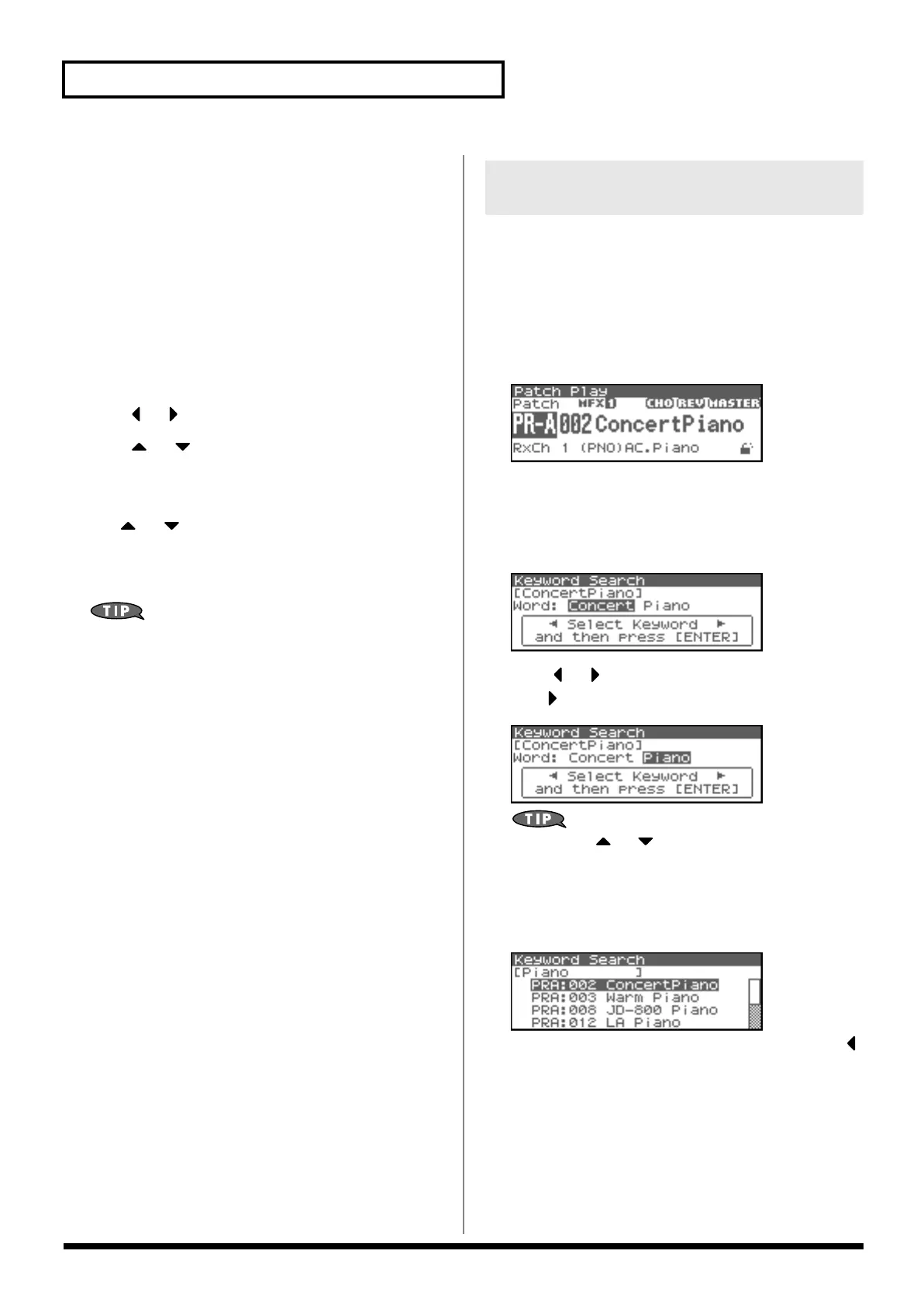44
Playing in Patch Mode
Registering a Favorite Patch/
Rhythm Sets
You can register a total of 64 sounds (8 sounds x 8 banks) as favorite
patches.
1.
Select the patch or rhythm set that you want to register (p.
40).
2.
In step 3 of “Selecting Patches/Rhythm sets by Group” (p.
43), choose “Favorite Patch.”
3.
Press [ENTER].
The Favorite Patch screen will appear.
4.
Press or to select the Bank.
5.
Press or to select a number.
6.
Press [MENU].
The Favorite Patch Utility screen will appear.
7.
Use or to select “Regist,” then press [ENTER].
The selected patch or rhythm set will be registered in the
Favorite Patch.
* To cancel, press [EXIT].
By pressing OUTPUT knob you can audition the sound of the
registered patch (Phrase Preview).
Canceling a patch registration
By selecting “Remove” in the above step 7., you can cancel the patch
registration that is selected in the Favorite Patch screen.
The Fantom-XR lets you search for patches by keywords within the
patch name. For example, if you search for piano sounds using the
keyword “Piano,” you’ll see a list of sounds containing the
characters “Piano.”
1.
In the [Patch Play] screen, select a sound that contains a
keyword.
* As an example, we’ll use the keyword “Piano.”
fig.05-030
2.
In step 3 of “Selecting Patches/Rhythm sets by Group” (p.
43), choose “Keyword Search.”
3.
Press [ENTER].
The Keyword Search screen will appear.
fig.05-031
4.
Press or to select a keyword.
Press to select “Piano.”
fig.05-032
You can press or to search for keywords within the
Fantom-XR in alphabetical order. This lets you find keywords
that are similar to the currently selected keyword.
5.
Press [ENTER].
Sound names containing the characters “Piano” will be listed.
fig.05-033
If the list doesn’t contain the sound you want, you can press
to return to the previous list and re-select a different keyword.
6.
Either turn the VALUE dial or use [INC][DEC] to select a
patch.
7.
Press [ENTER] to confirm your choice of patch.
If you decide to cancel, press [EXIT].
Selecting Patches by Keywords
(Keyword Search)
Fantom-XR_r_e.book 44 ページ 2006年4月4日 火曜日 午前10時14分
