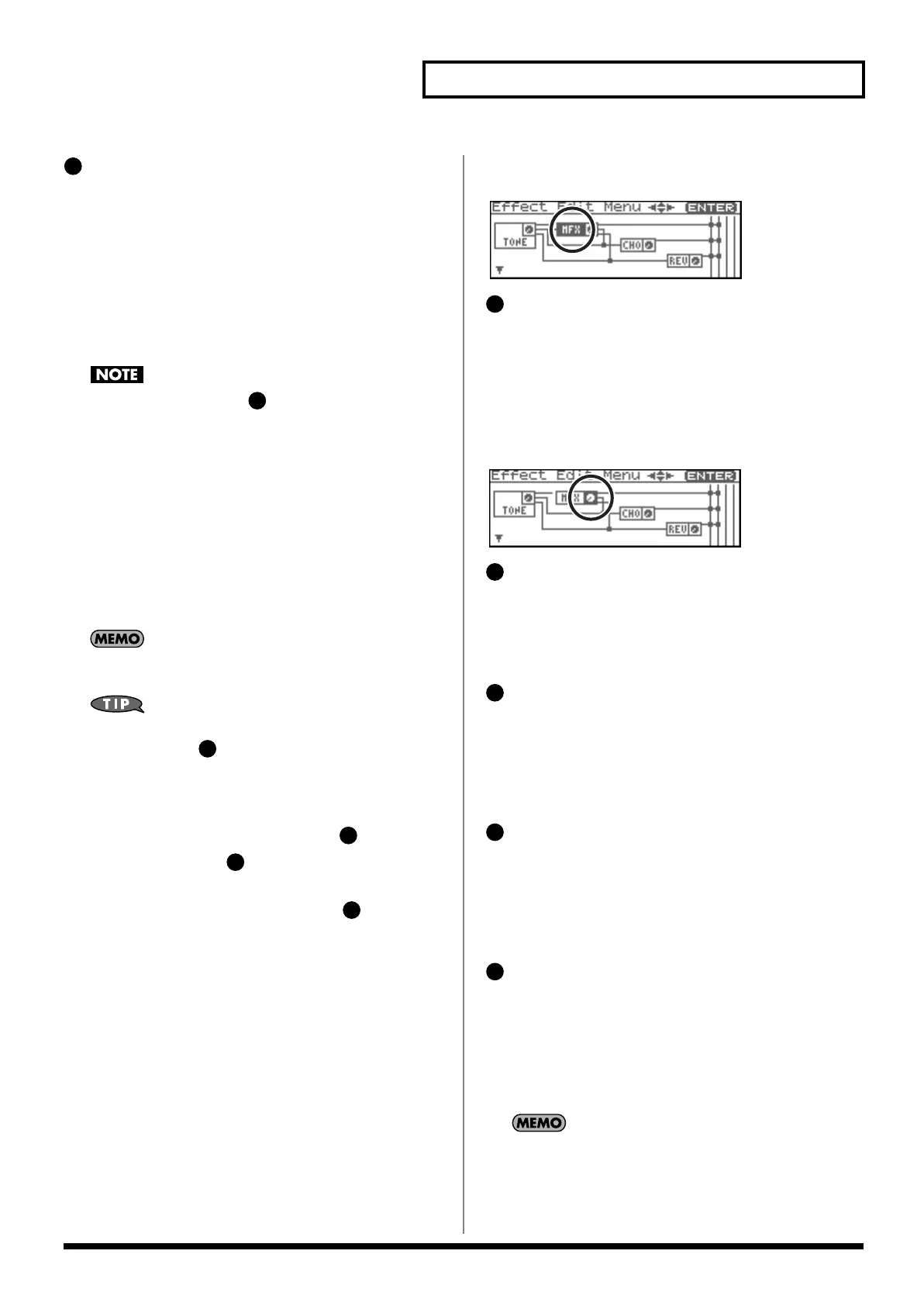135
Adding Effects
Tone Output Assign
Specifies how the direct sound of each tone will be output.
Value:
MFX:
Output in stereo through multi-effects. You can also
apply chorus or reverb to the sound that passes
through multi-effects.
A, B:
Output to the OUTPUT A (MIX) jack or OUTPUT B
jack in stereo without passing through multi-effects.
1–4:
Output to the INDIVIDUAL 1–4 jacks in mono
without passing through multi-effects.
If the Patch Output Assign ( ) is set to anything other than
“TONE,” these settings will be ignored.
• When the Structure Type parameter has a setting of Type “2”–
”10,” the outputs of tones 1 and 2 will be combined with tone 2,
and the outputs of tones 3 and 4 will be combined with tone 4.
For this reason, tone 1 will follow the settings of tone 2, and
tone 3 will follow the settings of tone 4 (p. 51).
• If you’ve made settings so that sounds are separately routed to
the INDIVIDUAL 1 jack and INDIVIDUAL 2 jack, but no plug
is actually inserted in the INDIVIDUAL 2 jack, the sounds
routed to INDIVIDUAL 1 and INDIVIDUAL 2 will be mixed
and output from the INDIVIDUAL 1 jack.
If the Mix/Parallel parameter is set to “MIX,” all sounds are
output from the OUTPUT A (MIX) jacks in stereo (p. 158).
If you’ve set Tone Out Assign to “MFX,” set the MFX Output
Assign parameter ( ) to specify the output destination of the
sound that has passed through the multi-effects.
• Chorus and reverb are output in mono at all times.
• The output destination of the signal after passing through the
chorus is set with the Chorus Output Select ( ) and the
Chorus Output Assign ( ).
• The output destination of the signal after passing through the
reverb is set with the Reverb Output Assign ( ).
MFX
fig.22-021
MFX Type (Multi-Effects Type)
Use this parameter to select from among the 78 available multi-
effects. For details on multi-effects parameters, refer to
“Multi-
Effects Parameter”
(p. 193).
Value:
0 (Through)–78
MFX Output
fig.22-021a
MFX Output Level
(Multi-Effects Output Level)
Adjusts the volume of the sound that has passed through the
multi-effects.
Value:
0–127
MFX Chorus Send Level
(Multi-Effects Chorus Send Level)
Adjusts the amount of chorus for the sound that passes through
multi-effects. If you don’t want to add the Chorus effect, set it to
“0.”
Value:
0–127
MFX Reverb Send Level
(Multi-Effects Reverb Send Level)
Adjusts the amount of reverb for the sound that passes through
multi-effects. If you don’t want to add the Reverb effect, set it to
“0.”
Value:
0–127
MFX Output Assign
(Multi-Effects Output Assign)
Adjusts the output destination of the sound that has passed
through the multi-effects.
Value
A:
Output to the OUTPUT A (MIX) jacks in stereo.
B:
Output to the OUTPUT B jacks in stereo.
If the Mix/Parallel parameter is set to “MIX,” all sounds are
output from the OUTPUT A (MIX) jacks in stereo (p. 158).
5
4
10
13
14
17
7
8
9
10
Fantom-XR_r_e.book 135 ページ 2006年4月4日 火曜日 午前10時14分
