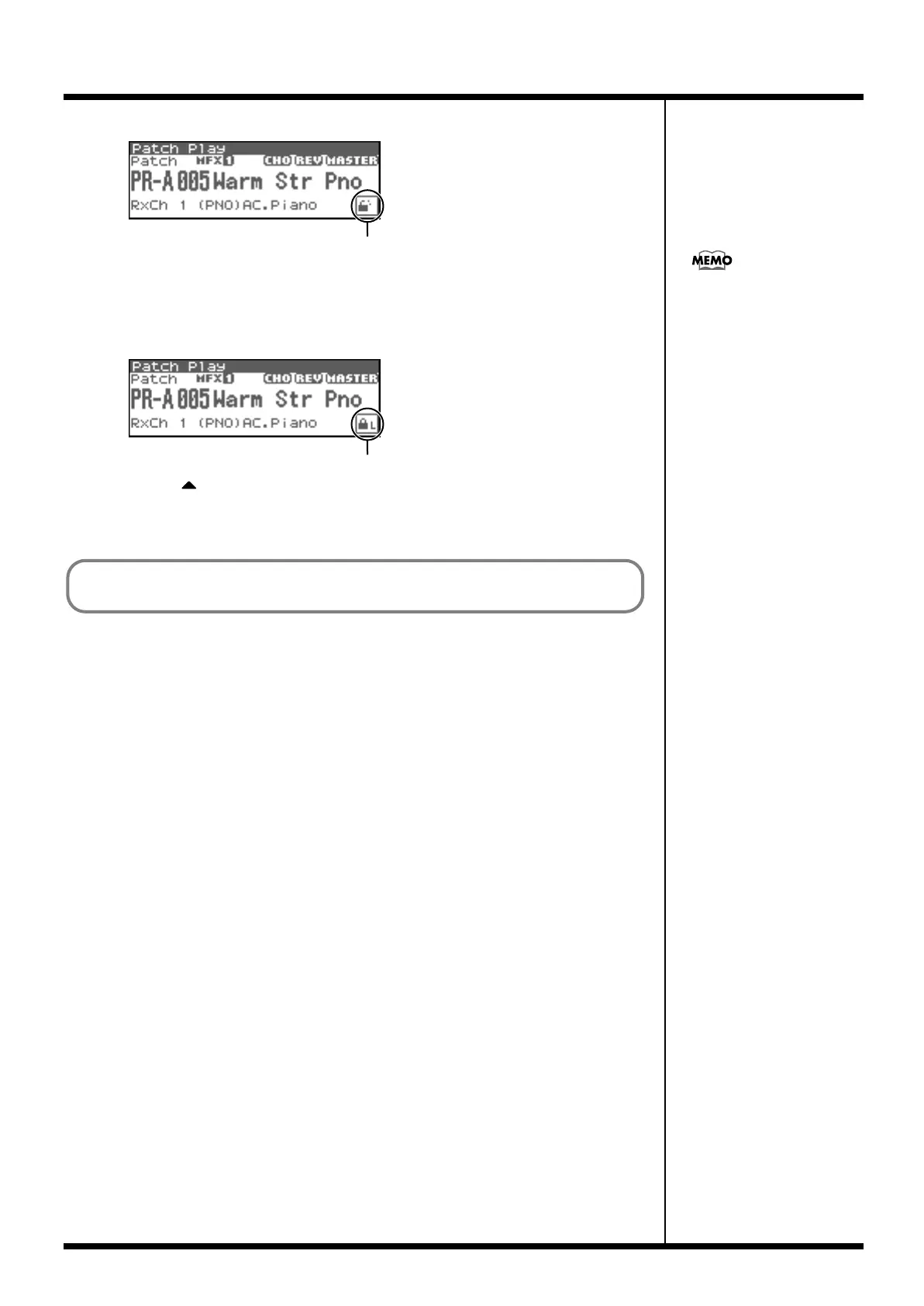26
Playing Sounds
4.
Press [CURSOR] to move the cursor to the Lock icon.
fig.05-003.e
5.
Turn the VALUE dial or use [INC] to lock the category.
You can lock the category so that only the patches within that category will appear when
selecting a patch. If you are successively selecting patches with the category unlocked, you may
unknowingly begin selecting patches from the next category. Locking the category will prevent
this.
fig.05-004.e
6.
Press e to move the cursor to the patch number.
7.
Turn the VALUE dial or use [INC][DEC] to select the patch.
You can select sounds within a category regardless of the patch group.
Lock icon: unlocked
To unlock the category, turn
the VALUE dial or use [DEC].
Lock icon: locked
In Patch mode, you can also use a variety of other methods to find a desired patch.
For details, refer to “Selecting a Patch” (p. 40).
Fantom-XR_r_e.book 26 ページ 2006年4月4日 火曜日 午前10時14分
